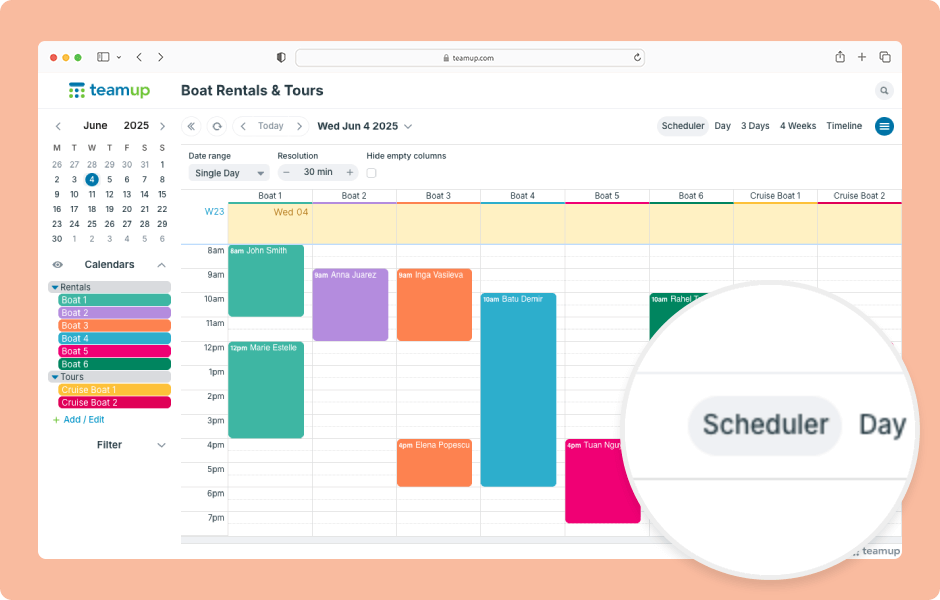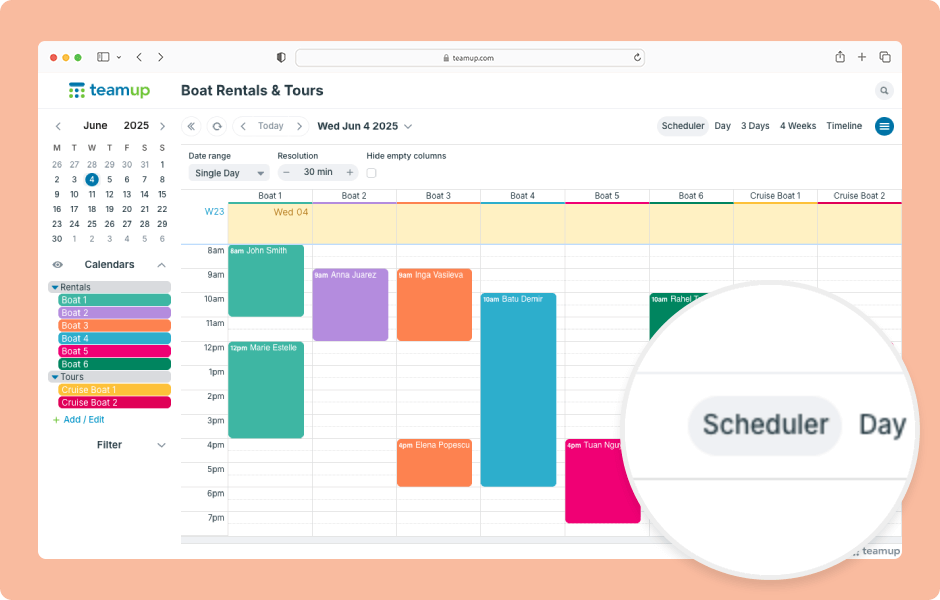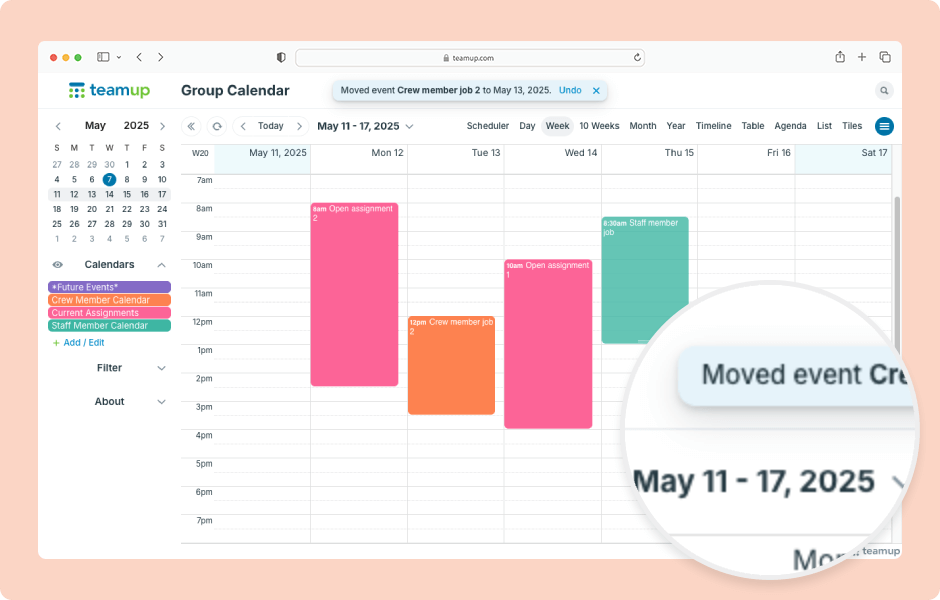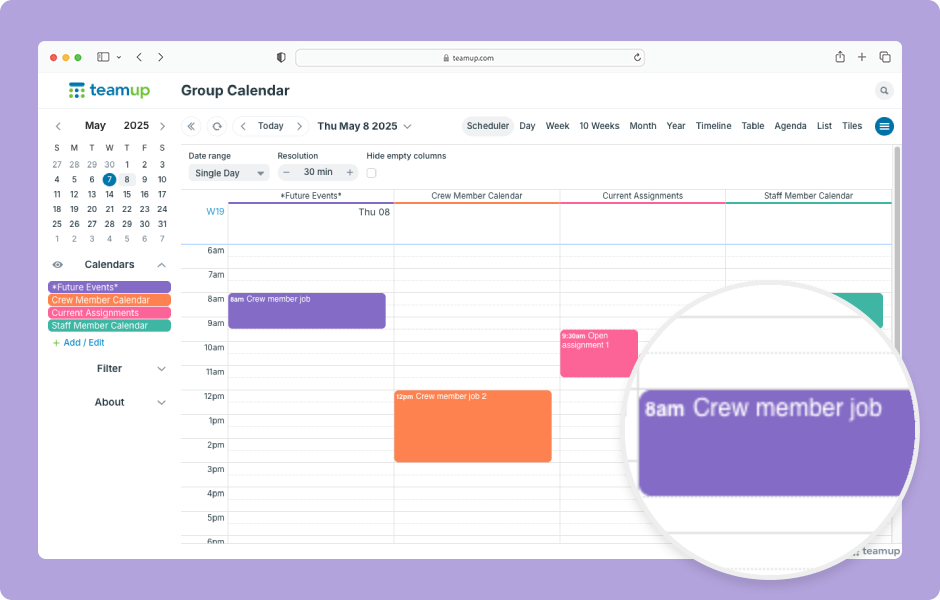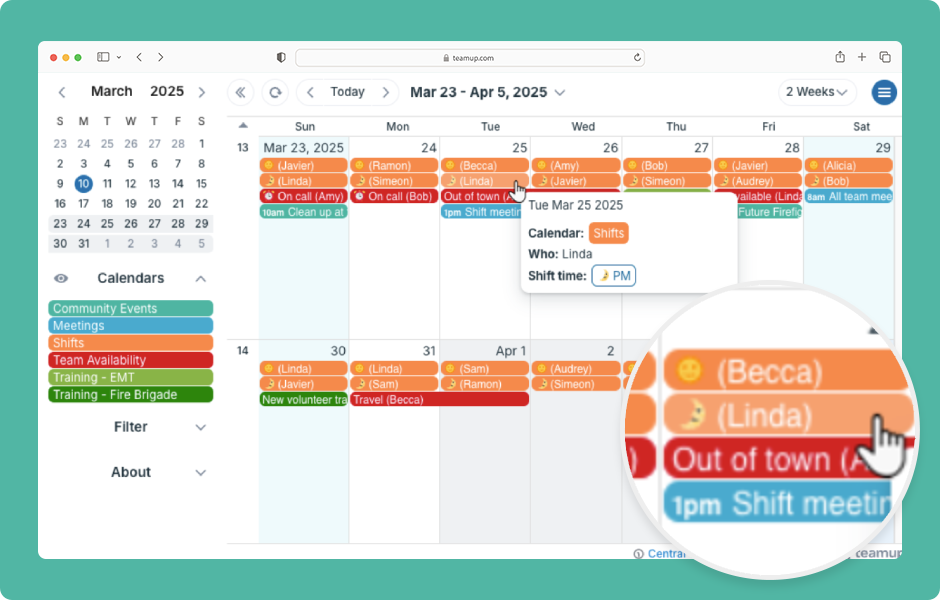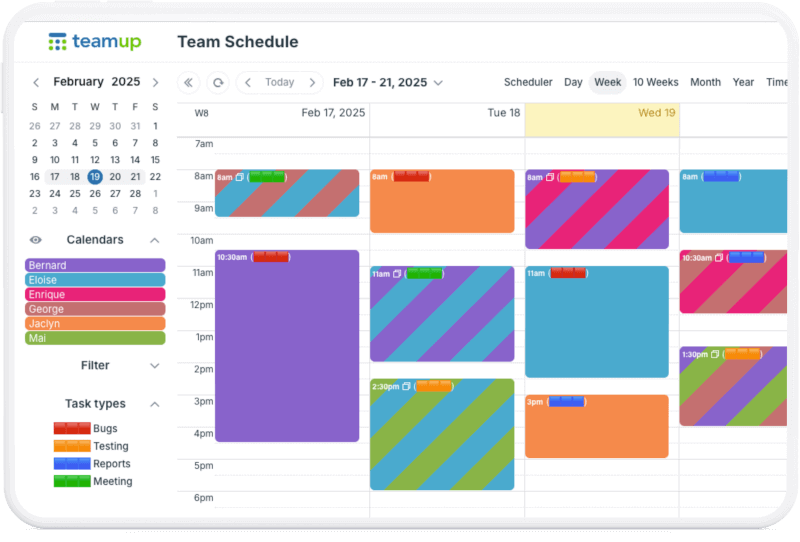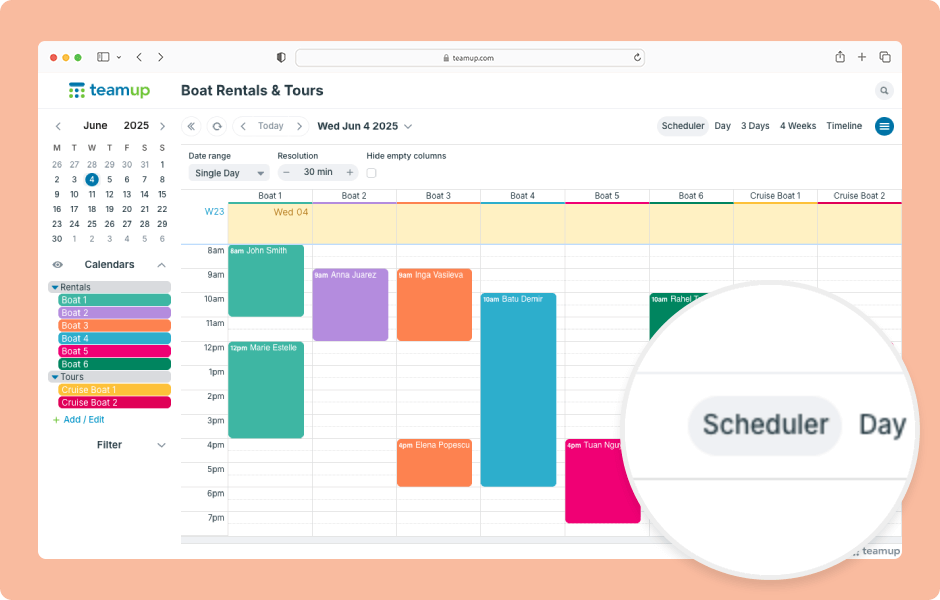
Featured, Interactive Demos, Product Tips
Teamup has 12 unique calendar views, suitable for different planning and scheduling needs. When you open Teamup in a browser, it will open with the default calendar view. Choosing the most appropriate default calendar view makes your calendar more user-friendly by...
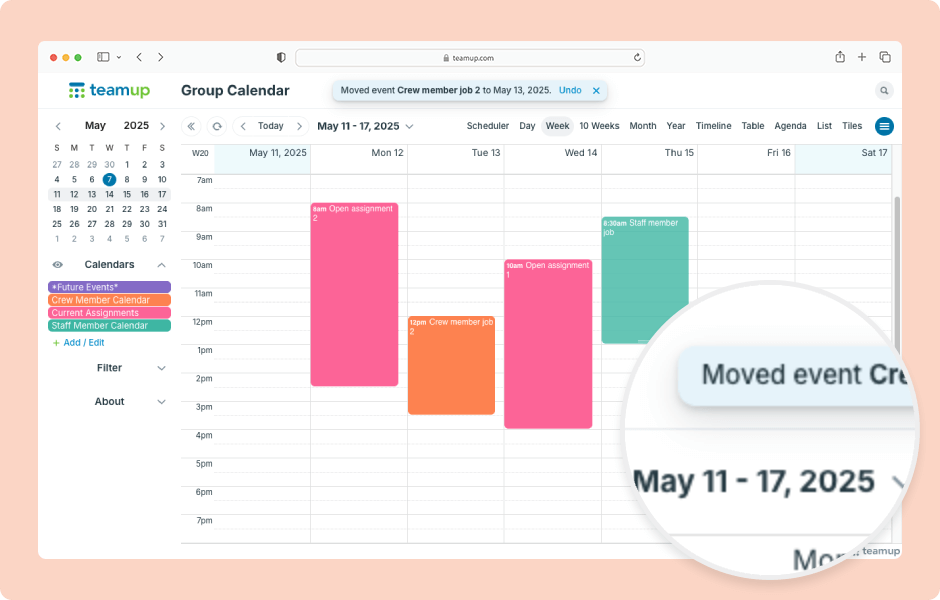
Interactive Demos, Product Tips
To quickly reschedule events in Teamup, drag and drop the event where you want to reschedule it. To make this efficient, first switch to a calendar view that fits the time frame you need. For example, to reschedule events across months, use Year view. To reschedule...
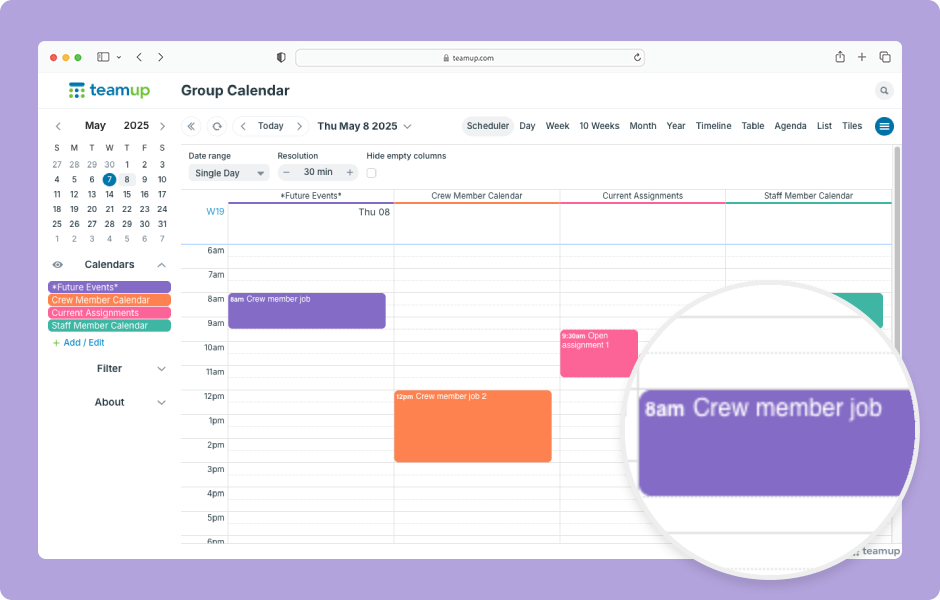
Interactive Demos, Product Tips
In Scheduler view and Timeline view, you can drag and drop events to quickly assign them to a different sub-calendar. ENLARGE DEMO Open Teamup in a browser. In Scheduler view: Click and hold the mouse button on an event. Drag the event to a different column and...
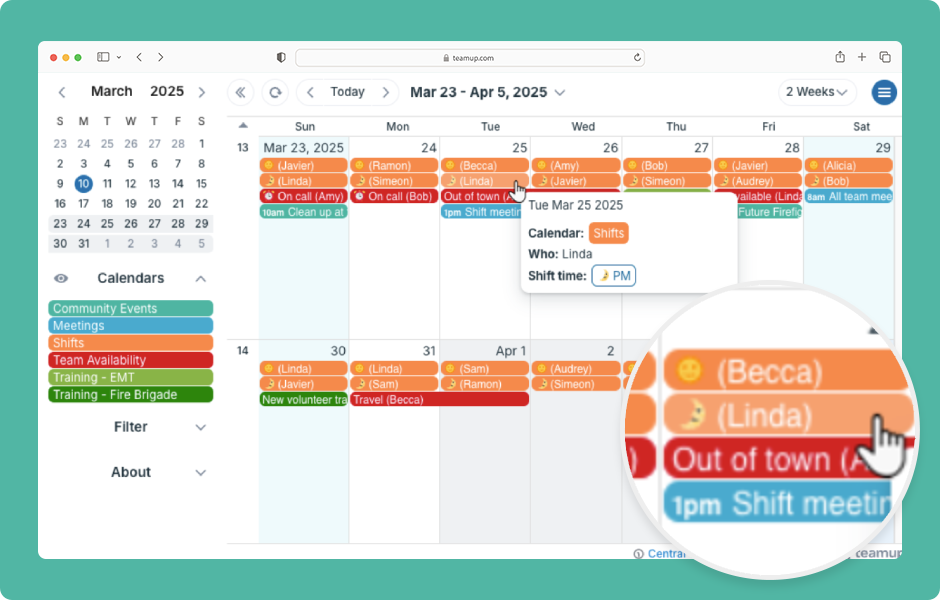
Featured, Interactive Demos, Product Tips, Ticker
On a regular calendar, you usually see just the title, date, and time of an event. To find the location or description, you have to open the event. Teamup lets you display more information in the event titles so you can see key details from any calendar view....
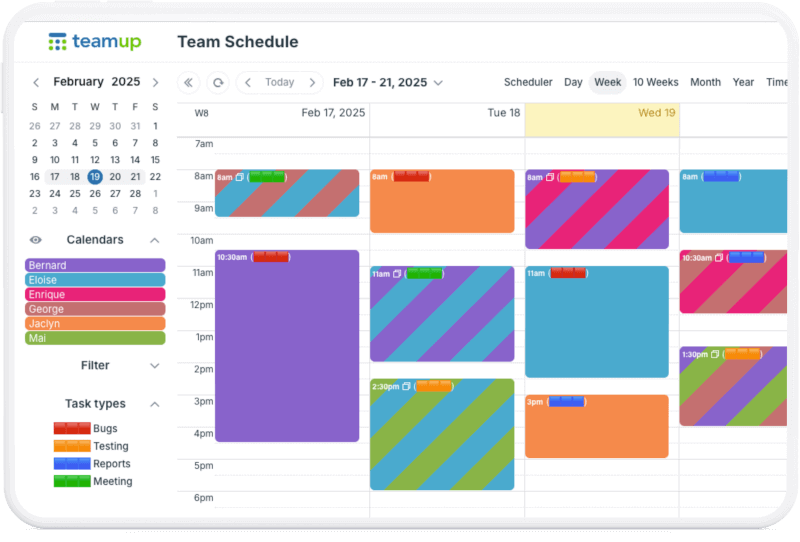
Product Tips, Working with Events
Color-coded sub-calendars work great for identifying and visualizing categories. However, you may need to color-code for more factors, or dimensions, than the sub-calendars represent. For example, the calendars might represent staff members and shared meeting rooms....