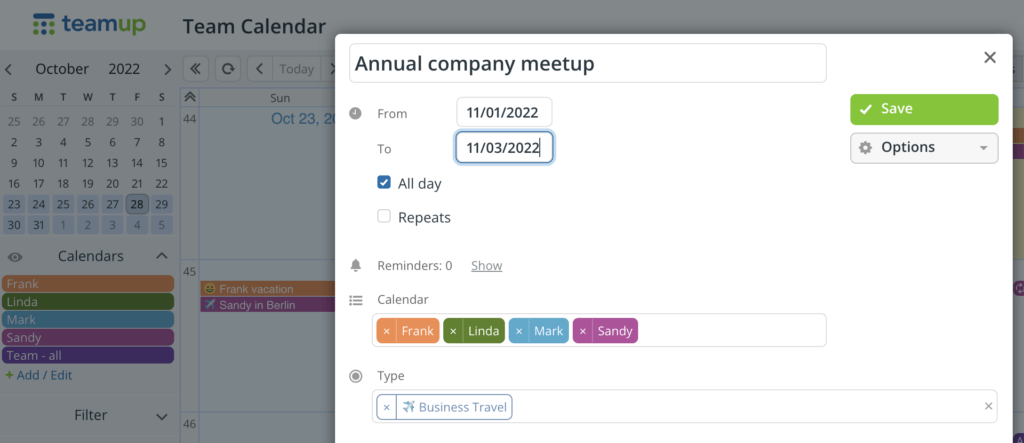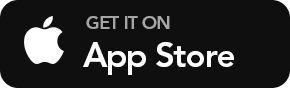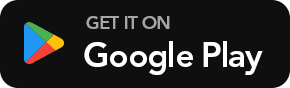How Teamup is Different
Teamup is for groups!
Most other calendars are personal calendars for individuals.
Teamup is a system of calendars for groups.
Teamup is to help you get jobs done
Most other calendar are for scheduling appointments and listing to-dos.
Teamup is to help groups and businesses make progress from having jobs to be done to getting jobs done well.
- Do you need to organize people, resources and activities to deliver products and services to your customers?
- Do you need to share scheduled event information with your audience and community?
If your goal as a manager is to get to the finish line with jobs well done, what if you can
- know easily who is working on which job or has done what;
- see the whole team on one page, track status and make informed decisions?
If your goal as a team member is to get the jobs done as well as possible, what if you can
- easily access all your scheduled work at your finger tips with project and client details?
- have all the job and resource information available in one place to do your job well?
What Teamup users say
“We love the color coding feature, as it helps our Teams differentiate who they will be working alongside and which vehicle they are assigned to. We color code all our equipment as well, so that our teams are sure to grab all their supplies for the day. This allows us to stay organized and make any changes immediately (if a van is in the mechanic’s shop, we simply change that Team’s color on the calendar for the day, so they know how to proceed and what supplies go with them).”
– Joe Redington
Read the story
“The main improvements we gained with Teamup is having all information for a job in one place that is easily accessible by everyone.”
Nick Deas
Read the story
“The varied permissions are still OUR biggest luxury with this calendar as well. We have so many varied positions and each one only needs a piece of the calendar to do their job. With Teamup, we can basically organize the entire company’s production process without confusing or overloading any of our departments with information that they do not need.”
– Teresa Ortiz
Read the story
Adaptable key features
1. Organize with colors: Use color-coded sub-calendars to organize people, places, or events. A sub-calendar can be assigned to a team member, a resource, a project, a process… anything! Learn how to add color-coded calendars.
2. Schedule and view: With Teamup, you can add or edit events in many ways – plan recurring events, drag-and-drop as changes occur, switch to any of the eleven views, prevent double-booking, setup email notifications, and integrate into other applications! All updates are instantly available to all users across all devices, any time, anywhere.
3. Share easily: Sharing a Teamup Calendar is as simple as adding a user via their email address. You can always control the permissions for each user or group. Choose which sub-calendars each user can access. Set granular access permission for each sub-calendar. There are 9 levels of permissions ranging from read-only, add-only, modify-from-same-link to those that limit access to certain sub-calendars.
4. Manage access: A user is identified by their name and email address. A shareable link is identified by the name you give it. Calendar changes are tracked in the edit history or via change notifications. The calendar admin always has complete control. Users and groups can take advantage of calendar features such as a synced calendar dashboard and event reminders.
Custom access for different users
While the calendar administrator has the full access to everything at any time, users can only view or modify what’s relevant to them. See how to share calendars with flexible access permissions.
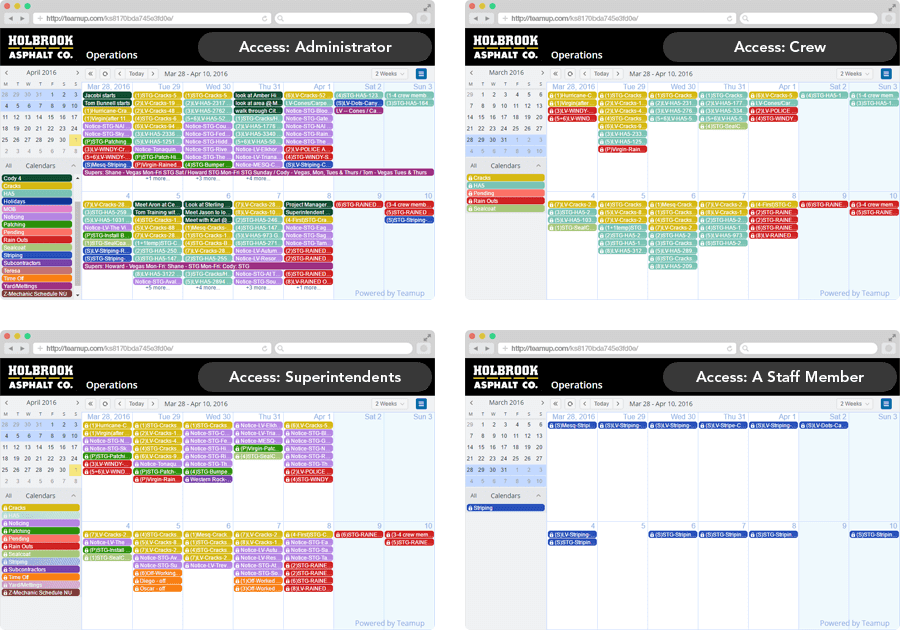
Note on the screen of the Superintendents: One of the calendars is toggled off in the left calendar list therefore the data on that calendar is not visible in the main events area. This makes it easy to filter displayed information in order to focus on what you need to see at any specific moment.
Flexible display options
There are many ways to view a Teamup calendar. Besides the 11 different calendar layouts by design, users can also search, filter, toggle or apply link parameters so that it is easy and quick for them to show and see the information they need. Shown below is the same Operations calendar of the pavement company. All the views are variations of the same crew calendar. Learn more.
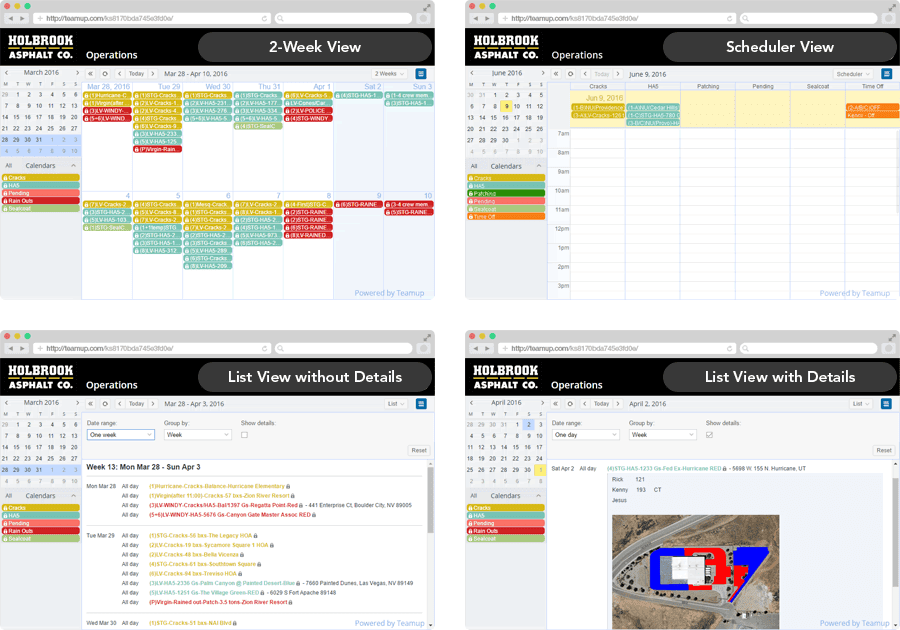
What it means to run a centrally managed calendar
When you create a calendar, you create a master calendar that can have multiple sub-calendars. You have administrator access which allows you to configure the centralized settings: add and organize sub-calendars, add users, create groups, and manage shareable links.
This is what you see in Settings > Calendars:
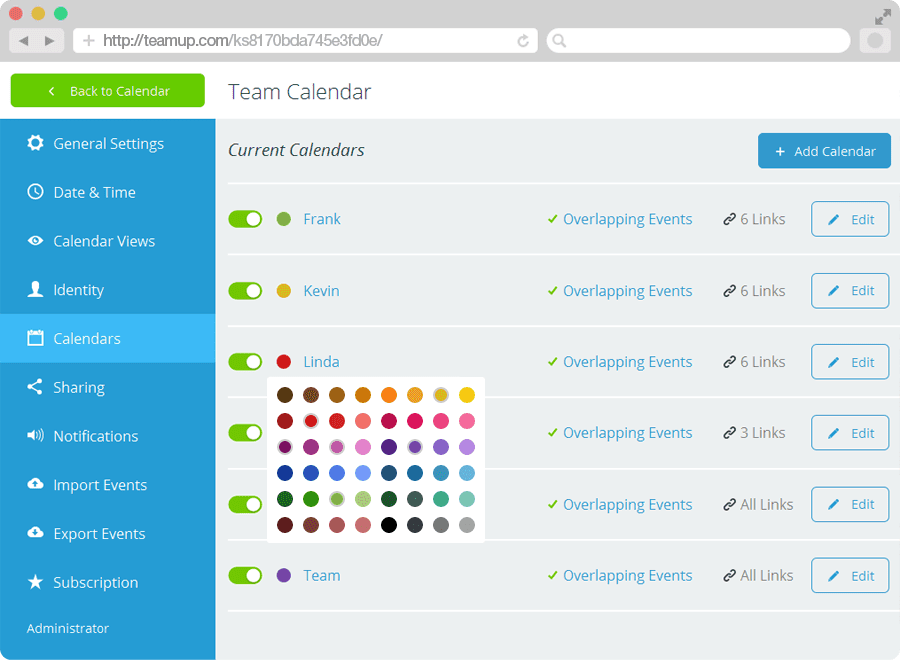
This is what you see in Settings > Sharing:
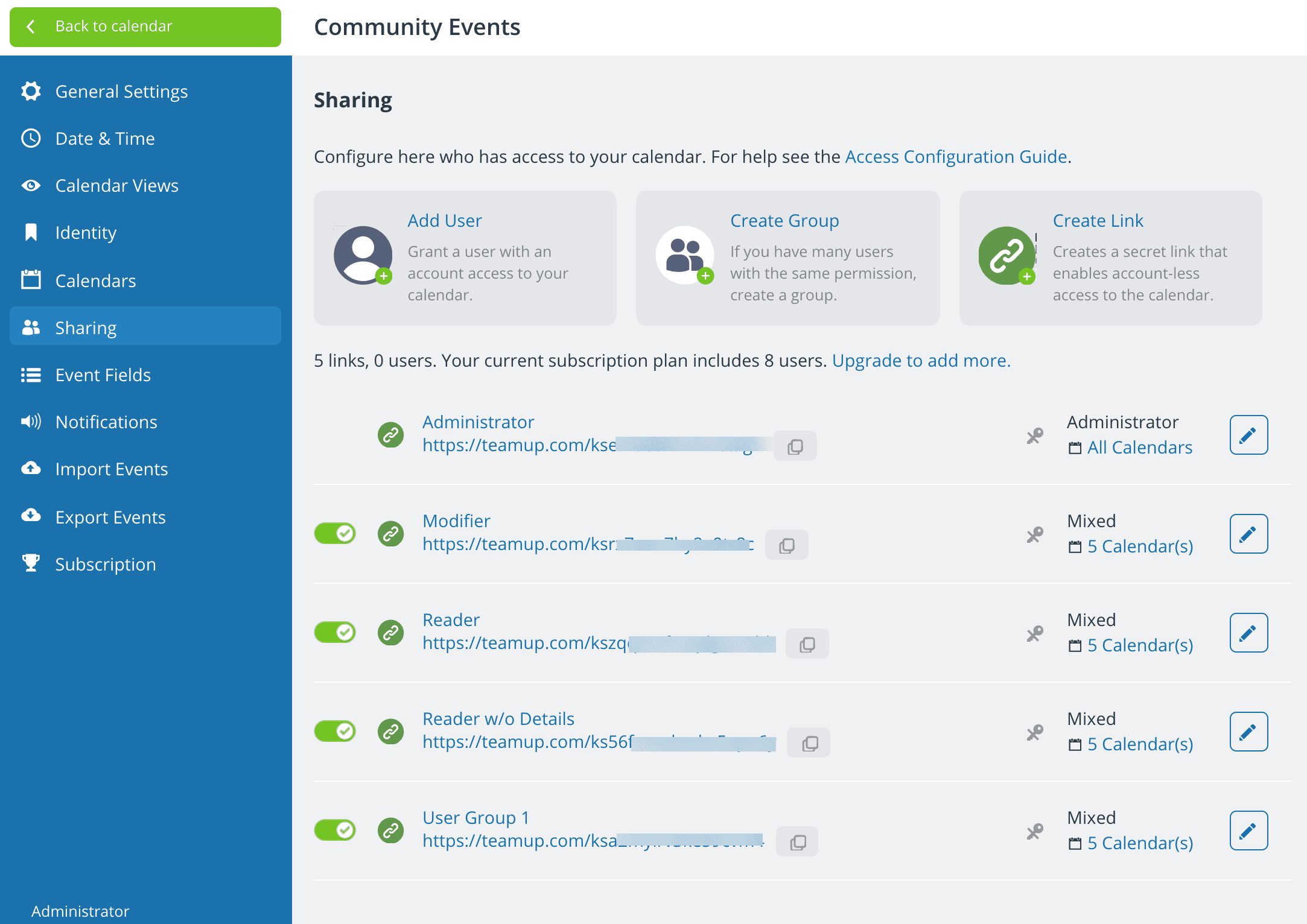
Assigning one event to multiple calendars
You may be in a situation where you need to organize multiple people covering multiple events in multiple locations, or need to avoid conflicts while scheduling for teachers and classrooms. Teamup can help! Learn more.
Sharing events without sharing the calendar
Calendars make it easy to organize and schedule events over any length of time. Sometimes events are relevant to people outside of your usual group or organization. And you may want to promote or send a reminder about a single event. So you don’t have to share your whole calendar. Each event on a Teamup Calendar has its own URL, allowing you to share individual events as independent web pages. Learn more.
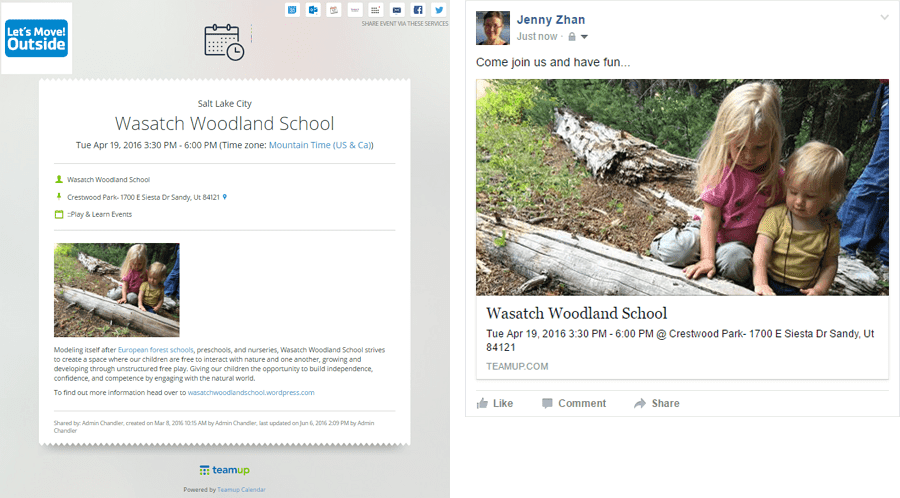
Shown above on the left is an event that is shared as a web page. Visitors can save the event to their own personal calendars or share it on social media.