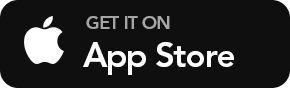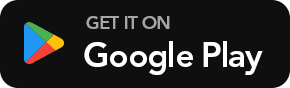Help Center
Access to your calendar
You can access a Teamup calendar through a user account or a shareable calendar link. Create a free user account and login to access a calendar via the account dashboard. If you were given calendar access as an account user, it will automatically appear on your dashboard. If you were given access to the calendar via shareable calendar link, you can add it to your dashboard or simply open the link without login.
Be sure to download the Teamup app (iOS or Android) and log in to access your calendar on a mobile device. Your calendar will automatically sync across devices.The calendar administrator can set up customized calendar access for users by adding them as calendar users or creating shareable calendar links.
If you are new or want to learn more
Teamup Calendar is designed to be easy to get started, simple and intuitive to use. We have made plenty of resources available for you to explore freely at your own pace that may help you find out whether Teamup is the right solution to your needs, and learn how to make Teamup work best for you.
- How Teamup is different from other calendars.
- Live demos with paid features enabled. (Feel free to make changes and experiment for your needs).
- Create a free calendar to test it out.
- Getting started guide for calendar administrators.
- Getting around Teamup for all users.
- Searchable Knowledge Base with in-depth feature explanations and step-by-step guides.
- Blog with frequent updates on news, stories, and insightful articles demonstrating how Teamup helps solve real-world problems.
- Glossary that clarifies terminologies all around Teamup.
- Quick tips for more efficiency.
- Inspiration scenarios with many case examples.
- Tutorial for iOS app
- Tutorial for Android app
Contact Teamup Support
Before contacting our support desk, please do check out our Knowledge Base or Blog (both are searchable) to see if the answer you are looking for is already there. If you can not find the answers yourself, please email support@teamup.com and describe your needs and questions as detailed as possible. Consider including information such as the following if you need setup assistance:
- What area of your business would you like to use the calendar for?
- What kind of events would you like to add?
- How many sub-calendars (categories) would you like to have?
- How many people will access the calendar?
- Who would the users be? And would you need to give them different access permissions?
- What time range and display style would you like to see the calendar data in terms of the calendar view?
- What level of security are you comfortable with?
- Would you like to be able to upload files?
- Would you like to have a Daily Agenda to be emailed to the users every morning?
- Any other requirements or wishes?
If you have emailed us and do not get an answer, please check your spam or junk mail folder – if our replies did land there, please mark them as not spam to prevent such from happening again. Generally we do not provide phone consultation unless we have understood the context of your case and believe a phone call would be necessary.
Other Inquiries
Please email info@teamup.com for all other questions.
TABLE OF CONTENTS