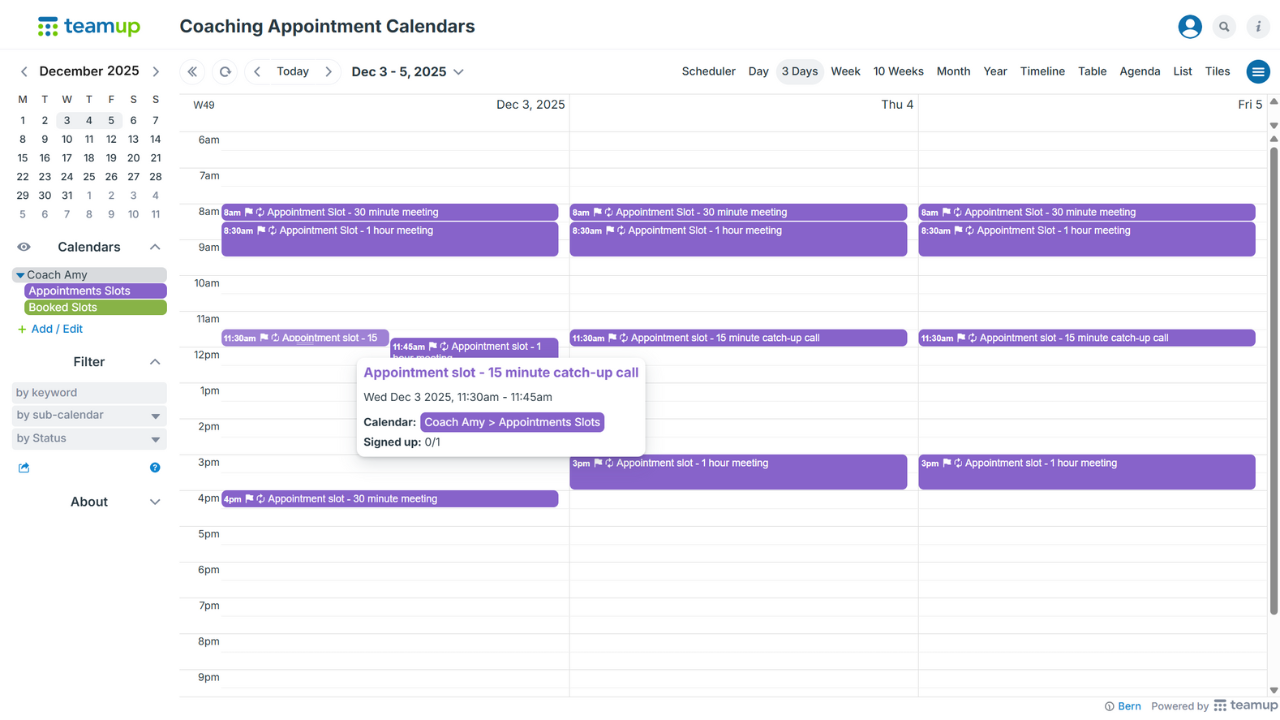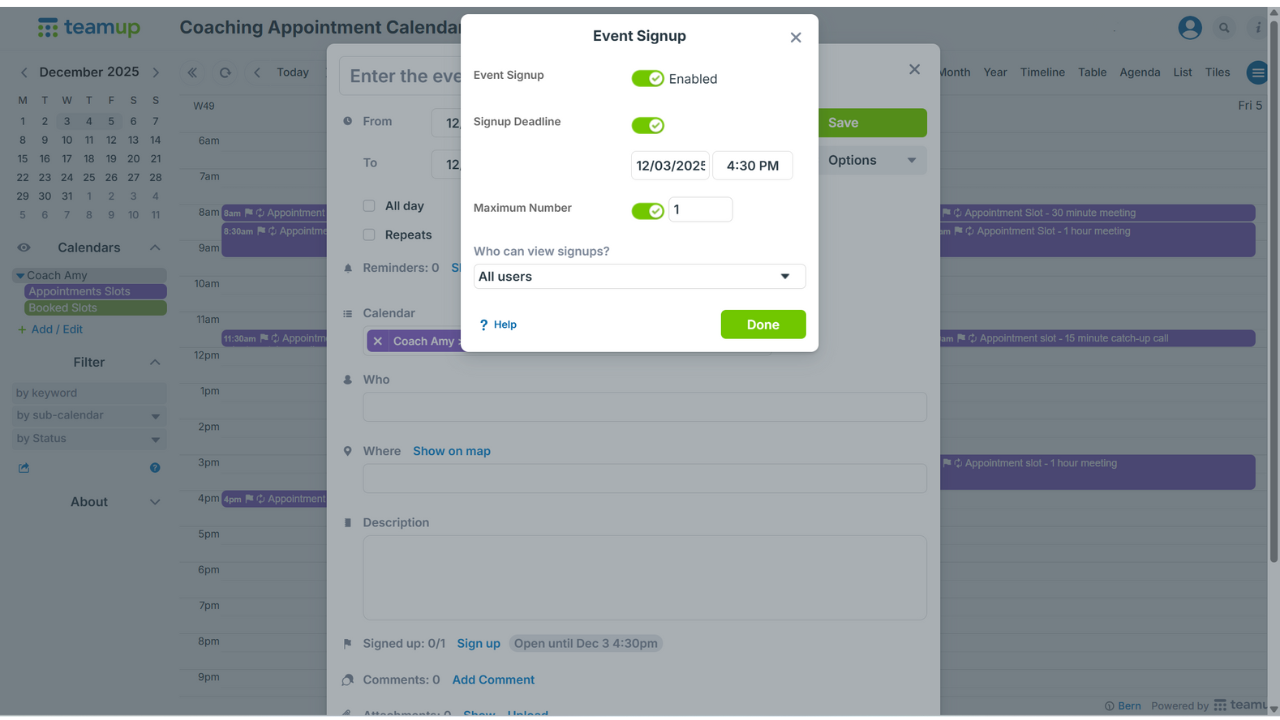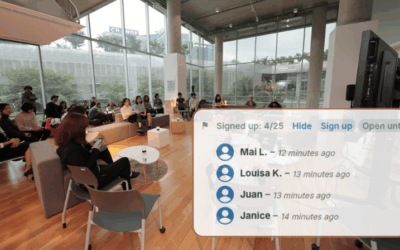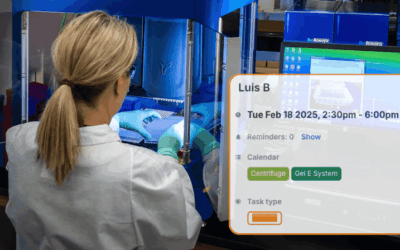Bookable appointment slots are helpful for coaches, trainers, educators, and others who need to provide regular availability. For example, a team of coaches needs to provide regular times when their clients can schedule meetings. Teamup makes this easy by combining recurring events with event signups to create bookable “open times.”
Set up bookable appointment slots
In this scenario, each coach should have their own Appointments sub-calendar. Then they can each set up their appointment slots separately. Coach Amy, for example, will create her calendar with her booking availability.
Setting up slot availability is simple in Teamup. Here’s how to do it:
Enable self-booking with event signups
To make these slots bookable, enable event signups when you create the events. Then update the signup options:
- Set the maximum number of signups to one for 1:1 sessions.
- Add a signup deadline to prevent last-minute bookings.
- In the calendar settings, configure the default settings for event signups so all newly created slots automatically follow the same rules.
Share bookable appointment times
Once appointment slots are created and signups enabled, coaches can share them with clients using a secure, read-only sharing link. This link can be embedded on a coaching website or shared directly with clients. With this read-only link, clients can view all open appointment slots and sign up but cannot change event details. To stay on top of new bookings, coaches can enable notifications. They can receive immediate alerts when someone signs up or choose a daily summary of new bookings.
A custom event field can show whether a slot is open or booked with the emoji displayed in the event title. Alternatively, booked appointments can be moved to a separate sub-calendar that clients cannot access. This way, booked slots no longer show in the client’s overview.
Here’s how the calendar appears to clients, showing only the available appointment slots:

Click to enlarge: Appointment slots displayed on the calendar for clients to choose from. Clients see only the available slots on the shared, read-only link.
And here’s how it appears to the coach, with open and booked slots clearly differentiated:
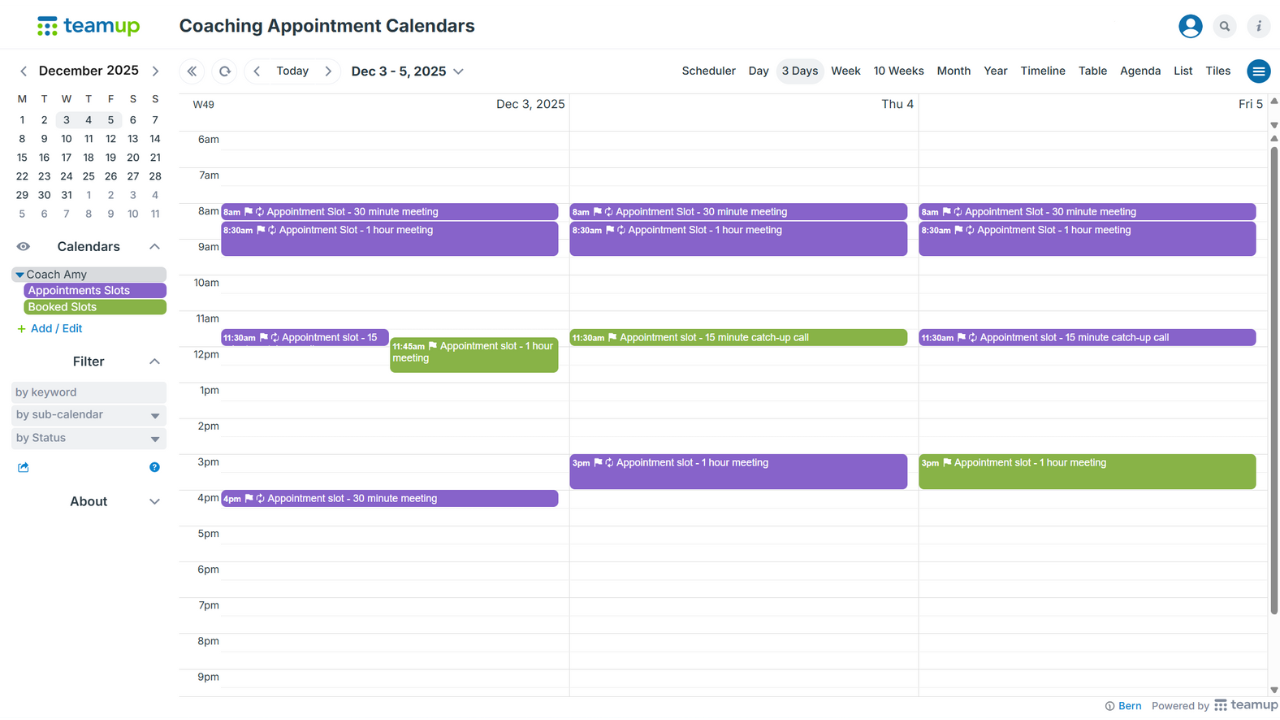
Click to enlarge: Booked appointments as seen by the coach, with booked slots moved to the “Booked Slots” sub-calendar. Available and booked appointments are shown in different colors.
Event signups can also be used for other events such as group activities, workshops, classes or sessions with multiple participants, following the same setup. Ready to streamline your scheduling? Set up your own appointment system and start sharing bookable slots with your clients today.