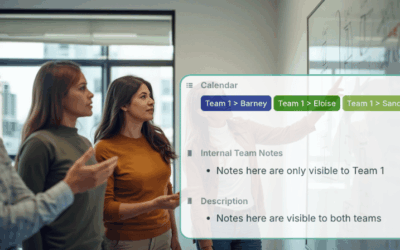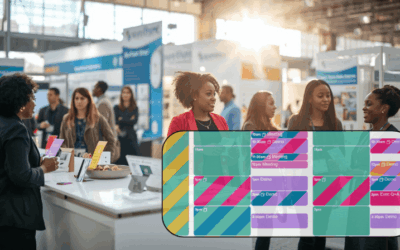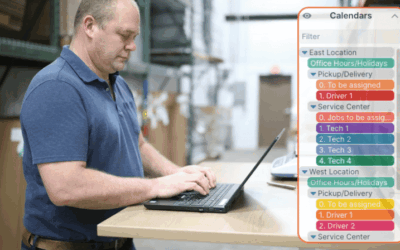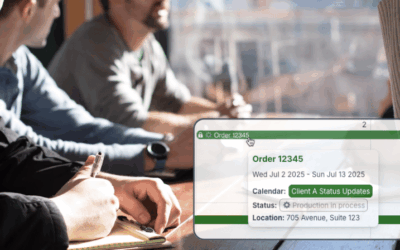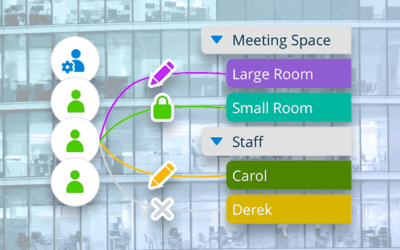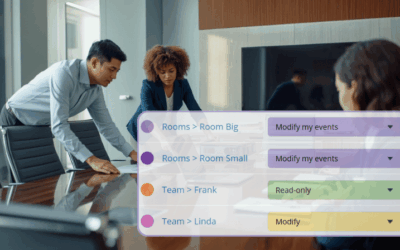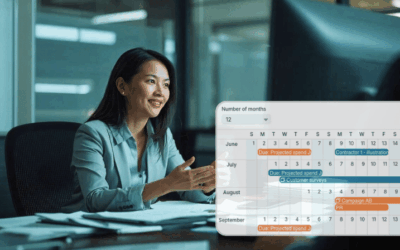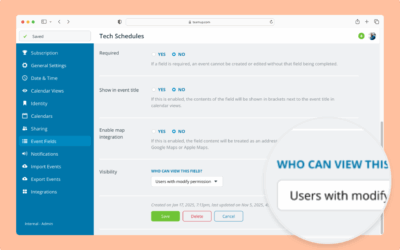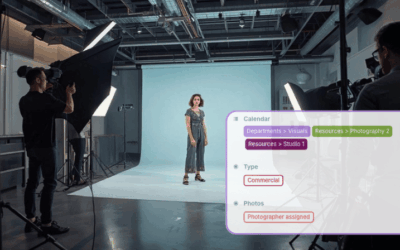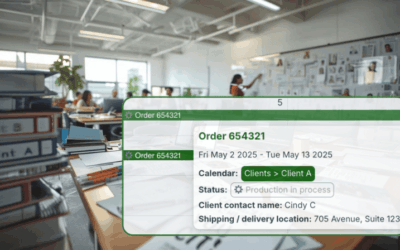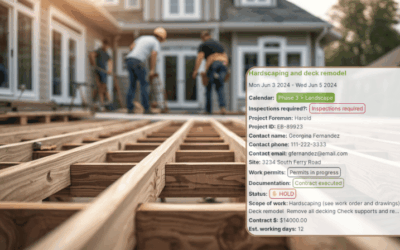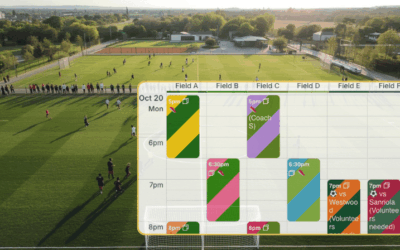A structured Teamup calendar can organize multiple teams and departments, keep data secure, and give managers unified visibility without overwhelming teams.
Trade Show Planning for Marketing Teams
Trade shows remain one of the most effective ways for marketing and sales teams to create meaningful connections, accelerate sales conversations, and strengthen brand visibility. They offer something digital channels alone cannot: direct access to decision‑makers,...
Simplify Multi-Branch Coordination for Busy Operations Managers
Operations managers can get a unified overview of staff, jobs, and resources across multiple locations with a combined scheduling calendar. See every site’s schedule and avoid conflicts.
Keep Clients Informed Automatically with Synced Status Updates
Share automatic, secure client updates using a read-only iCal feed. Sync events directly to your clients’ calendars without exposing internal information.
Share Your Calendar Securely with Customized Access Permissions
With Teamup, you can share a calendar securely with users, groups, and links. Customize permissions with central control of calendar access.
How to Use Teamup for Booking Shared Resources or Spaces
Organize rooms, equipment, and other shared resources in one calendar with real-time visibility, self-booking controls, and safeguards that stop conflicts.
Plan Ahead with Calendar Visibility Built for Annual Operations
See event details for the entire year with a customizable year view that shows the information you need for strategic planning.
Configure Visibility for Event Fields
Interactive demo: Learn how to configure whether an event field is visible to all users or only to users with modify access.
How to Stay Synced without Copy-Paste Workflows
Stop moving data by hand. Use a shared calendar as a single source of truth to sync job info, links, and updates across tools instantly.
Manage Multiple Client Schedules With Privacy and Control
When you manage multiple clients, visibility and privacy matter. Set up dedicated client calendars to share updates easily while protecting sensitive data.
How to Maintain Complete, Reliable Job Records
Store every note, photo, and update with the job record. Keep schedules and field info together for complete, reliable documentation.
Prevent Field Scheduling Conflicts in Youth Soccer
Stop double-bookings for games and practices with one shared, conflict-proof Teamup calendar. Set up sub-calendars with automatic conflict prevention.