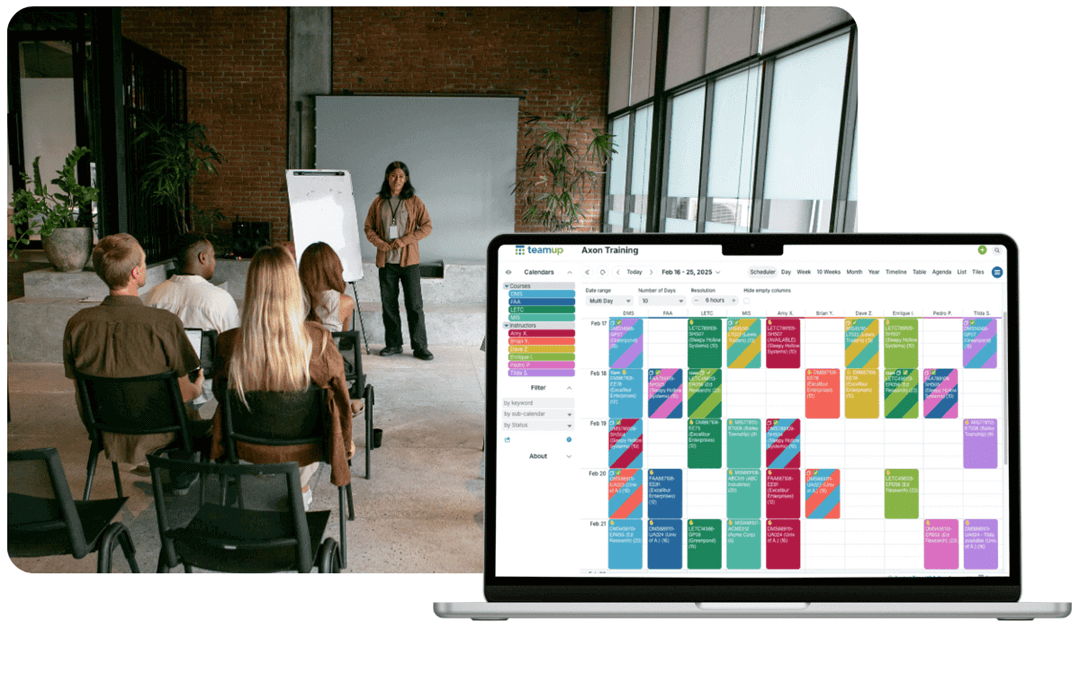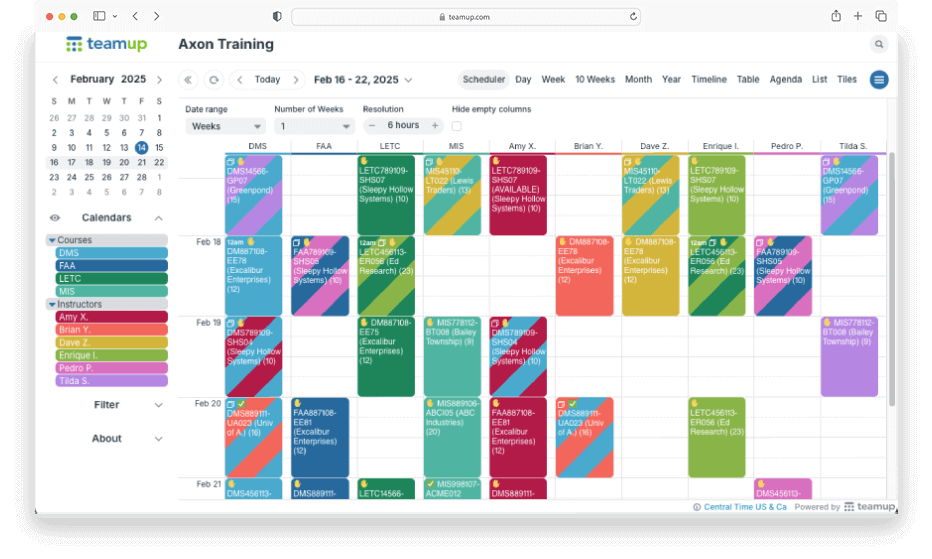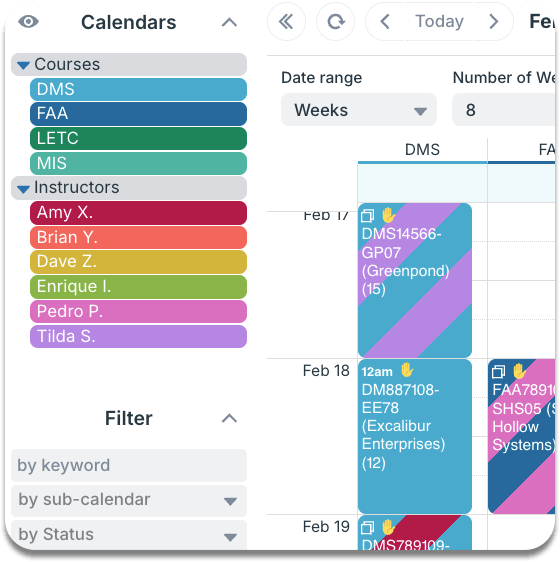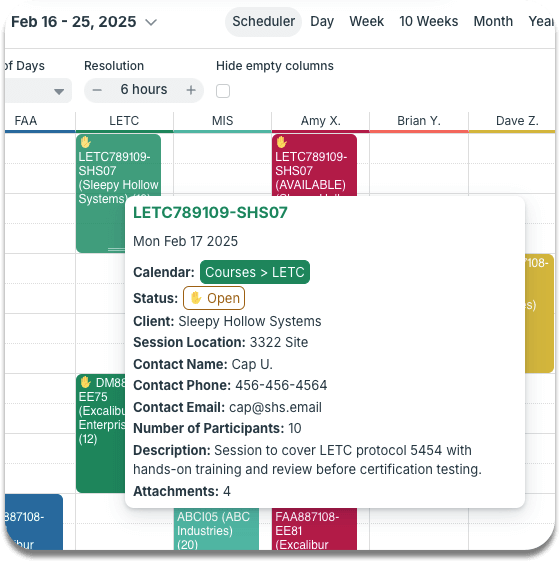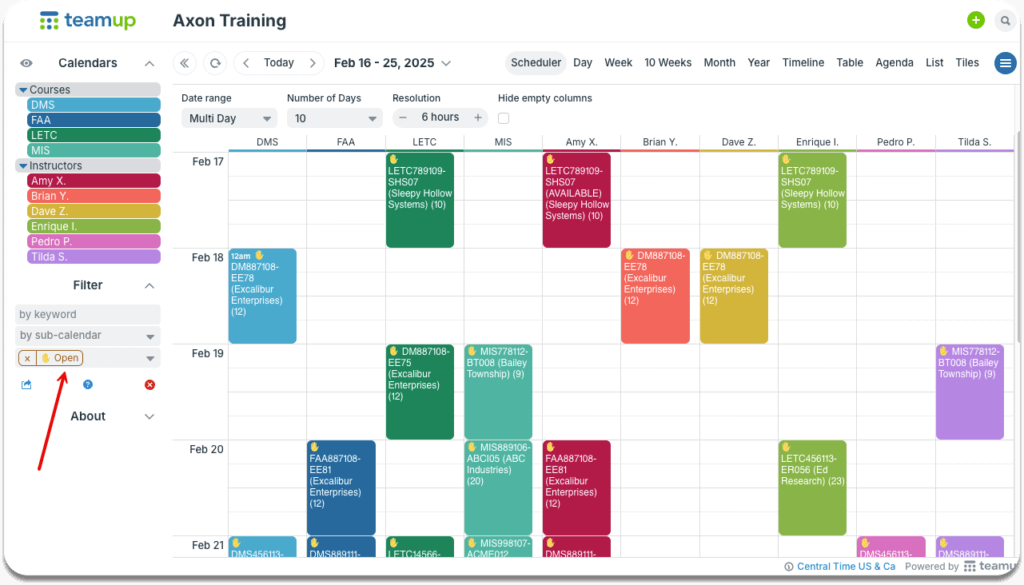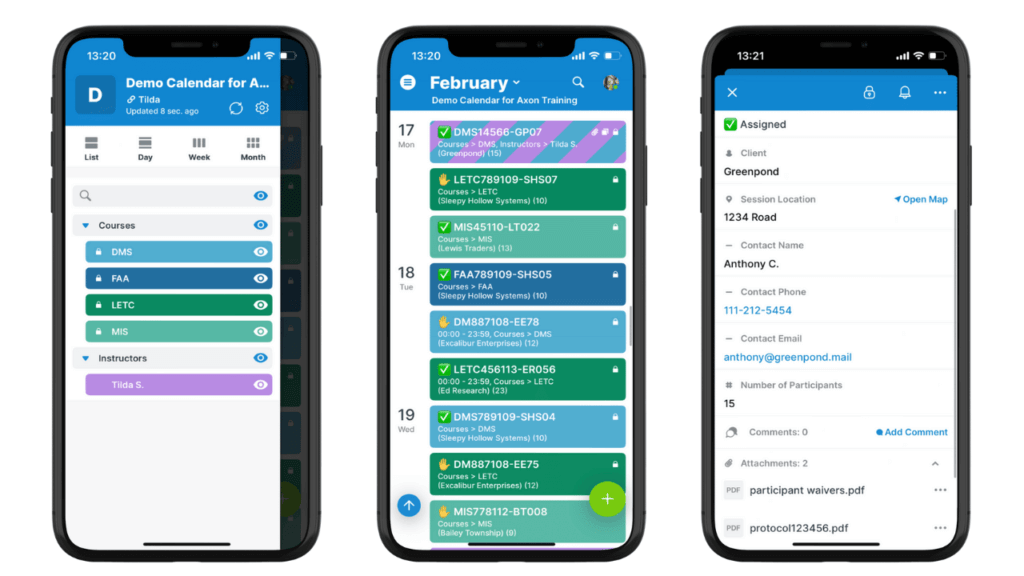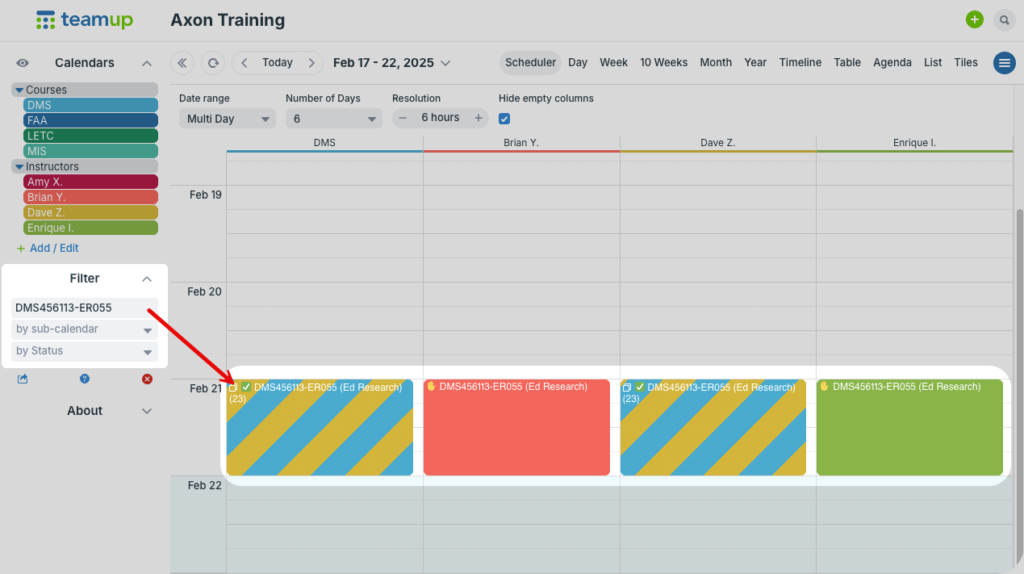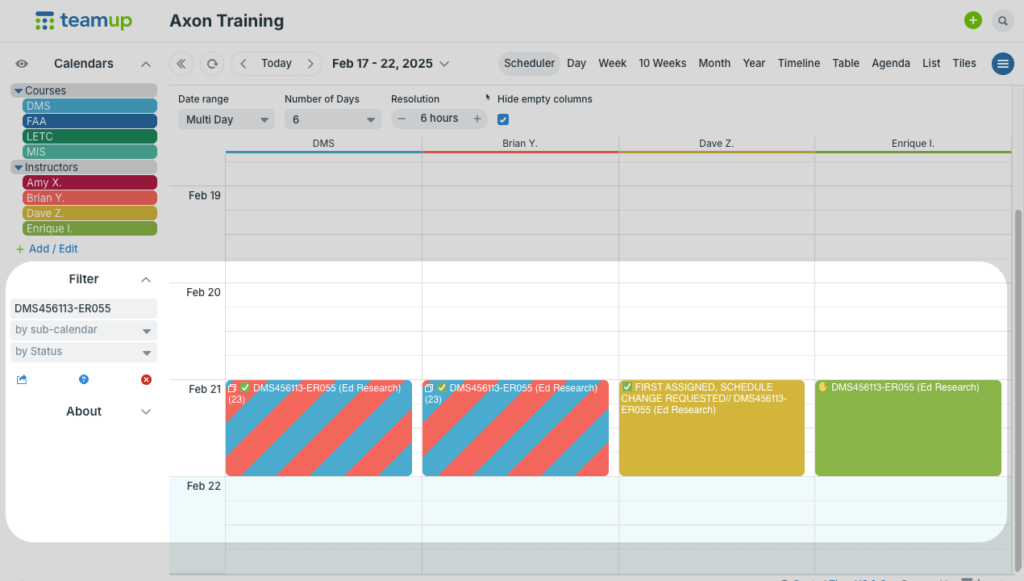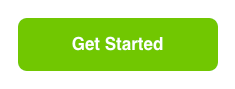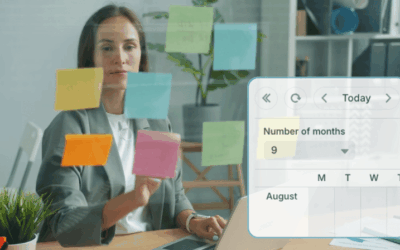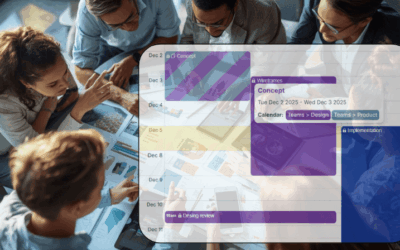A tech company offers specialized training courses for their customers across the United States. Most of this training is in-person, focusing on real-life use of advanced technology like drones and robotic aids. To manage scheduling efficiently, supervisors need to know which instructors are available for each requested training session.
Hundreds of sessions, dozens of trainers
The training department is responsible for managing course schedules and instructors. There are dozens of instructors who work for the company as subcontractors. They all have the necessary skills and certifications to provide training, but their availability varies. Supervisors in the training department schedule hundreds of training sessions for clients and ensure that there are instructors assigned for all sessions.
- Instructors need a way to view open sessions, indicate their availability, and access details about sessions they’ve been assigned.
- Supervisors need to assign an available instructor to each session and ensure that instructors have all the information needed to do the training.
Key scheduling needs
Accurate availability
To work efficiently, the training department needs quick, accurate information about availability for the dozens of instructors. The best way to get this information is from the instructors themselves. Each instructor has to fulfill certain contractual agreements to be available for X training sessions each month. But their precise availability can change from day to day, as many of them are also involved in other projects.
Secure access
The instructors need all the details about the assigned sessions accessible as they travel to the different client locations. Sometimes they’re working from mobile devices, so they need the ability to get complete information for each session from their phones. It’s also important that the information about clients and specific training protocols stays secure, within the pool of contracted instructors, and not accessible to the general public.
Organized information
There’s a lot of detailed information involved in each training session: Client contact details, training location, course materials, and so on. Some sessions might require participant waivers or proof of prerequisite training, or include handouts or links to supplement the in-person experience. Staff members also need to track invoicing for each session and ensure each client stays up-to-date on payments.
Here’s how this scenario can be managed efficiently and securely with Teamup.
The setup: Visual, clear scheduling
Structure
There are two sets of sub-calendars: One for different training types, organized in a folder called Courses. The other set of calendars is for the subcontractors, and these are organized in an Instructor folder. The instructor calendars are set to disallow overlapping events; this automatically prevents an instructor from being double-booked.
Event fields are used to hold all the information about each training session, from the training site to client name and contact information to the training materials, which can be uploaded as attachments.
Access
Each person, both staff members and instructors, has account-based access to the calendar. Account-based access is secure, with each user account linked to a verified email address. Each user has unique calendar access which can only be used by logging in to the account. If an instructor or employee leaves the company, their access to the calendar can be revoked simply and quickly without affecting anyone else’s calendar access or the calendar data itself.
Each person’s account-based access is customized for what they need to see and do on the calendar:
- Supervisors and schedulers in the training department have modify access to all sub-calendars. This allows them to add, modify, or remove events from any of the calendars which is necessary in order for them to do their jobs.
- Instructors have more limited calendar permissions. Each instructor has customized access with modify permission for their own assigned sub-calendar, and read-only permission for all the course calendars. The instructors cannot see each other’s calendars. And they can view events on the course calendars, but they can’t add or modify events except on their own sub-calendar.
The final important piece for secure, convenient calendar access is the Teamup app. Available for both iOS and Android, the app makes it easy for instructors to check open sessions, update their availability, and view all the details about any courses they’ve been assigned.
How it works
With the setup described above, this organization has all their scheduling needs met:
- Accurate availability: Custom access allows instructors to update their own availability. Color-coded sub-calendars make it easy for supervisors to match available instructors with open sessions.
- Secure access: Account-based access provides a secure way to view the calendar, on a browser or on the Teamup app. Each person’s access is customized for their role.
- Organized information: With configurable event fields and additional custom fields, as well as file uploads, all the information for each session can be kept right on the calendar where it’s easy to find when needed.
Supervisors: Create new training sessions
A training supervisor adds new course sessions to the corresponding course calendar with an OPEN status. Each session has a unique ID number. Supervisors can add all the details for each session, such as the site location, client contact details, training protocol, number of participants, and so on. They can also upload needed training materials or other documentation.
Instructors: Indicate availability
To indicate availability for a particular session, instructors create an “availability event” by duplicating that session on their own calendar:
- Instructors can filter the course calendar to see only open sessions.
- If an instructor is available, they duplicate the open session to their own sub-calendar. This creates an “availability event” corresponding exactly to the particular session.
- If an instructor’s availability changes so they’re no longer able to take a particular open session, they can go back and remove their availability event for that session.
Duplication is quick and easy on both a browser and the Teamup app, and it ensures that the unique details of each session are maintained without error.
Supervisors: Assign instructors to sessions
The supervisor can review open sessions to view which instructors are available for each one. They choose and assign an available instructor for each session.
Here’s how a supervisor would assign an instructor to a session:
- Removes that instructor’s corresponding availability event from their own sub-calendar.
- Opens the session event and assigns it to that instructor’s sub-calendar as well as the course calendar. This creates a “striping” effect with the two calendar colors.
- Updates the session status from OPEN to ASSIGNED.
- Adds any further information or materials needed to the session.
The supervisor doesn’t need to change the corresponding availability events (the duplicated sessions) for other instructors — only for the instructor assigned to each session. Leaving the other availability events on the calendar provides a “back-up” selection in case of last-minute schedule changes.
Instructors: Check their scheduled sessions
Each instructor has notifications set up when an event is added to their calendar. They can check the Teamup app to see assigned sessions. It’s easy to distinguish between their availability events and their assigned sessions, thanks to the color-coded striping: only assigned sessions have striping. And all the details are there: contact number, training location, instructions, and any uploaded files or documents.
Supervisors: Manage last-minute changes
Life happens, and sometimes that means changes to the schedule. If an assigned instructor becomes unavailable for one of their scheduled sessions, they can let the supervisor know. The supervisor can quickly find who else is still available for that session and reassign it.
For example, as shown above, a particular session has been assigned to Instructor Dave Z. But for some reason, Dave Z. is no longer available for that assigned session. Here’s what the supervisor does:
- Uses the built-in keyword filter to view only events matching the session ID.
- Views the availability events for other instructors.
- Removes the session from Dave Z’s calendar. Optional: Create an “unavailable/last-minute change” event on Dave’s calendar.
- Deletes the corresponding availability event on Brian Y’s calendar.
- Assigns the session to Brian Y’s calendar.
Here’s the calendar after the assignment change:
Accurate availability, efficient scheduling
For the training organization, this workflow allows for efficient scheduling of dozens of subcontracted instructors. A lot of administrative workload is often due to chasing down details about changing schedules and availability. The Teamup solution eliminates that tedious and error-prone process, and the whole organization benefits:
- Faster and more efficient instructor assignment.
- Clear visibility of instructor availability and unfilled sessions.
- Reduced risk of double bookings.
- Mobile access to session information for instructors on the go.
- Quick response capability if an instructor becomes unavailable.
- Quick location of session data for office staff, billing, etc.
Teamup is a streamlined system in which each instructor manages their own availability, so supervisors can focus on assigning sessions, providing information, and supporting clients. Ready to learn more? Find out how Teamup can help you simplify complex work in your organization.