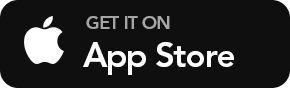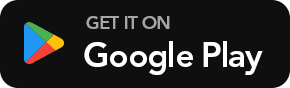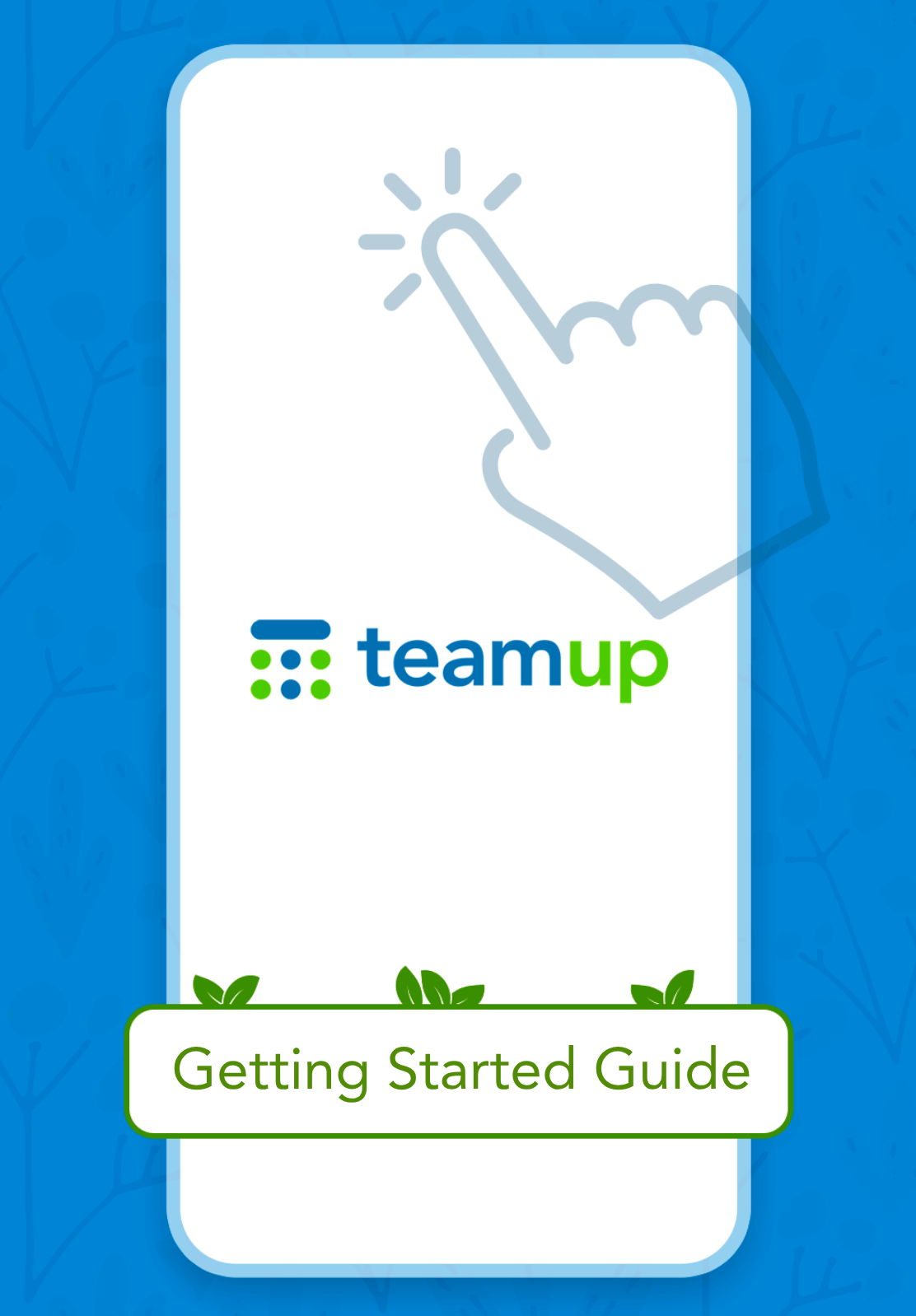Teamup Mobile Apps
The Teamup iOS and Android apps provide optimized mobile access to Teamup Calendar. This guide helps you get around the apps. If you are new, use a web browser to create and configure the calendar you need. It will appear on your dashboard automatically.
- Login or continue without account
- Calendar views: List, Day, Week, Month.
- Navigate the calendar.
- Filter events.
- Share an event.
- Use event comments.
- Use event signup.
- Upload files.
- The left sidebar:
- calendar app settings.
- refresh calendar data.
- change calendar views.
- toggle to show or hide sub-calendars.
- The right sidebar:
- user profile.
- access to dashboard.
- delete account.
- The dashboard.