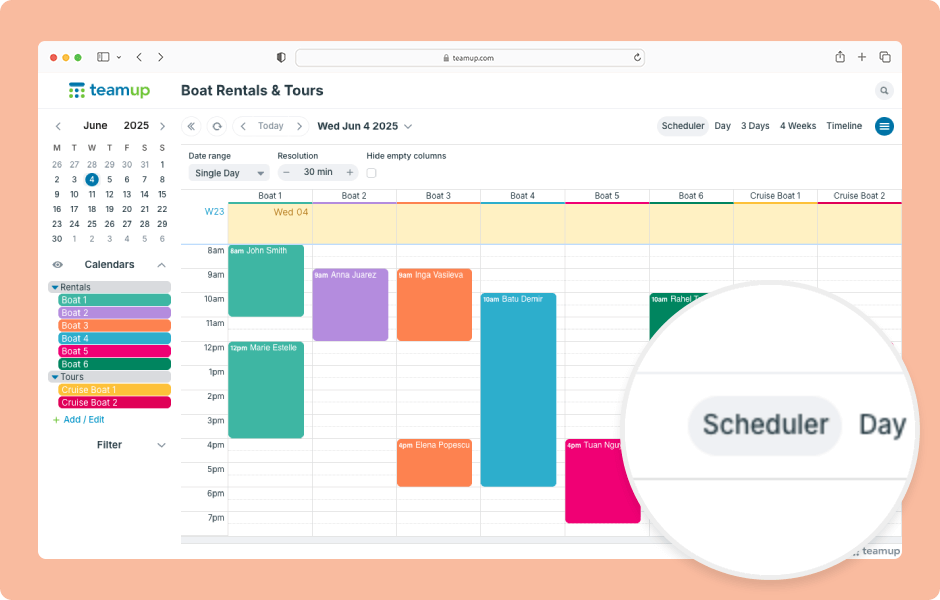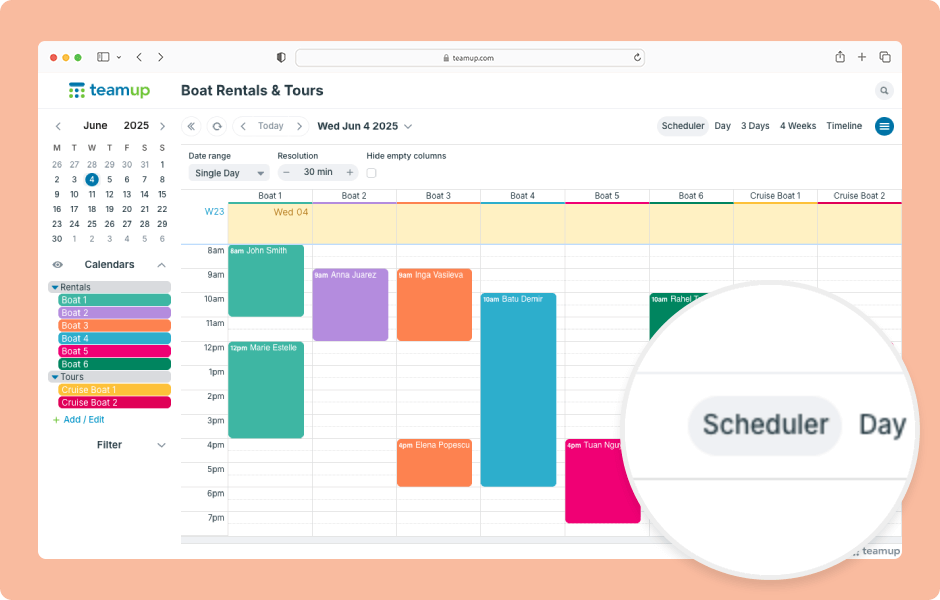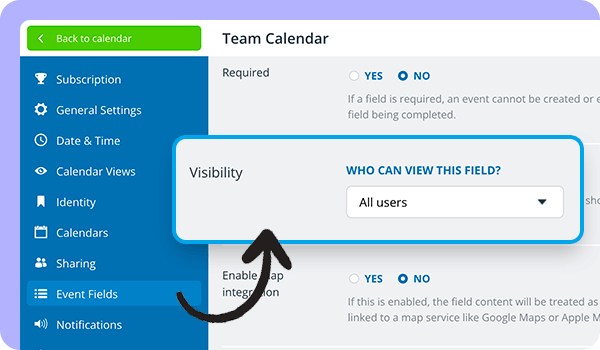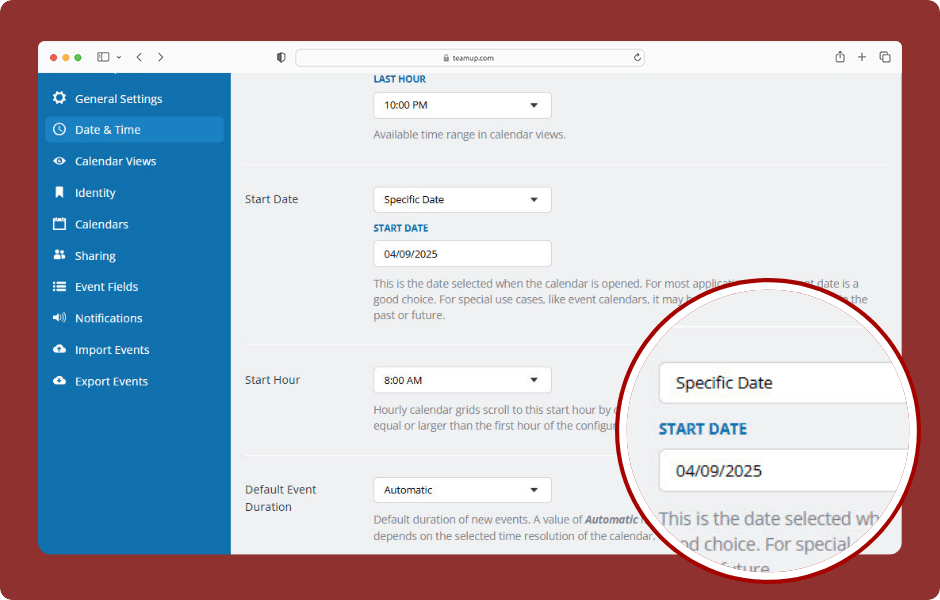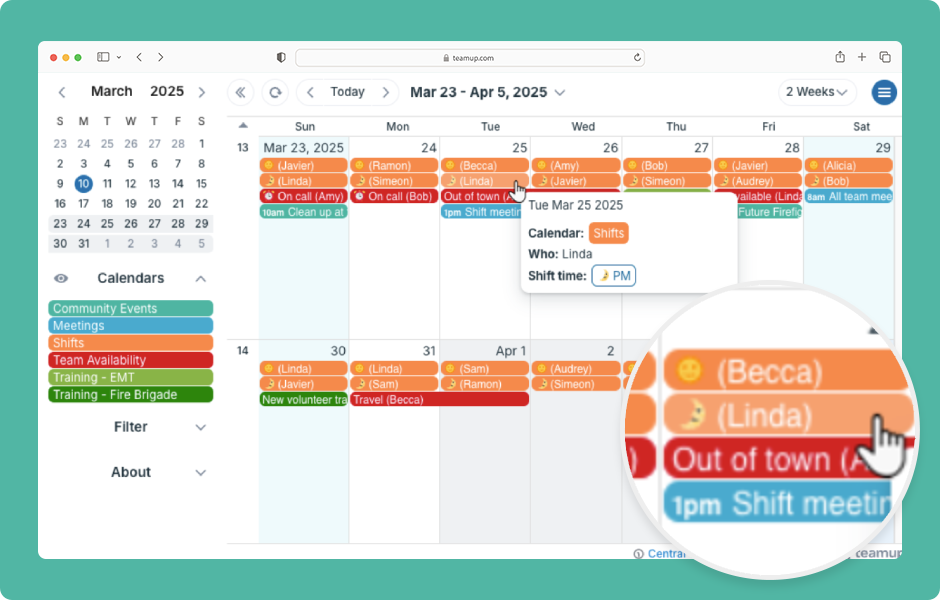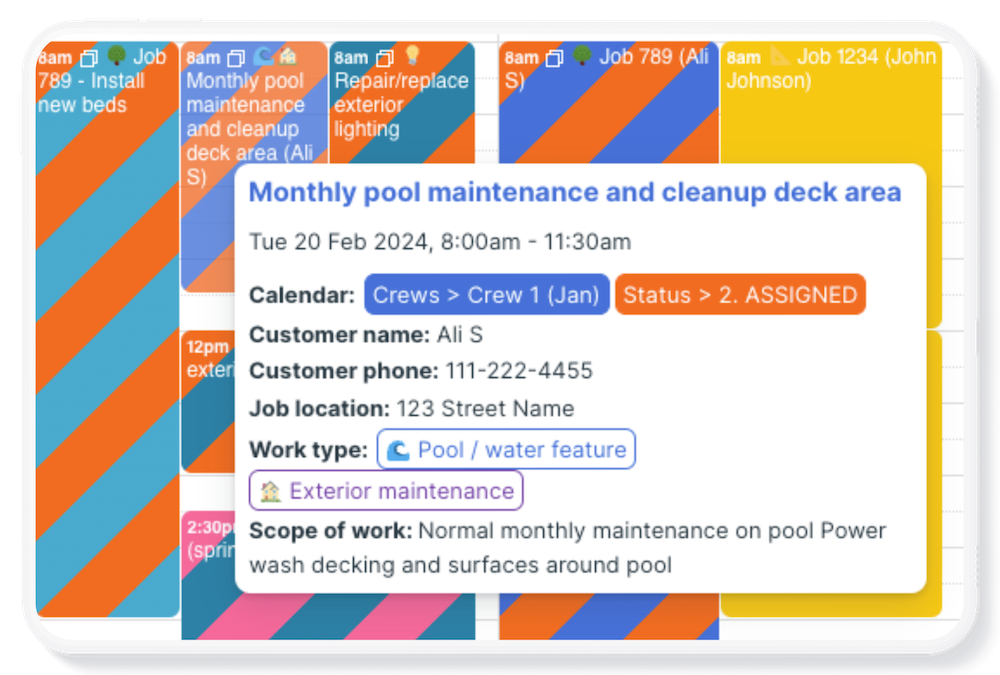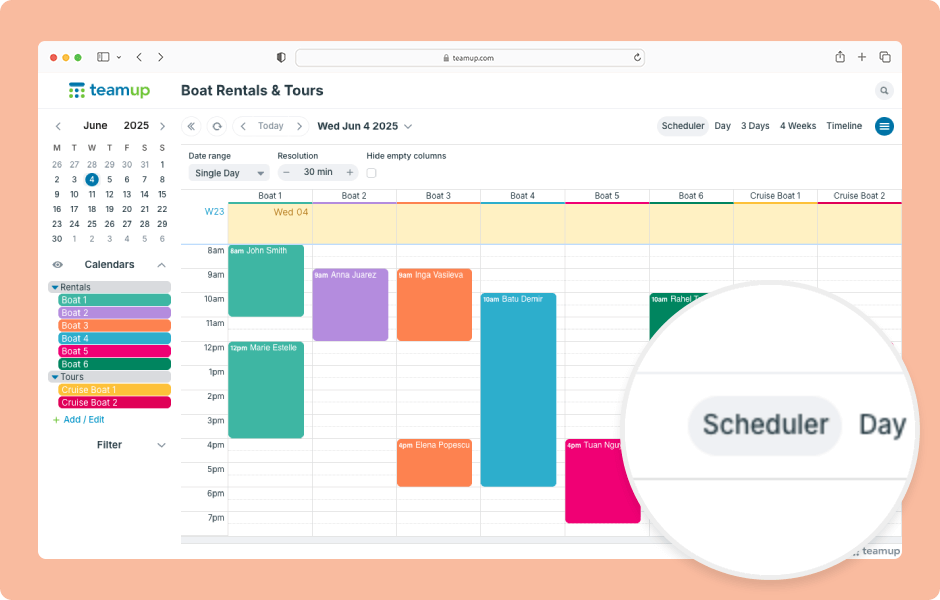
Calendar Management, Featured, Interactive Demos, Product Tips
Teamup has 12 unique calendar views, suitable for different planning and scheduling needs. When you open Teamup in a browser, it will open with the default calendar view. Choosing the most appropriate default calendar view makes your calendar more user-friendly by...
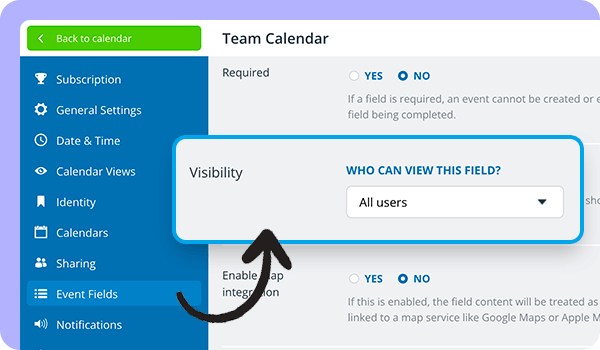
Calendar Management, Product Updates
Our latest update expands the option to control visibility for event fields. Now you can set the visibility level for all event fields except the Title and Calendar fields. About visibility control The calendar administrator can configure visibility control for event...
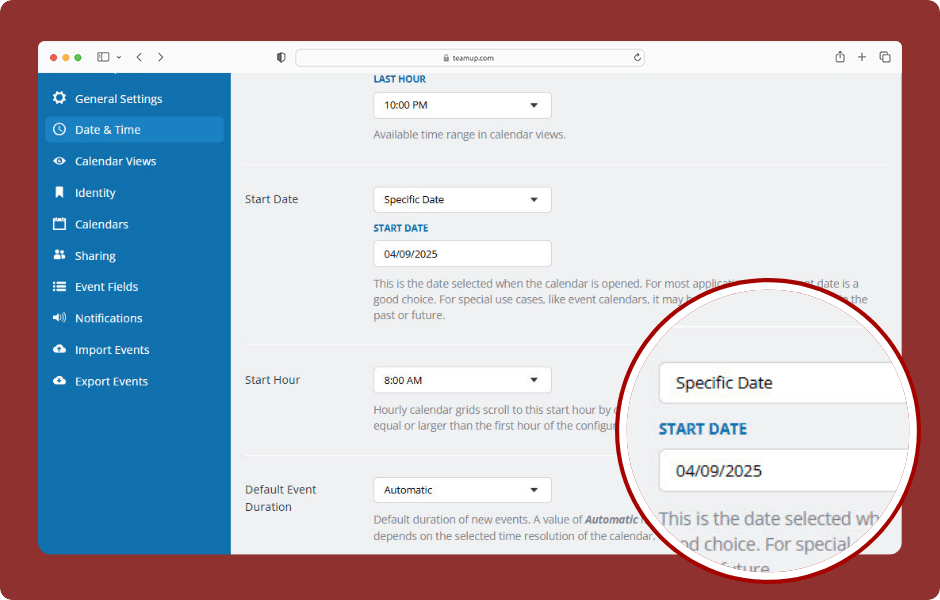
Calendar Management, Interactive Demos
Having your calendar open on the current day is the typical choice for most calendar users, and it’s the default setting for Teamup calendars. In some scenarios, however, it’s better to have the calendar open at a specific start date, not the current day:...
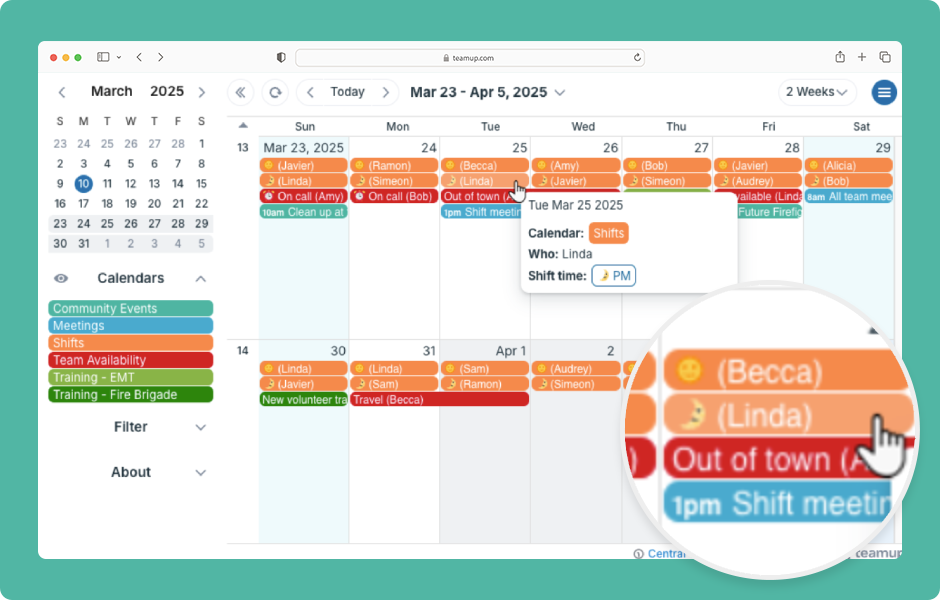
Featured, Interactive Demos, Product Tips, Ticker
On a regular calendar, you usually see just the title, date, and time of an event. To find the location or description, you have to open the event. Teamup lets you display more information in the event titles so you can see key details from any calendar view....
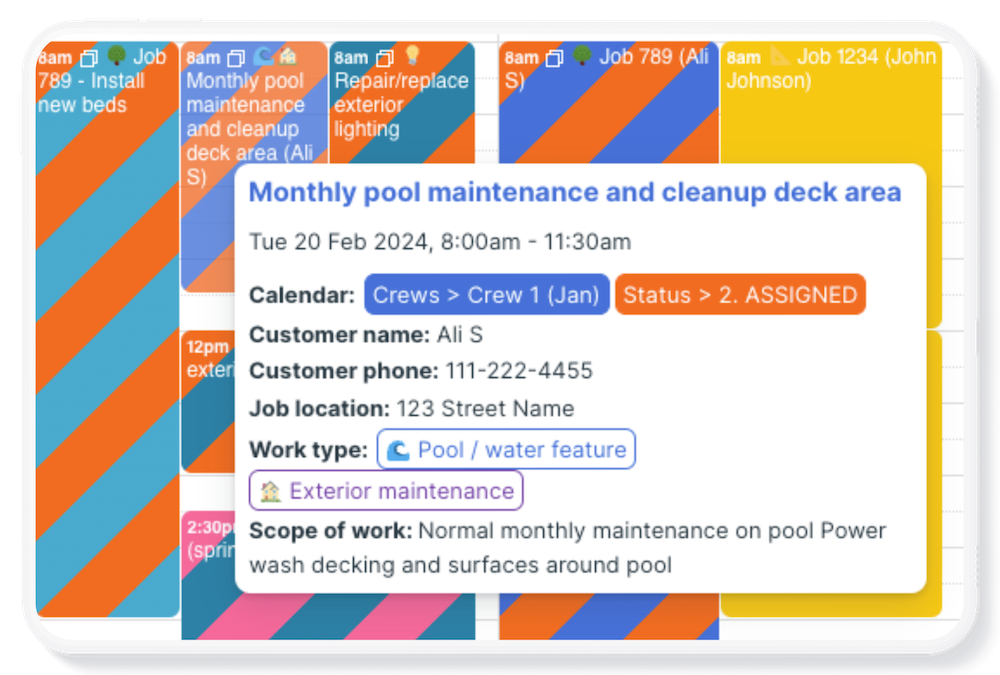
Calendar Management, Featured, Working with Events
Custom fields can help structure and standardize the way information is organized on a calendar, allowing users to easily add information and find it back when it is needed. Think about the different parts of any job or event in the real world. For instance, if you...