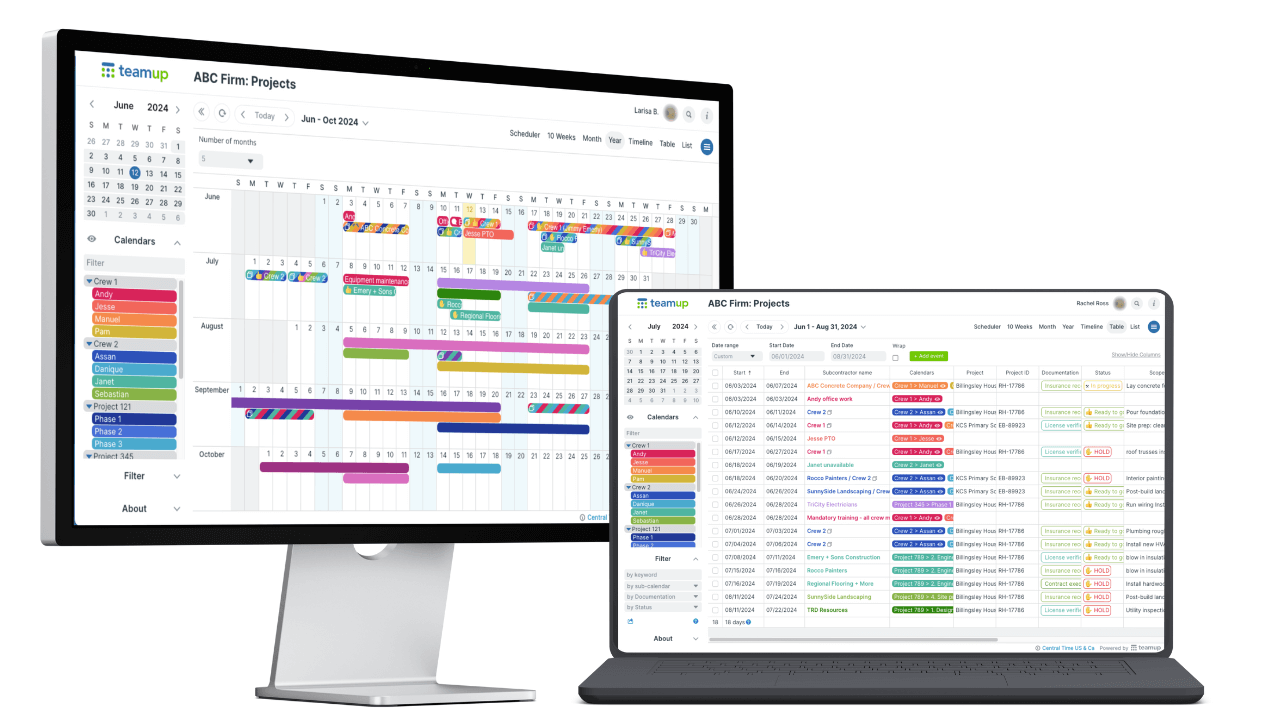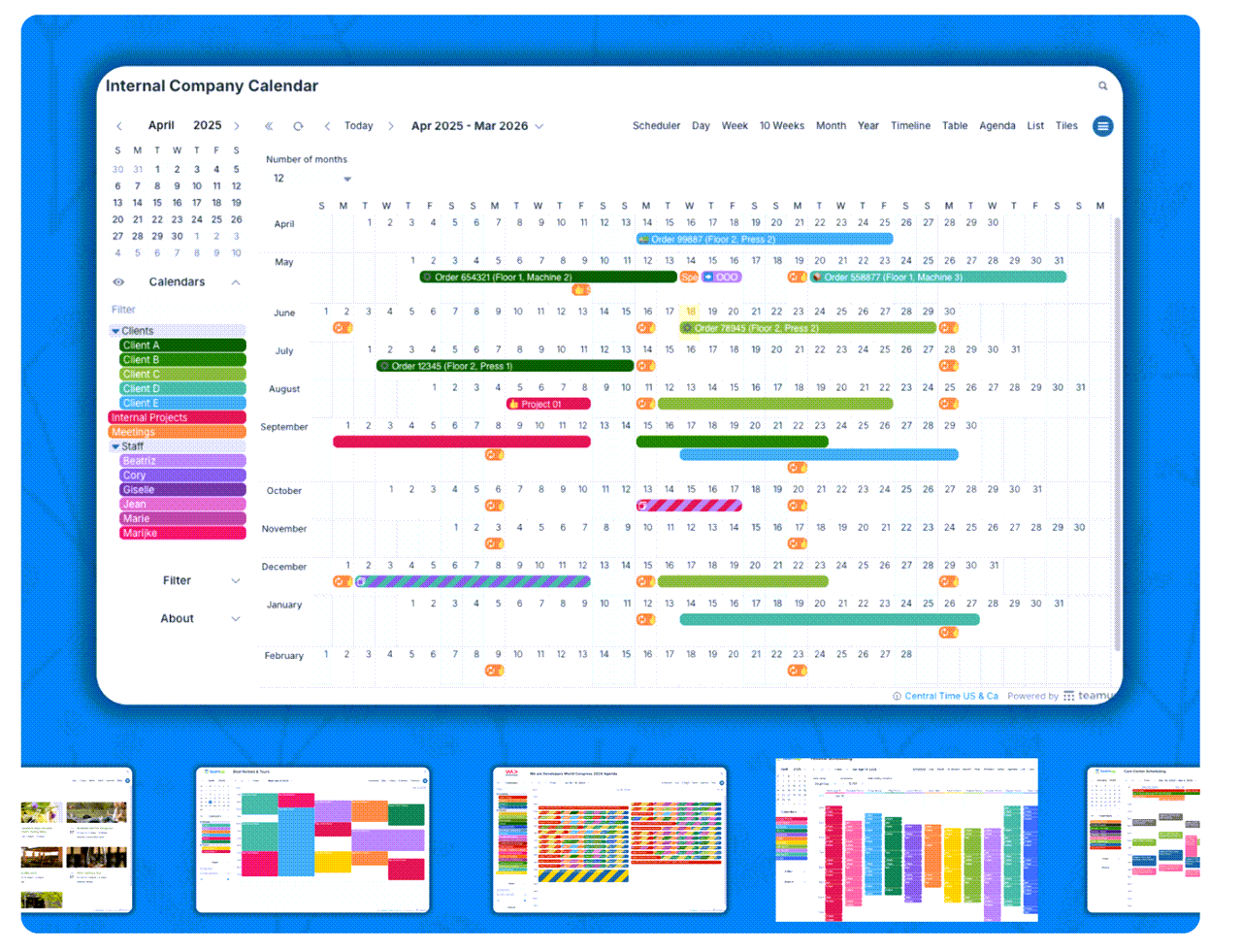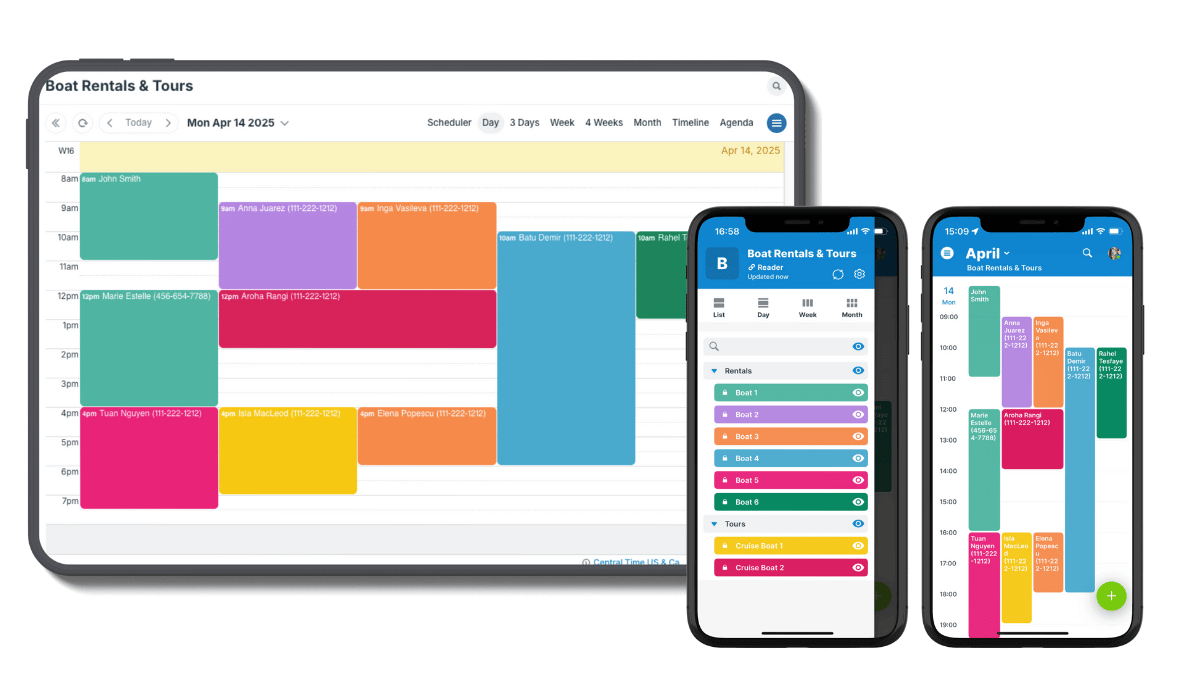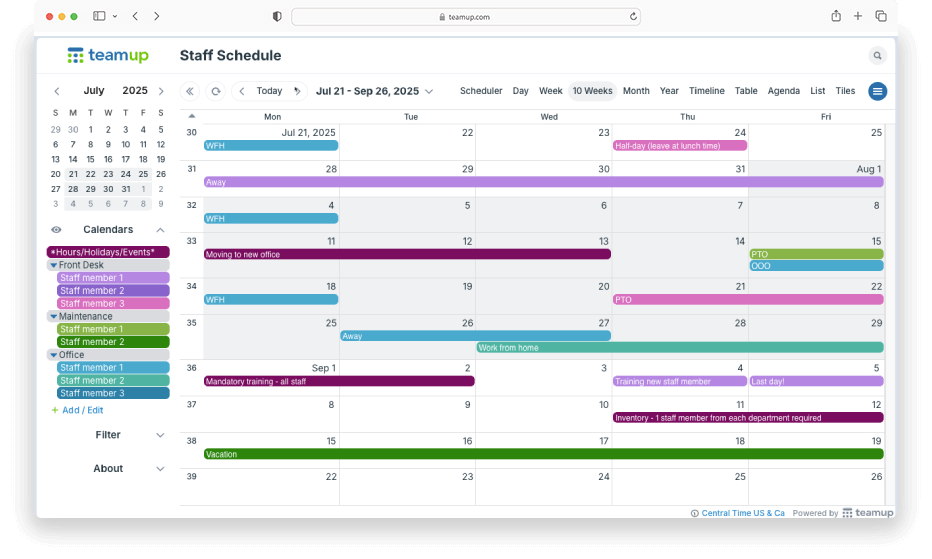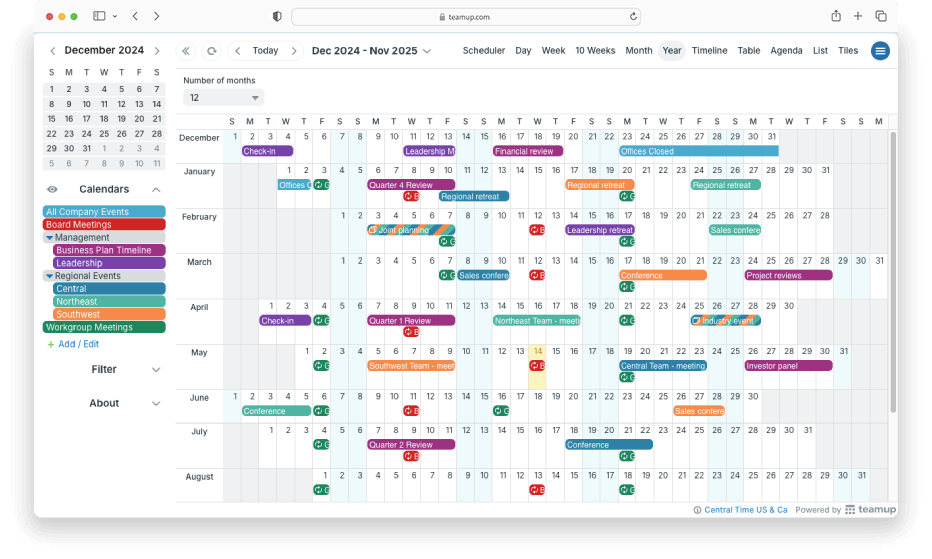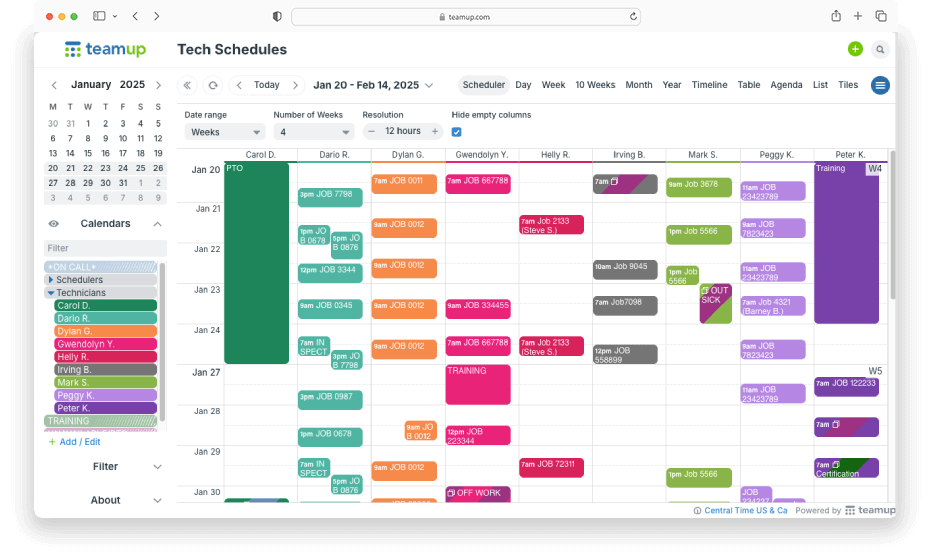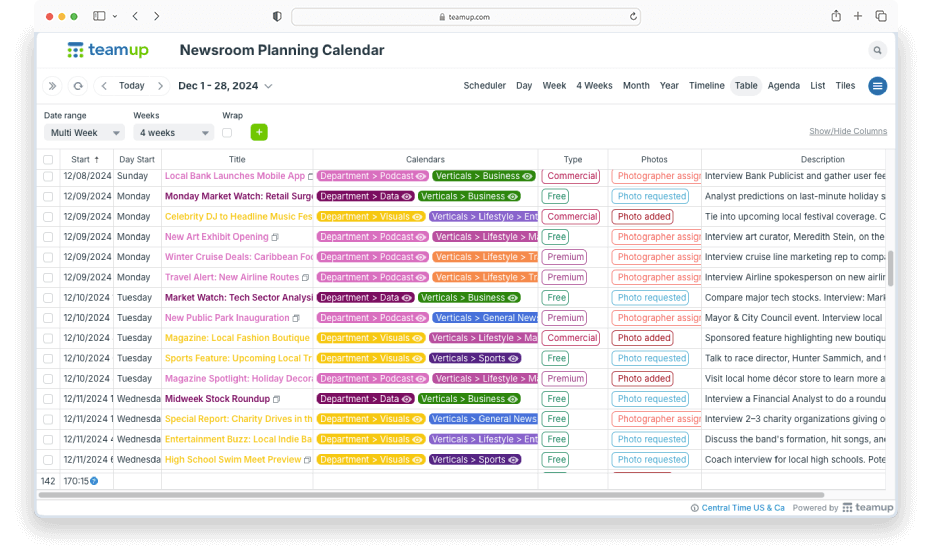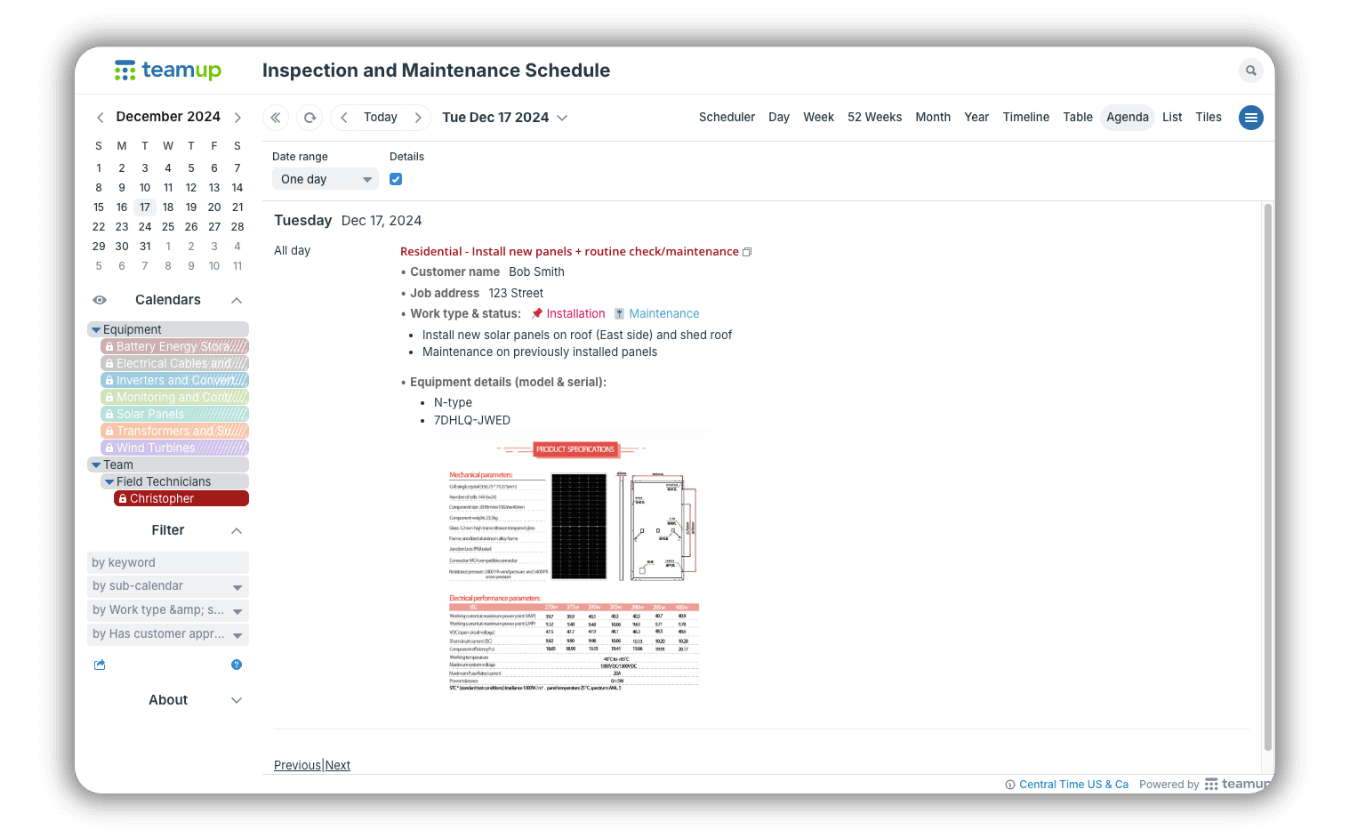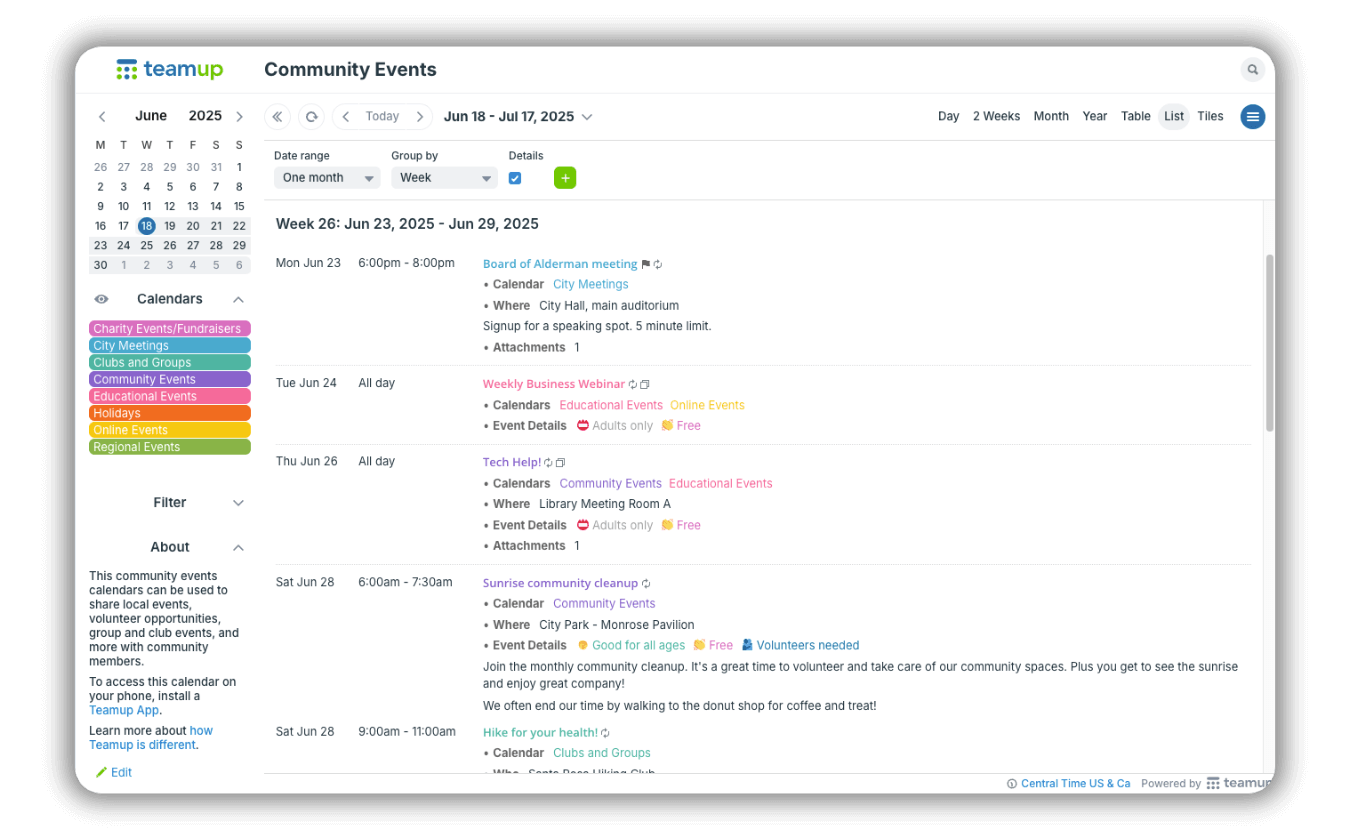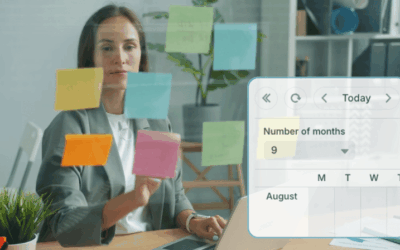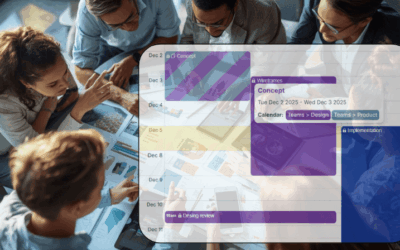Too often, individuals and teams stay stuck in a familiar view — usually Week or Month — and miss out on the productivity gains that come from using a view designed for their workflow. Choosing the right calendar view matters more than most people realize. The calendar view you use most frequently should help you work better, not just show dates.That choice shapes what you notice, how quickly you understand your schedule, and how easily you coordinate with a team or manage shared resources.
With Teamup’s rich set of 12 calendar views, you can choose the format that best fits your task — whether you’re planning across days, weeks, months or the whole year. And beyond time-based planning, Teamup’s flexible views can also support a range of workflows, including team coordination, resource scheduling, availability management, task progression, and booking or reservation management.
Note: all 12 calendar views are available when using your Teamup calendar in a browser. Teamup mobile apps currently support 4 calendar views: Day, Week, Month, and List calendar views, and a new addition is coming: Tiles view will be available soon.
Choosing the right view
Two things determine how powerful your calendar can be: The features it offers and how you use them. Calendar views play a big role in that. As you explore Teamup, you’ll notice that certain views naturally fit the way you work. Try switching between them as you plan, schedule, or coordinate — it’s often the quickest way to find a layout that feels intuitive and gives you the insights you need.
Some views make it easy to see the big picture at a glance. Others help you zoom in and work through detailed schedules. Certain layouts are ideal when you’re handling a large number of events, while others are perfect for focusing on a single day or a single resource. To switch between calendar views in Teamup, use the view selector in the upper-right corner of your calendar.
If a view you want to use isn’t listed on your calendar, it may have been disabled. In that case, you have two options:
- Append the view parameter
?view=to your calendar URL in the browser address bar. For example, adding?view=swill open your calendar directly in the Scheduler view. - Contact your calendar administrator and ask them to enable it. If you are the calendar administrator, you can enable or disable views and set defaults for the customizable ones under Settings > Calendar Views, as shown in this interactive demo.
Classic calendar views: day, week, and month
You’ll find the classic calendar views in Teamup: Day, Week, and Month.
- The Day view shows all-day events at the top and an hourly time grid below.
- The Week view works the same way but displays seven days at a time. You can choose which day your week begins on, depending on your preferences or region.
- The Month view displays a full month in a familiar grid layout, starting with the first week of the month.
These classic views are ideal for standard calendar use, when you want a clear picture of your month, a detailed look at your daily schedule, or a structured overview of your week. And because Teamup allows you to customize key settings — such as the week start day, time range (first and last hour shown), start date and start hour, and hide weekends — you can adjust these views to match how you plan and think.
Unique spins on the classic views: Multi-Day and Multi-Week
Teamup includes two flexible variations of the classic Day and Week views: Multi-Day and Multi-Week. These views are adjustable: While the administrator can set the default number of days or weeks in the calendar settings, any user can append a link parameter to show the calendar in a specific date range — for example ?view=md4 for a 4-day view or ?view=mw52 to display all events for the upcoming year.
These customizable views are especially helpful in specific scheduling scenarios:
-
Focus on a few days at a time when planning staff schedules or shift rotations.
-
Bridge weekends smoothly by setting Multi-Day to 4 days — for example, viewing Friday through Monday.
-
Create a rolling monthly overview by setting Multi-Week to 4 weeks, so the current week is always at the top.
-
Keep track of sprints by setting Multi-Week to match the number of weeks in your sprint cycle.
ℹ️ Learn more about the Multi-Day view and Multi-Week view
Year view and other long-range planning options
The Year view gives you a high-level overview of the entire year on a single screen. It’s ideal for long-range planning, spotting seasonal patterns, mapping out major deadlines, balancing workloads, or visualizing periods of high or low activity.
If you prefer a different long-range format, you can create a similar overview using the Multi-Week view. Set Multi-Week to 52 weeks for a full-year layout, or choose fewer weeks to match your planning horizon — such as a quarter, a semester, or a custom project timeline. You’ll find more ideas for long-range planning in this article.
ℹ️ Learn more about the Year view
Timeline view
The Timeline view displays each calendar in its own row, so you can see events laid out horizontally across time. You can view a single day, several days, a full week, or multiple weeks at once. This format makes it easy to compare schedules, spot conflicts, or identify open time slots across many calendars at the same time.
The Timeline view is especially useful for:
-
Booking shared spaces or equipment
-
Seeing open or available time slots for appointments or reservations
-
Managing project timelines across multiple teams or resources
ℹ️ Learn more about the Timeline view
Scheduler view
The Scheduler view displays each calendar as a vertical column. Events appear within those columns, making it easy to compare schedules side by side and quickly reassign or reorganize work with drag-and-drop. You can view a single day, several days, or an entire week, depending on how much detail you need.
The Scheduler view works particularly well for:
- Organizing staff schedules, assigning tasks, and balancing workloads across team members
- Managing shared resources and comparing availability across people or assets
- Managing tasks in a Kanban-style workflow, moving items between stages, and tracking task status
If you need a clear, column-based layout to see who is doing what — and when — the Scheduler view is the most intuitive option.
ℹ️ Learn more about the Scheduler view
Table view
The Table view organizes your events into a spreadsheet-like grid with columns for each event field. You can sort, filter, and scan events based on any column — such as time, calendar, status, assigned person, location, or custom fields. This makes it ideal for workflows that require reviewing, auditing, analyzing, or filtering event information.
Use the Table view when you need to:
- Sort or filter events by calendar, status, or any custom field
- Review or audit event details in a structured, data-friendly format
- Prepare reports or summaries
- Clean up data by quickly spotting inconsistencies or missing details
ℹ️ Learn more about the Table view
List and Agenda view
In the List view and Agenda view, images, descriptions, and assigned sub-calendars are shown inline, making both views ideal for scanning large amounts of information quickly. You can show or hide event details for all events on the screen with a single toggle.
The Agenda view groups events by day, showing each day’s agenda with a clear header. You can choose any date range, from a single day up to a full year.
The List view presents events in a continuous chronological list. You can choose to group events by week or by month. This view is especially useful when you want a simple overview of what’s coming up or when you’re working with many events in a narrow timeframe.
These two views scale well vertically regardless of how many overlapping events you may have on display. They also make it easy to save calendar data in your preferred time range as a PDF file.
Use these views when you want:
-
A quick look at upcoming events without opening individual event entries
-
A linear timeline of what needs attention next
-
A simplified layout for busy or event-heavy calendars
-
A clear overview on mobile, where the list format is easy to scan
Tiles view
The Tiles view displays your events as a set of visually rich tiles, each showing the event title, details, images, and assigned sub-calendars at a glance. Instead of a timeline or grid, you get a flexible, content-focused layout that’s ideal for browsing, scanning, and presenting event information. Tiles organize your events in a responsive block layout that adapts to the size of your screen. Each tile can show as much or as little detail as you choose, based on your calendar settings.
The Tiles view is especially helpful for:
-
Visually browsing events with images, descriptions, or custom fields
-
Planning or presenting events in a visually engaging way
- Embedding a calendar on a website
ℹ️ Learn more about the Tiles view
Your calendar should fit the way you think and plan, not the other way around. Teamup’s unique set of planning, workflow, and visual views gives you the flexibility to organize time, people, and resources in a way that truly works for you and your team.
👉 Learn more about how to configure calendar views and how to set your default view or try Teamup live demos to see each view in action.