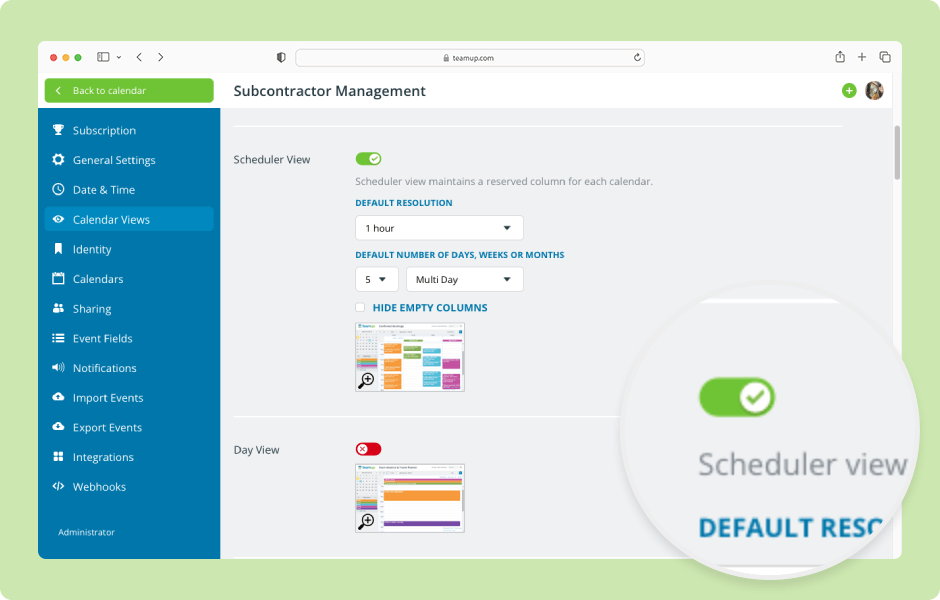Teamup offers 12 unique, powerful calendar views (on a browser). The views can be enabled or disabled; enabled views will be available in the view picker for all users.
- Open Teamup in a browser.
- Click the blue calendar menu (top right).
- Select Settings.
- In the settings, click Calendar Views.
- Each calendar view has its own section with a toggle. Some calendar views also have default options you can adjust as needed.
- To enable a calendar view, click the toggle to green/✓.
- Adjust the default settings as desired for each enabled calendar view.
- To disable a calendar view, click the toggle to red/X.
- At the top of the Calendar Views settings, you can change the default calendar view.
Your changes will be saved automatically. All enabled calendar views will be shown in the view picker (top right of the calendar).
ℹ️ Learn more