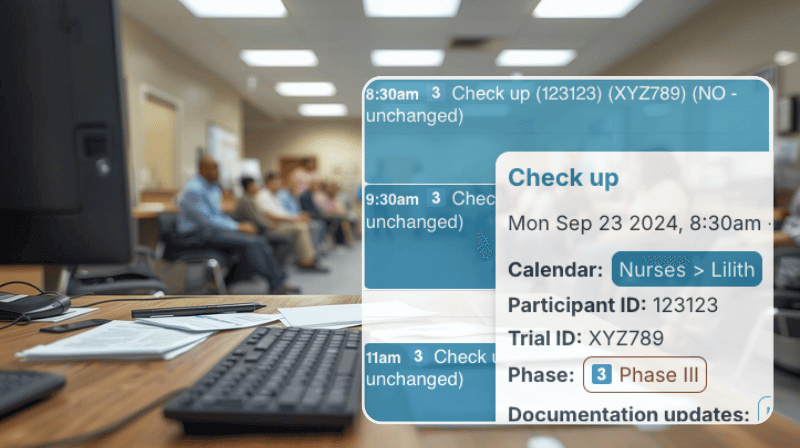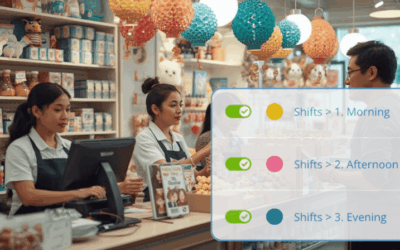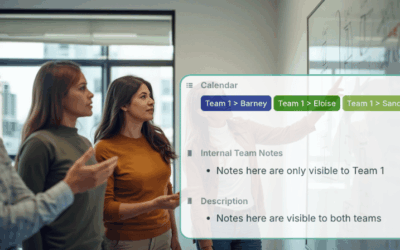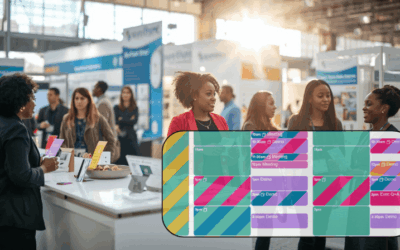For many managers, reviewing a schedule should take seconds. You need to scan and see the essential info, so you can make decisions and keep things moving forward. Yet when every event looks the same, the overview becomes a scavenger hunt for details. Without visible cues for job type, team, or location, quick decisions turn into constant clicking. A truly efficient schedule should make key info visible at a glance.
Hidden event details slow you down
Most calendars hide important information inside the event details. It’s tidy at first, but as schedules grow, it takes longer and longer to open each event just to find one piece of relevant info.
To manage and work responsively, you need to identify key details fast: Which job site a team is on, the client meeting location, who’s assigned to a task. If you have to open ten different events to find that out, it’s not just inconvenient; it’s inefficient.
In a packed day or week view, everything blends together. Making things scannable provides quick context. Without that, your schedule stops working as a visual tool and becomes just another list to dig through.
Visible custom fields make schedules clearer
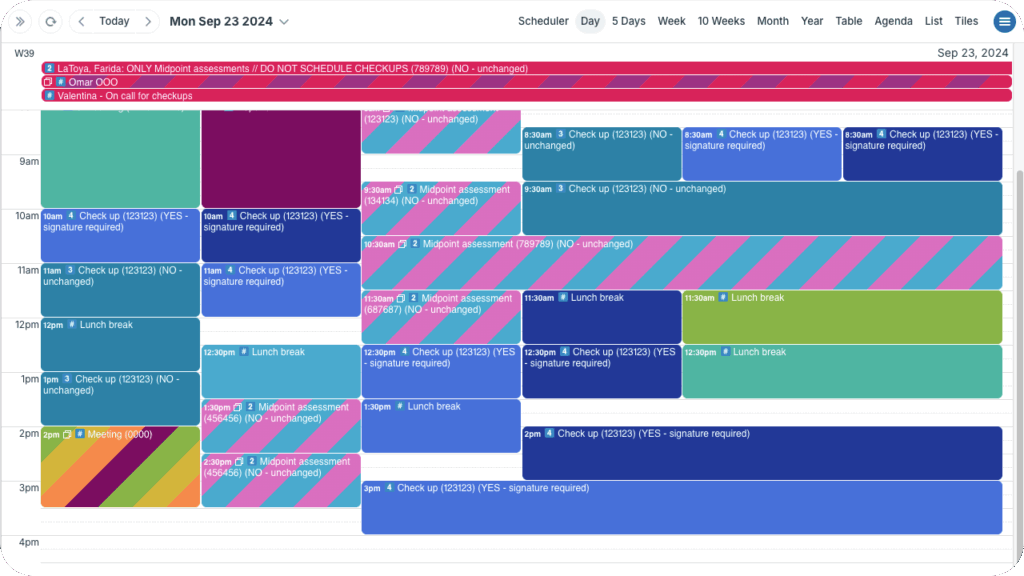
Set important event fields to show in event titles so it’s easy to scan and quickly get pertinent details.
The solution is simple: show your most important event data right where you need it, in the title. With Teamup’s configurable event fields, you can choose which info appears in all calendar views, even before you open the individual event. Add details like location, ID, status, job type, or assigned team member directly to each event’s title line, so you can scan and understand your schedule instantly.
How to set it up
- Open Teamup in a browser and
- Go to Settings, then Event Fields.
- Click the pencil icon next to any event field you want to include in the event titles.
- Scroll to the Show in event title section and check Yes.
- Repeat steps 3-4 for each event field you want to see in event titles.
- On the main Event Fields screen, use the arrows to reorder fields to display the information in the order you want.
Make your schedule readable at a glance
Adding key details to event titles provides instant context. You can check jobs for the whole week, view projects in Timeline view, or compare availability in Scheduler view and spot what matters immediately. You don’t have to click-click-click to open each individual event. The key info is scannable. Everyone can verify details faster. Those few seconds and minutes shaved off add up to faster planning and better responsiveness for the whole team.
Give it a try: Open a live demo to explore all the features, or go ahead and set up your own calendar.