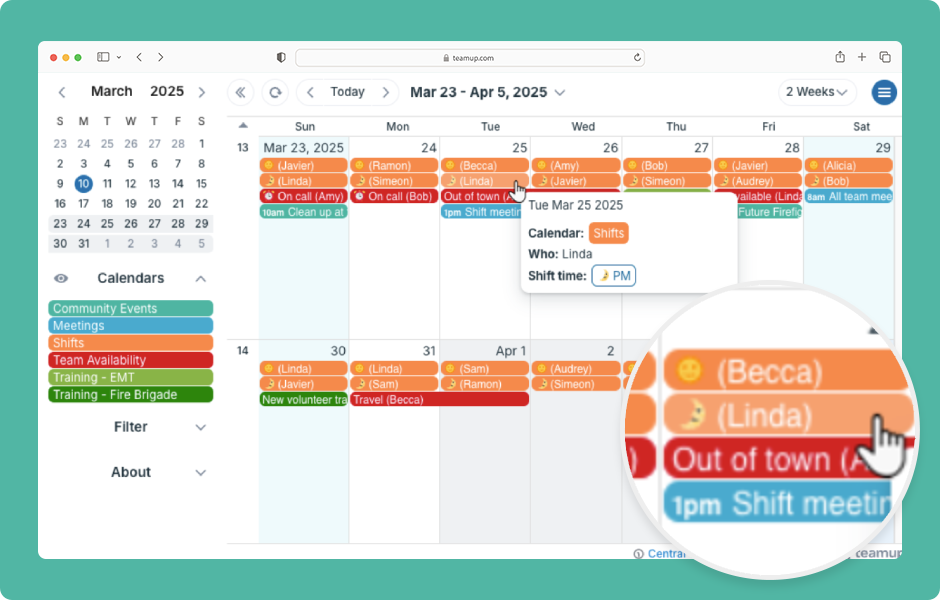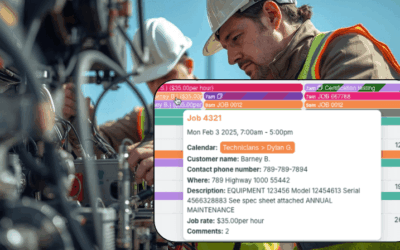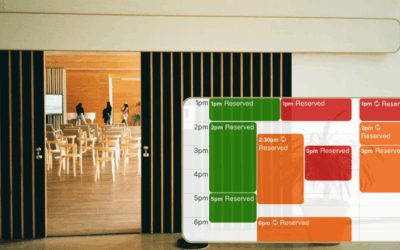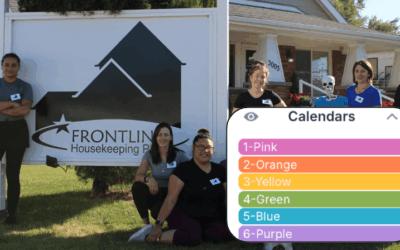On a regular calendar, you usually see just the title, date, and time of an event. To find the location or description, you have to open the event. Teamup lets you display more information in the event titles so you can see key details from any calendar view.
Teamup’s event fields can be configured in different ways. One option is to show the field contents in the event title, which is possible for these fields:
- Custom choice fields
- Single line text fields
- Numerical fields
- Sub-calendar names (see this example)
- Who (built-in field)
- Where (built-in field)
Showing field contents in the title makes the information visible from calendar views, without needing to open the individual events.
Here’s an example of a community service calendar, configured to show the volunteer names (in the Who field) and the shift info emoji (a custom choice field).
- Open Teamup in a browser.
- Go to Settings > Event Fields.
- Click the pencil icon beside any field.
- Scroll to the Show in event title section, then check Yes.
- For custom choice fields, check Name or Emoji.
- Click Save. The contents of the field will be shown in the event title.
Tips
- For field services, a typical approach is to use a custom text field for client name, contact phone number, or project ID, and a custom choice field for job status or equipment required. The field crews frequently need this information to do their jobs. It’s helpful that they can see all this information without having to open the individual events.
- Make the field required if this information should ALWAYS be captured for every event.
ℹ️ Learn more