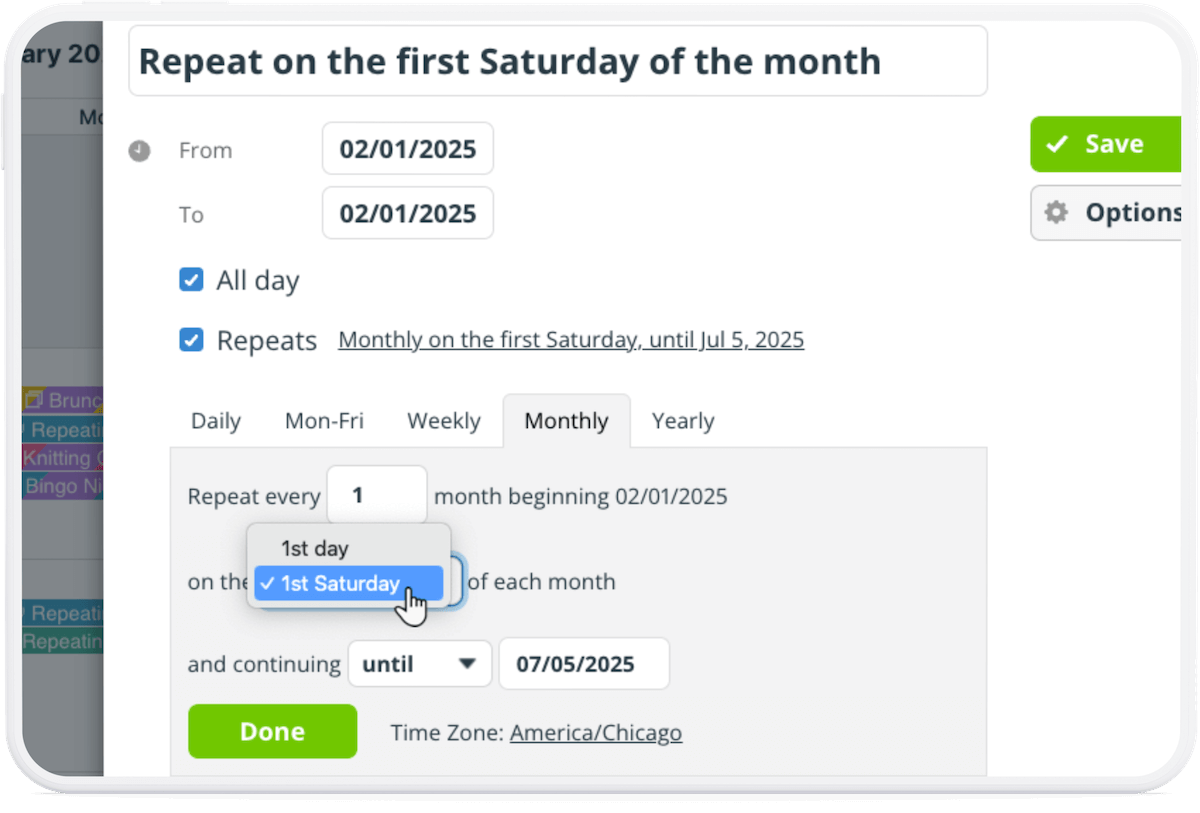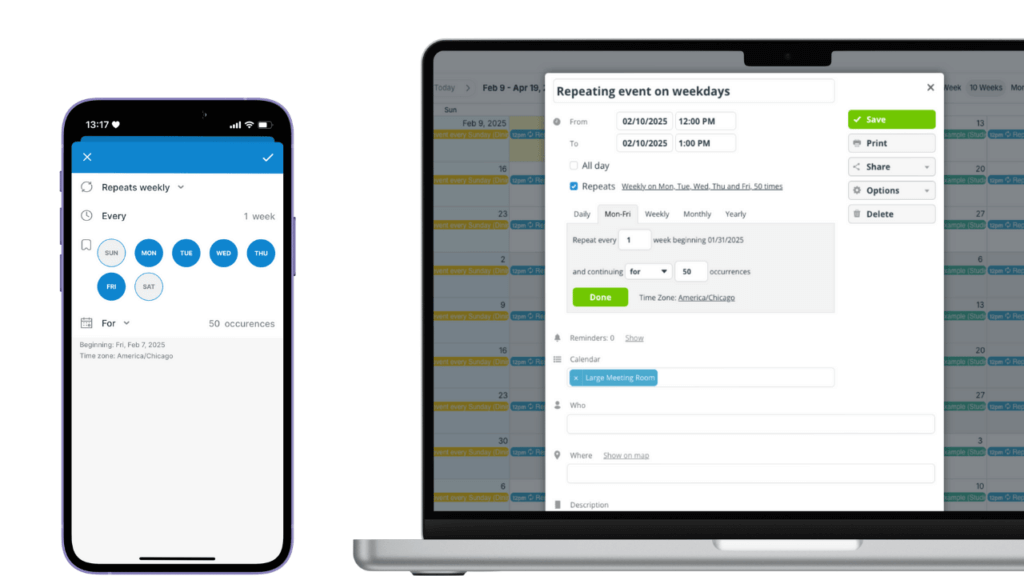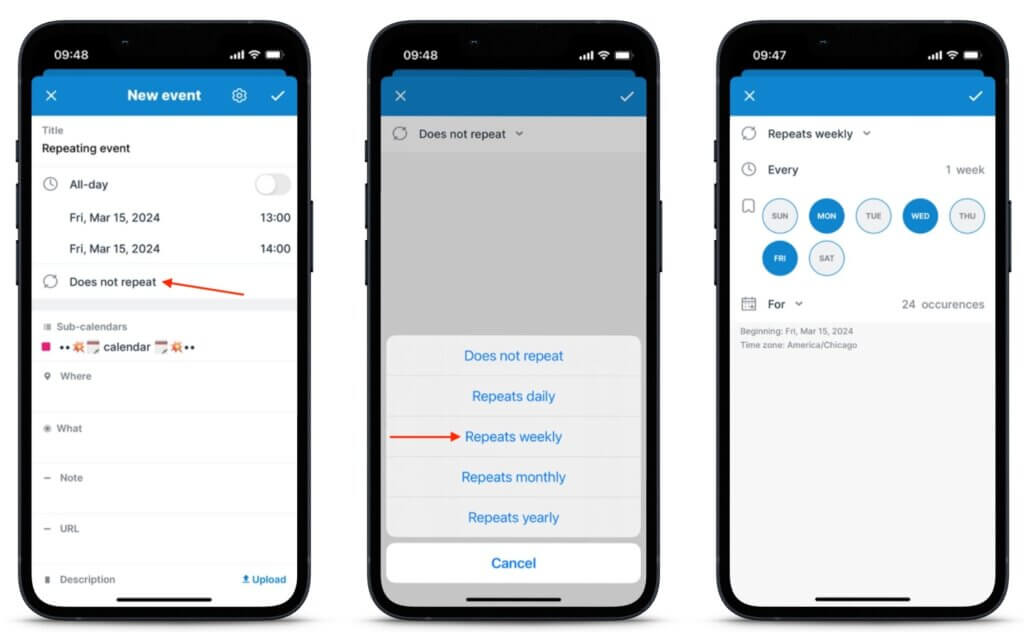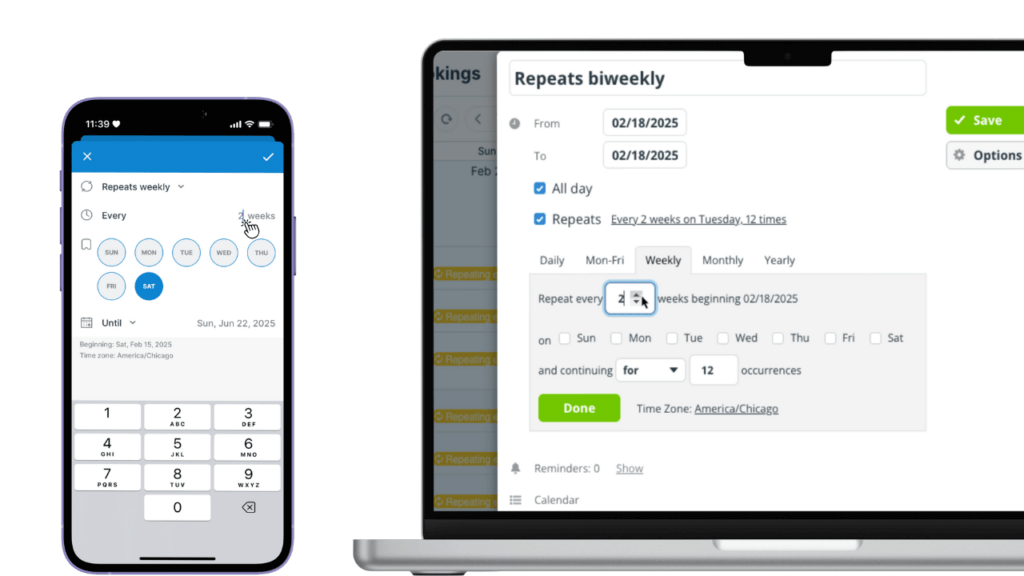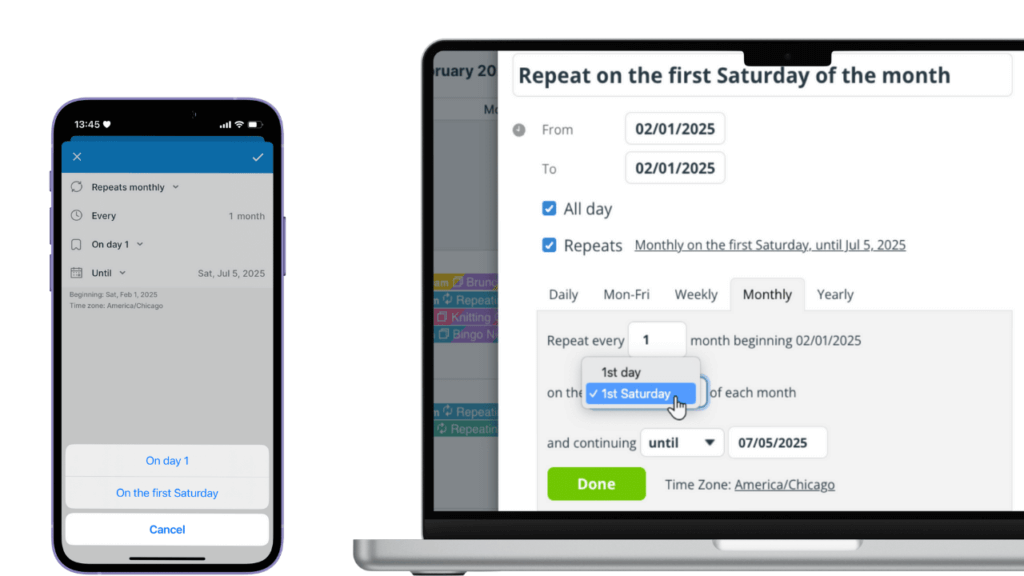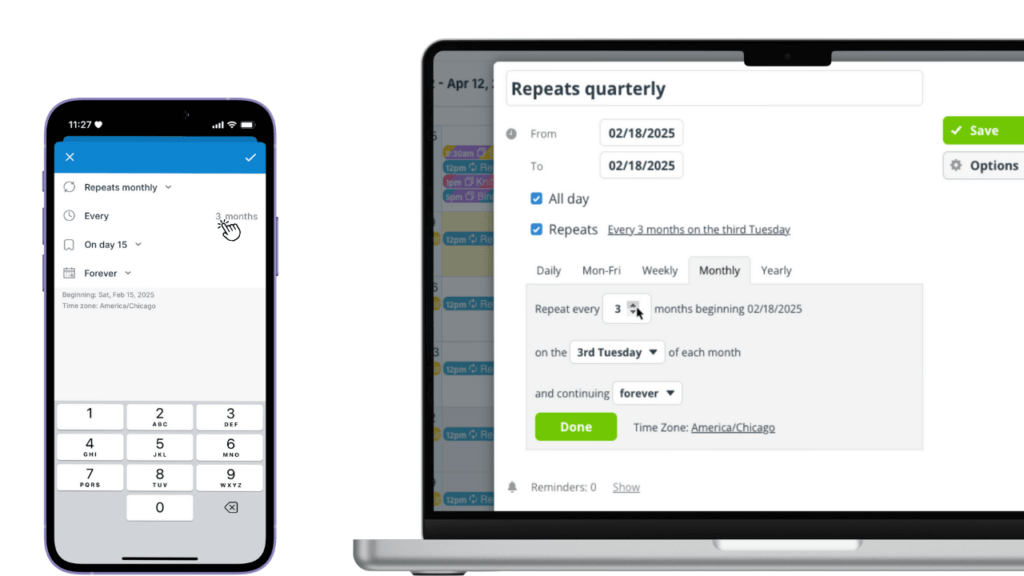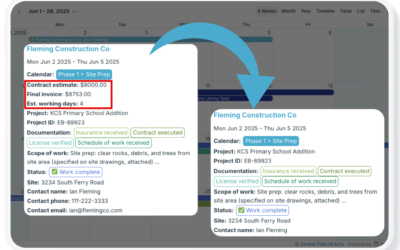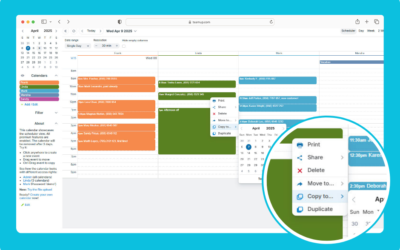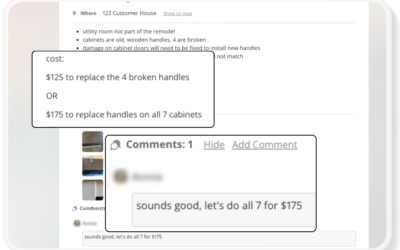When events repeat on a regular pattern, it’s easier to create an entire series of these events at once than to keep adding the same event over and over. Some repeating events follow a typical pattern such as daily, weekly, or monthly. But many events repeat outside of these typical patterns. For example, you might have a fortnightly meeting, a chore that needs to be done every other day, a bill to pay on the last Friday of each month, a project report due every 6 weeks, and so on.
Fortunately, with Teamup you can customize repeating events beyond standard patterns. Here are some examples.
Recurring event patterns
Repeat on workdays only
- For daily stand-up meetings, repeating work tasks, or school routines.
- Browser: Create or open the event. In the Repeats menu, select Mon-Fri tab. Set the number of occurrences. Click Done, then save the event.
- App: Create or open the event. In the Repeats menu, tap the Repeats weekly option. Tap to select Mon-Fri, set the number of occurrences, tap the Check mark, then save the event.
Repeat on selected days of the week
- For team meetings, family routines, sports practices, extra-curricular activities.
- Browser: Create or open the event. In the Repeats menu, select the Weekly tab. Select the weekdays you want in the pattern. Set the number of occurrences. Click Done, then save the event.
- App: Create or open the event. In the Repeats menu, tap the Repeats weekly option. Tap to select the weekdays you want. Set the number of occurrences. Tap the Check mark, then save the event.
Repeat every [X] number of weeks
- For bimonthly meetings, fortnightly events, regular maintenance items, periodic check-ins, department meetings, and project phases.
- Browser: Create or open the event. In the Repeats menu, select the Weekly tab. Click into the Repeat every field and use the arrows to set the number of weeks between event occurrences. Set other options as needed. Click Done, then save the event.
- App: Create or open the event. In the Repeats menu, tap the Repeats weekly option. Tap into the Every field and tap on the number field to set the number of weeks between event occurrences. Adjust other options as needed. Tap the Check mark, then save the event.
Repeat on the [X day] of the month
- For monthly meetings or reports, project reviews, social events that occur on a certain weekend, community meetings.
- To set this up, create the initial event on the day you want to repeat (e.g.the first Saturday, the 25th).
- You can also set this pattern up to repeat every other month, every three months, etc. Just adjust the number of months in the Repeats every option to 2, 3, or more.
- Browser: Create or open the event. In the Repeats menu, select the Monthly tab. Click on the __ of each month menu and select the option you want. Set the number of occurrences. Click Done, then save the event.
- App: Create or open the event. In the Repeats menu, tap the Repeats monthly option. Tap the On day X menu, then tap the needed option (e.g. “On the first Saturday”). Adjust other options as needed, tap the check mark, and save the event.
Repeat quarterly
- For quarterly meetings or reports, seasonal events, quarterly deadlines, project milestones.
- Browser: Create or open the event. In the Repeats menu, select the Monthly tab. Click into the Repeat every field and change to 3. Set the number of occurrences. Click Done, then save the event.
- App: Create or open the event. In the Repeats menu, tap the Repeats monthly option. Tap into the Every field, then type 3. Adjust other options as needed, tap the check mark, and save the event.