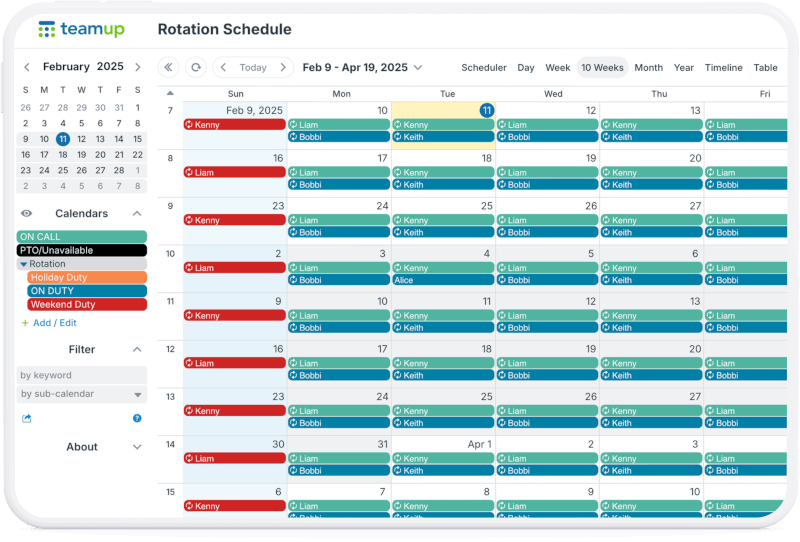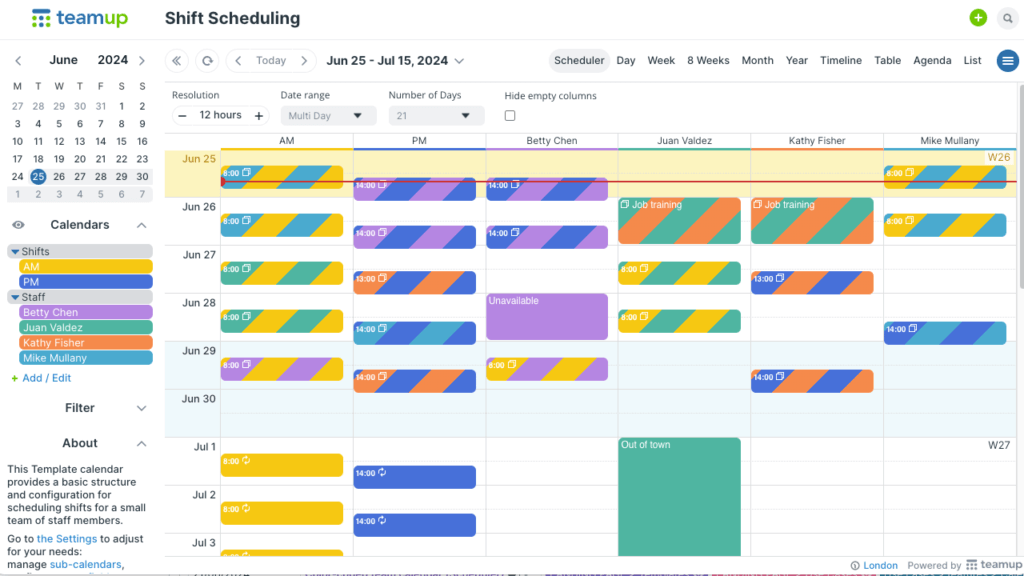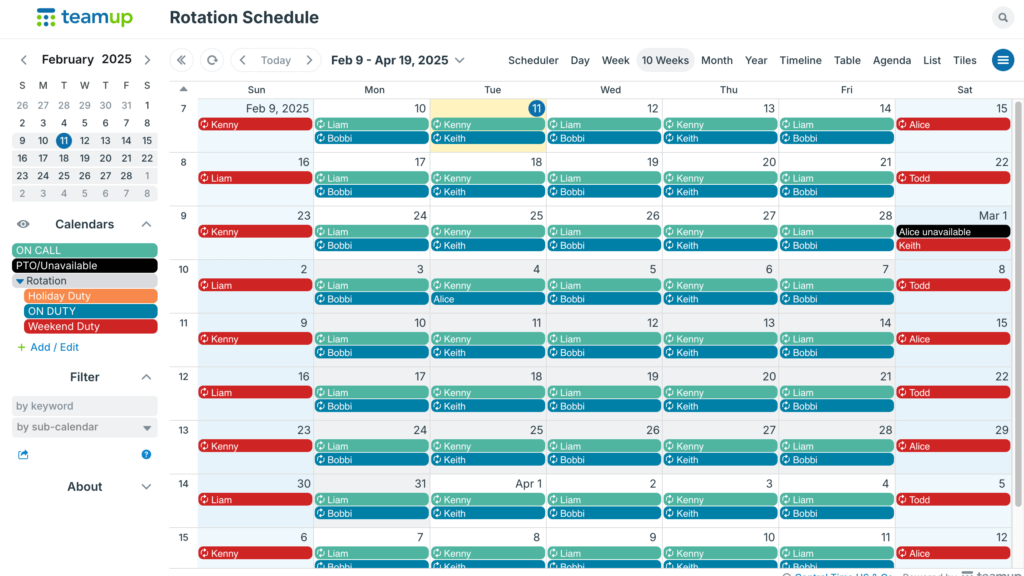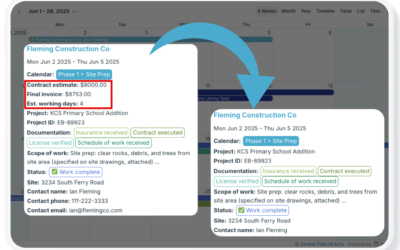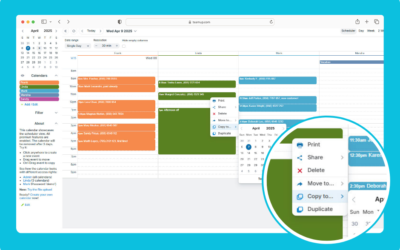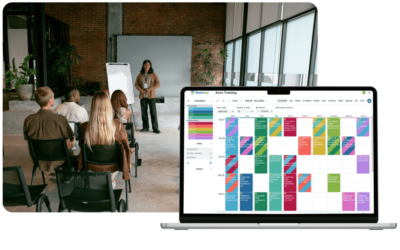A repeating event is any event that occurs on a regular basis. Teamup provides a much greater degree of customization for recurring events than most calendars, making them a helpful tool for efficiency. For example, you can use recurring events to make staff scheduling easier. Here are a few examples.
Set up open shifts
If your business runs on a shift schedule, you can use repeating events to populate the calendar with shifts that always need to be staffed. It’s much faster to do this as an event series than by creating individual events for each open shift. As you assign employees to each shift, you can update that particular shift “event” by moving it to the employee’s calendar or putting the employee’s name in the title.
How to set it up
- Create one or multiple sub-calendars to represent shifts to be staffed. In the example above, there are two standard shifts: AM and PM. Each shift has its own sub-calendar.
- Create a repeating event series for each shift. For example, the AM shift lasts from 8am to 2pm and repeats on weekdays since this business is closed on weekends.
How to assign shifts
To assign an open shift to a staff member:
- Open the shift to be assigned from the recurring event series.
- Add the staff member’s calendar to the shift event..
- Change the custom field status of the shift (e.g. from OPEN to ASSIGNED).
- Put the assigned employee’s name on the event (as the title or in the Who field, for example).
- Save the event and apply the change to only this event.
You can use a combination of methods, too. For example, if you don’t have individual sub-calendars for each employee, you could use a combination of the custom field status and adding the employee’s name.
Let staff update their availability
Knowing which staff members are available for shifts, jobs, or bookings is an important and often time-consuming part of employee scheduling. It’s much more efficient to allow staff members to update their own availability than to chase them down via text, email, or phone calls to find out. (With custom access, you can allow employees to add and update their own availability without risking inadvertent changes to other events.) Employees can use recurring events to efficiently schedule their availability on the calendar. For example, a staff member who is available on Monday, Wednesday, and Friday can add those available hours as a repeating event series. Then, if there are exceptions, she can simply remove or update those instances. This is a much faster approach than creating an individual event for each available day.
“My artists really appreciate being able to add a reoccurring event; this way if their availability remains the same for multiple days, they can add it in with ease.”
-Corrie Elle, Director and Owner of Corrie Elle Artistry | Read the story
Manage a rotation schedule
Many businesses use a rotation schedule to ensure continuous coverage. It’s a common approach to employee scheduling in manufacturing, healthcare, emergency services, and infrastructure work like road repairs.
Here’s an example: For a maintenance department at a hospital, it’s critical to have weekend coverage to deal with any issues immediately. So they use a rotation schedule for weekend and holiday coverage, to ensure that these shifts are shared fairly by all employees. The rotation schedule is set up as recurring events: It’s an efficient way to add the schedule to the calendar, and easy to modify any particular shift if someone is unavailable.
“When a technician leaves the company for any reason, I love how I can go in and very easily make adjustments to that rotation schedule on our Calendar; the Teamup program is set up to make this process very easy, quick, and manageable.”
-Bobbie Fisher, Work Order Coordinator at UVMC Plant Services & Engineering | Read the story