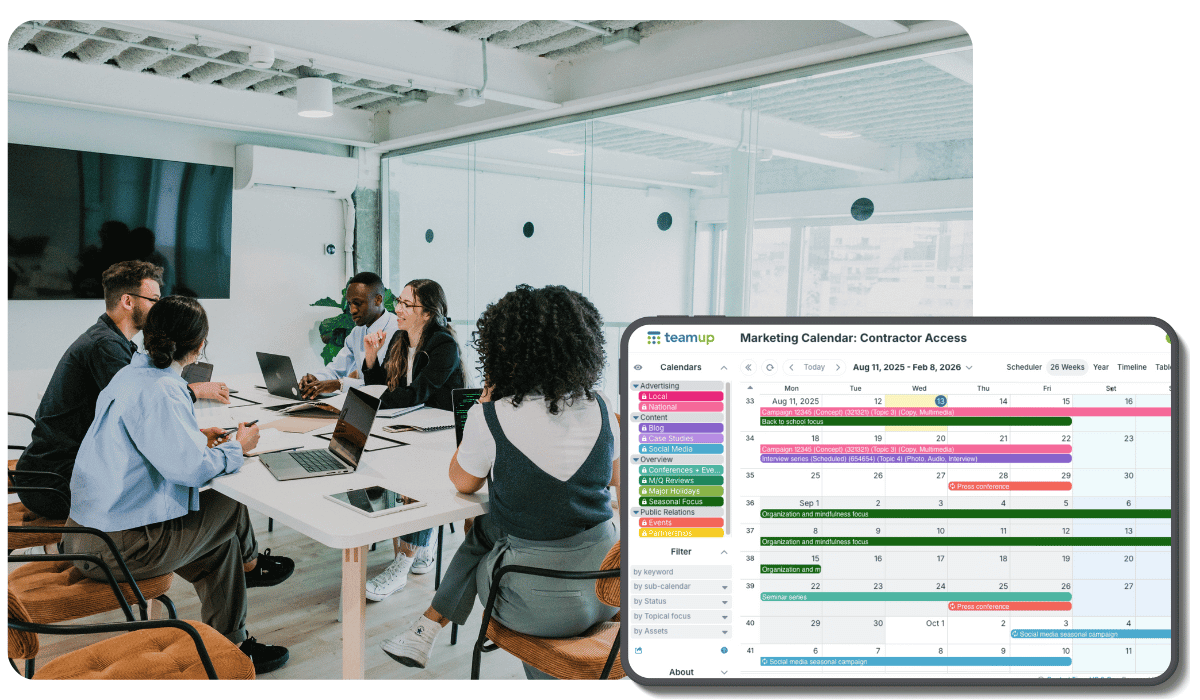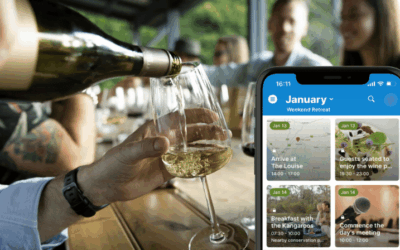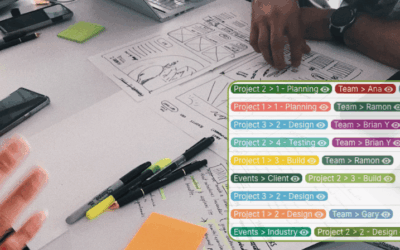Sharing calendar access with external contractors or vendors needs careful thought. You want to ensure efficiency by giving direct access to those who need it. At the same time, you need to protect confidential information and prevent accidental changes. So, how can you share calendar access conveniently and safely?
Let’s look at what you need for smooth (and secure) collaboration with external contractors and contributors. Then we’ll see how Teamup, Google Calendar, and Outlook compare.
Ensuring smooth collaboration
When you work with people in your organization, shared knowledge helps collaboration. Everyone usually knows the same tools, has access to platforms, and follows certain standards. With external collaboration, there’s a mix of tools, practices, and access needs. What works in your organization may not work for contractors, freelancers, or other outside contributors. You need a balance of flexibility (allowing communication across platforms) and safety (keeping control through fine-tuned access options).
Cross-platform communication
For ongoing access within an organization, it makes sense for everyone to be working within the same platform. But for external collaboration, you need sharing options that let you communicate and work together across platforms. Requiring all collaborators to have a platform account creates friction:
- Inconvenience: Setting up external contractors or vendors takes more steps and slows collaboration.
- Resistance: Some may not want to create accounts on unfamiliar platforms. If stakeholders can’t or won’t create an account, coordination suffers.
- Compatibility: If an organization is entirely on Microsoft, there are likely system restrictions that prevent their employees from sharing availability or other schedule-related information with collaborators who use other platforms.
- Cost: If the platform charges per user, each external collaborator adds to the cost of operating, beyond their designated fees.
Granular access settings
Permission settings on standard calendars are limited to “read” and “edit.” This is limiting even with internal sharing. And when you’re trying to set up safe external access, it doesn’t provide enough control. Too “much” access opens up security risks. But too “little” access keeps people from doing their work and creates information bottlenecks. With granular permission levels, you can fine-tune each person’s access appropriately for both collaboration and control.
Comparing calendars
Google Calendar
Best for freelance coordination, small project sharing, collaborating with teams where everyone already uses Google accounts.
Limitations
- Requires Google accounts for full collaboration, which can frustrate external partners.
- Only offers basic permissions (view or edit), meaning you can’t finely control access levels.
Strengths
- Simple, familiar, and widely used.
- Works well when everyone is already in the Google ecosystem.
Microsoft Outlook
Best for large enterprises and scenarios where all stakeholders already use Microsoft tools.
Limitations
- Requires Outlook/Microsoft accounts for external users.
- External sharing setup is more clunky compared to Google or Teamup.
- No granular permission options. Access tends to be “all or nothing.”
Strengths
- Enterprise-grade sharing, secure within Microsoft environments.
- Seamless for organizations already using Microsoft 365.
Teamup Calendar
Best for contractor and freelance coordination, projects with multiple internal and external stakeholders, use cases where selective information sharing is important.
Strengths
- Works with or without an account. No barriers for external stakeholders.
- Central admin control with granular permissions (nine levels).
- Flexible across platforms for internal and external stakeholders.
Limitations
- Fewer integrations with other productivity tools.
- Less suited for large enterprise processes that require deep system integration.
Calendar comparison table
| Feature | Teamup | Google Calendar | Outlook Calendar |
|---|---|---|---|
| Platform independence | Teamup account not required; external users can collaborate via secure links. | Requires Google account login for collaboration. | Requires Microsoft account; external sharing more complex. |
| Access control | Nine permission levels; granular, adaptable per user or group. | Basic permissions only (view or edit). | No link-based access or sharing for non-enterprise users. |
| Scalability | Simple to set up and manage at any scale; no IT support required. | Scalability limited without corporate IT support. | Complex user management requiring central IT administration. |
| Onboarding | Share a customized access link; no training needed. | Straightforward if users already have Google accounts. | Often requires guest account setup or IT configuration. |
| Notifications | Flexible notifications (email, app, browser); configurable for each stakeholder. | Basic email notifications; only for direct invitees. | Integrated in Microsoft 365, but limited for external collaborators. |
| Audit trail | Change tracking shows who updated what; permissions provide accountability. | Basic visibility; limited change tracking. | Strong security for enterprise users; limited transparency for externals. |
Selective information sharing
Besides granular permission settings, Teamup provides two other powerful features for selective information sharing: Visibility control for event fields and full-featured event comments.
Visibility control
Each Teamup calendar has a default set of event fields. You can configure these to fit your workflow, and add custom fields as well. Visibility control lets you decide whether a field is visible to all users or only to users with modify-level access. This makes it possible to fine-tune information sharing. For example, you can create a formatted text field for internal notes that are from read-only users and set contact information fields to be visible only to modify-level employees.
Event comments
Event comments, like other fields, can be enabled for all users or users with modify permission. When enabled for all users, comments provide a way for read-only users to add notes, ask questions, and even upload files to an event without being able to change anything else. So you can rest easy knowing calendar data is protected, while also enabling contractors to provide documentation, status updates, and more. Each comment is automatically time-stamped, too.
Give Teamup a try
Ready to try Teamup for external calendar sharing? Learn more, or dive into a live demo calendar to test out features.