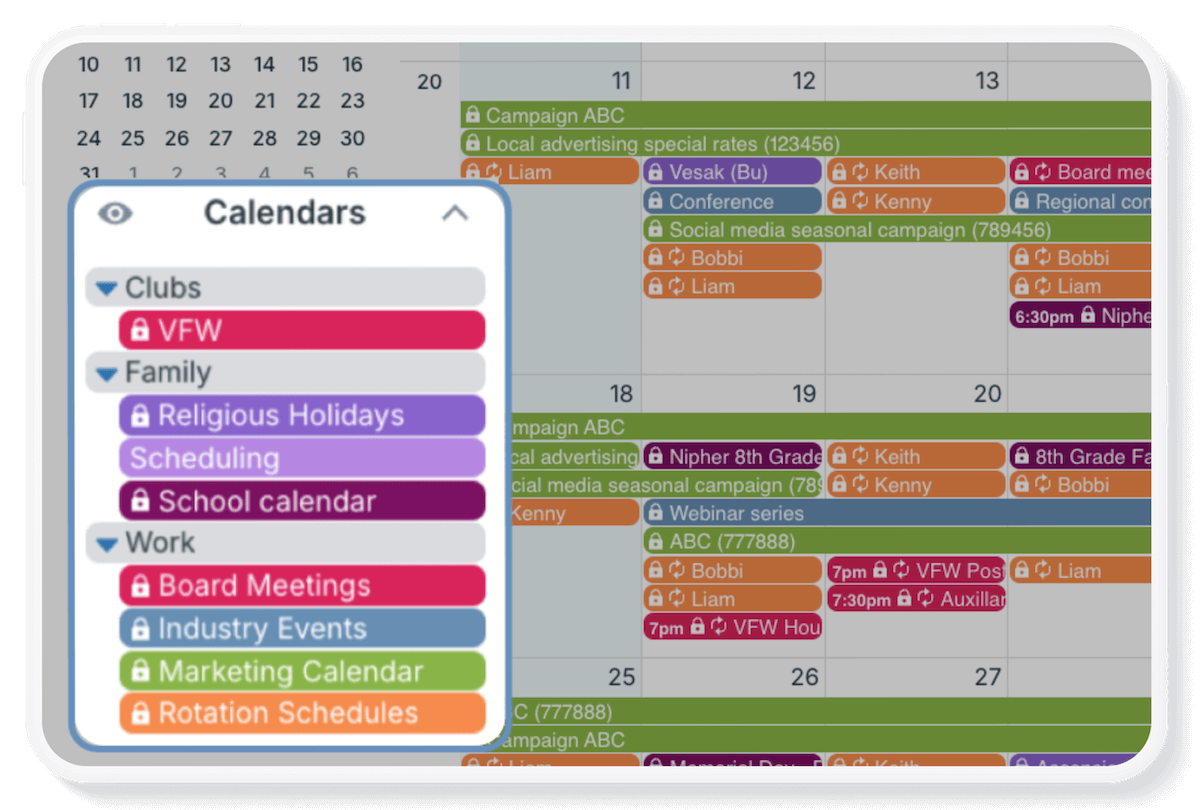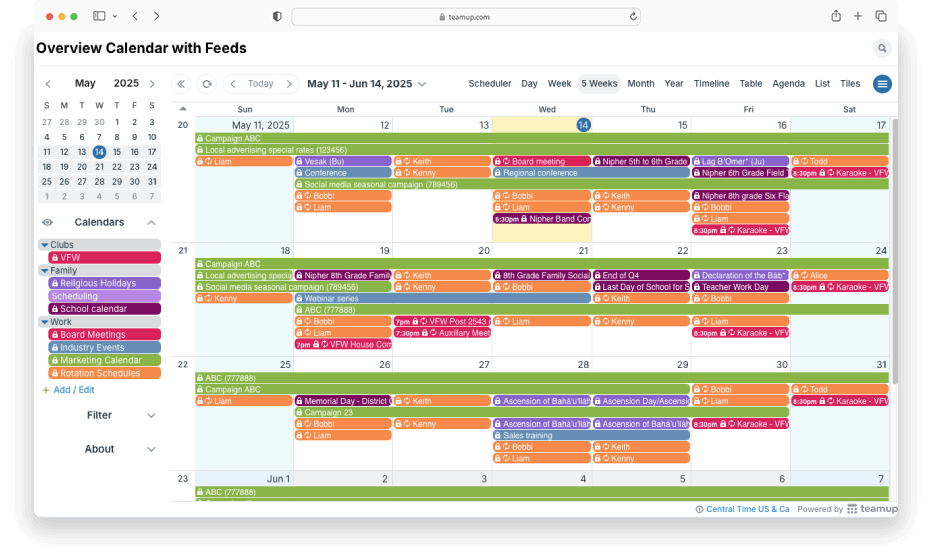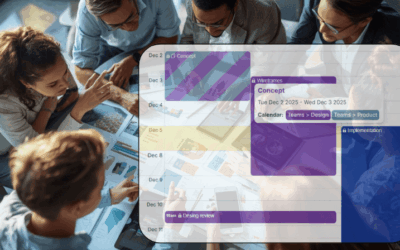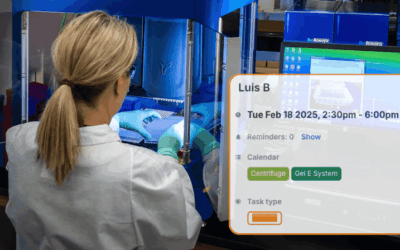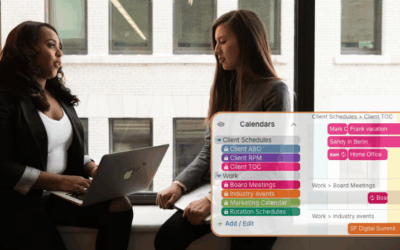Your life is a combination of many areas, and your scheduling needs to consider factors from all those areas — teams, projects, and departments at work plus holidays, community, extended family plans, school schedules, and so on. When you can’t see these factors in one place, making plans and aligning schedules is difficult and frustrating. To effectively manage multiple calendars and schedules, you need to get them all in one place. Then you can see all the factors and make planning decisions based on your entire schedule.
The challenge of multiple calendars
You’re probably working with several types of calendars and schedules:
- Schedules that come from outside sources like your partner’s work calendar, children’s school schedule, or community events calendar.
- Collaborative or group schedules and calendars like a departmental events calendar, team calendar, or project timeline.
- Your own calendars and schedules: your work calendar, travel plans, and family schedule.
To effectively manage multiple calendars and schedules, you need to get them all in one place. Then you can see all the factors and make planning decisions based on your entire schedule. With Teamup, you can create a unified overview of multiple calendars and schedule sources.
Create an overview calendar
To create a unified overview, you’ll use a Teamup calendar and feed iCalendar feeds into it from these other calendars. You can organize and color-code the feeds to make them easier to use. The result will be a master calendar with automatically synced feeds from multiple calendars, so you can see everything in one place.
If you don’t already have a Teamup calendar you want to use as an overview, create one. The free plan allows up to 8 sub-calendars or iCalendar feeds.
Set up the iCalendar feeds
- For each source calendar, get the iCalendar feed URL: Here are instructions for the most common calendars.
- Add each feed URL to your overview calendar as an inbound iCalendar feed: Follow these steps.
- You can even organize the feeds in folders, and add your own sub-calendars for planning, projects, and personal schedules.
Tips for the overview calendar
Once you’ve set up your unified overview calendar, be sure to download Teamup’s mobile app. Log in to access your overview calendar and be able to check any scheduling information, no matter where you are.
A few more tips for making the most of your combined calendar overview:
- It can be a little overwhelming to see everything in one place. Each feed sub-calendar can be toggled on and off from view, so you can hide what doesn’t matter and focus on what does.
- Try out different calendar views for different planning needs. For example, Year view and Multi-week view are great for long-range planning; Table view is great for scanning event details.
- Use the built-in filters to quickly sort events by one or more criteria and use search operators for specific queries.
Bring all the calendars that matter into one place. Create a Teamup calendar and set up your own unified overview for easier, streamlined scheduling.