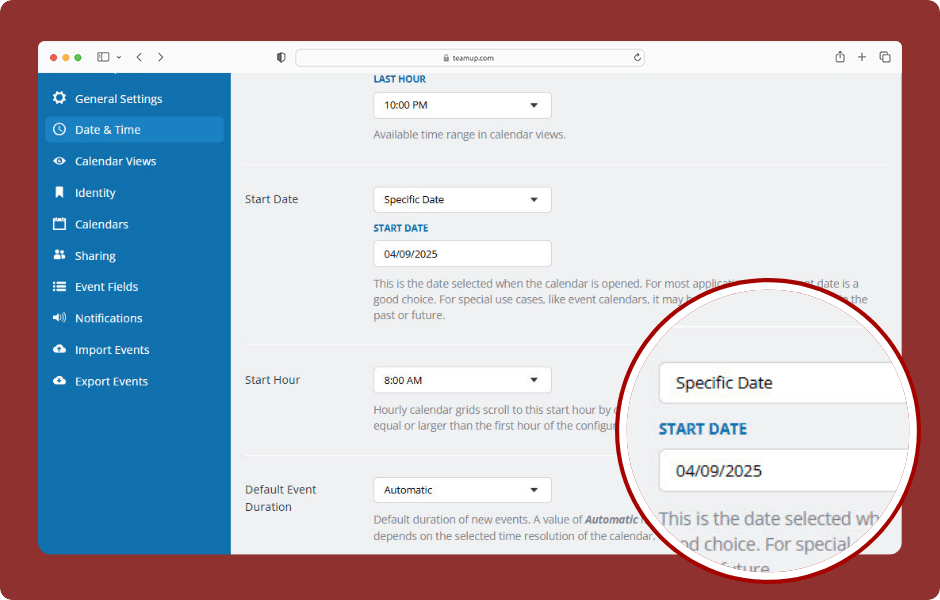Having your calendar open on the current day is the typical choice for most calendar users, and it’s the default setting for Teamup calendars. In some scenarios, however, it’s better to have the calendar open at a specific start date, not the current day:
- A conference calendar can open on the first day of the conference so viewers instantly see the relevant agenda and timeline.
- A booking calendar can open on the next available booking date range (e.g. 7 days in the future) to prevent confusion and discourage out-of-range bookings.
- A project calendar can open on the project kickoff, first day of current phase, or date of the last achieved milestone to provide a project-level overview and keep the focus on the relevant timeline.
- A special events calendar can open on the date of the last big event or on a date with many events to show viewers a good example of the events being shared.
The calendar administrator can change the default start date to a specific date:
- Open Teamup in a browser.
- Go to Settings > Date & Time.
- Scroll to the Start Date section.
- Choose Specific Date from the menu.
- Choose the date you want from the pop-up calendar.
ℹ️ Learn more
Note: You can set the start date for an embedded Teamup calendar without affecting the main calendar settings. Use the Embed Wizard or append a link parameter.