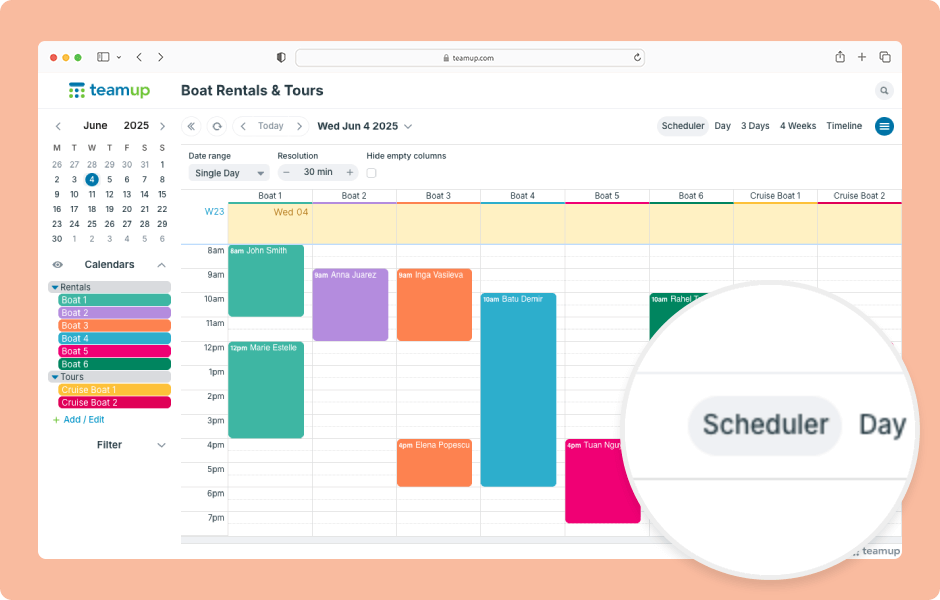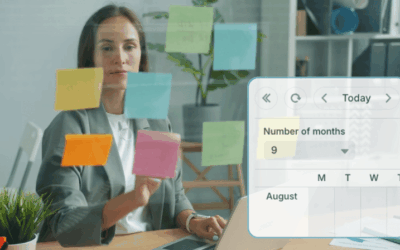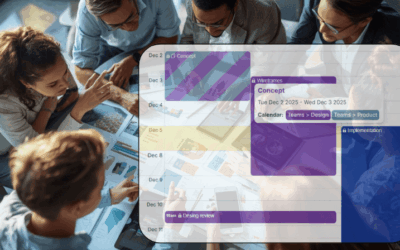Teamup has 12 unique calendar views, suitable for different planning and scheduling needs. When you open Teamup in a browser, it will open with the default calendar view. Choosing the most appropriate default calendar view makes your calendar more user-friendly by helping people see what is important right away and work more efficiently.
Only the calendar administrator can access settings and set the default calendar view.
- Open Teamup in a browser.
- Go to Settings > Calendar Views.
- In the Default View section, click the arrow to open the menu.
- Select the view you want as the default view.
- Scroll to that view’s configuration section and adjust any options as needed.
- In the Calendar Resolution section, set the increment for the time grid.
- Choose whether or not to Hide Weekends by checking Yes or No.
- Enable, disable, or configure other calendar views as needed.
ℹ️ Learn more