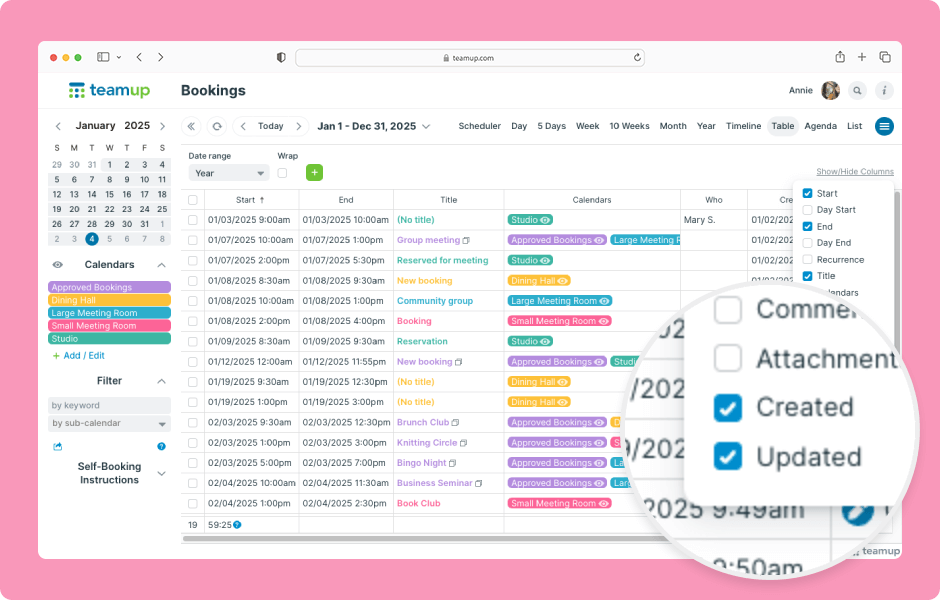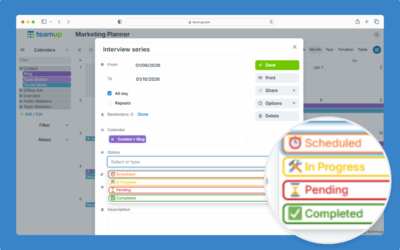Need to view recent event history? Teamup’s unique Table view shows event history in two columns. The Created column shows when an event was created. The Updated column shows the date of the last change made to an event.
- Open Teamup in a browser.
- Switch to Table view.
- Click on Show/Hide Columns (top right) to open the column list.
- Check the boxes for Created and Updated.
- Uncheck boxes for any columns you don’t need to see, for a less cluttered view.
- Toggle sub-calendars and use filters to see only relevant events.
- To sort events by the Updated column:
- Click the ▾ (down arrow) at the top of the column.
- From the menu, select the sort order (A-Z or Z-A).
- You can click the Updated column title to change the sort order.
ℹ️ Learn more