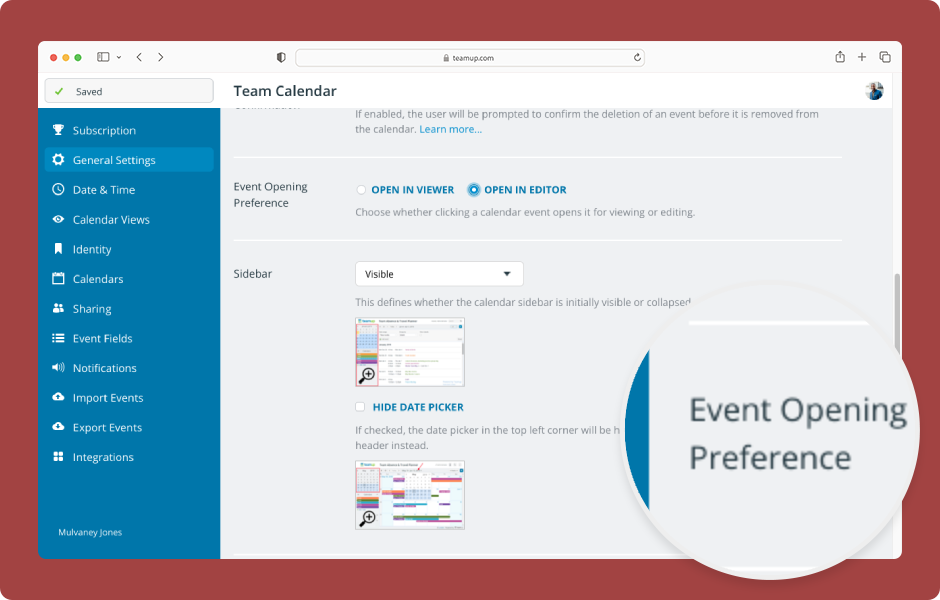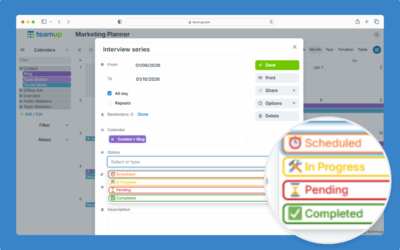Choose how events open for modify-level users: In the event viewer with an edit button or directly in the event editor.
The calendar administrator can configure the event opening preference:
- Open Teamup in a browser.
- Click the blue menu (top right).
- Select Settings.
- Click the General Settings tab.
- Scroll down to the Event Opening Preference section.
- Open in Viewer will open events in the read-only viewer with an edit button.
- Open in Editor will open events directly in the event editor.
- Click the button beside your preference to select it. Your selection will be saved automatically.
- Click Back to calendar. The calendar will update to your preference immediately.
- If you selected Open in Viewer, events will open in the read-only viewer with an edit button.
- If you selected Open in Editor, events will open directly in the event editor.
ℹ️ Learn more