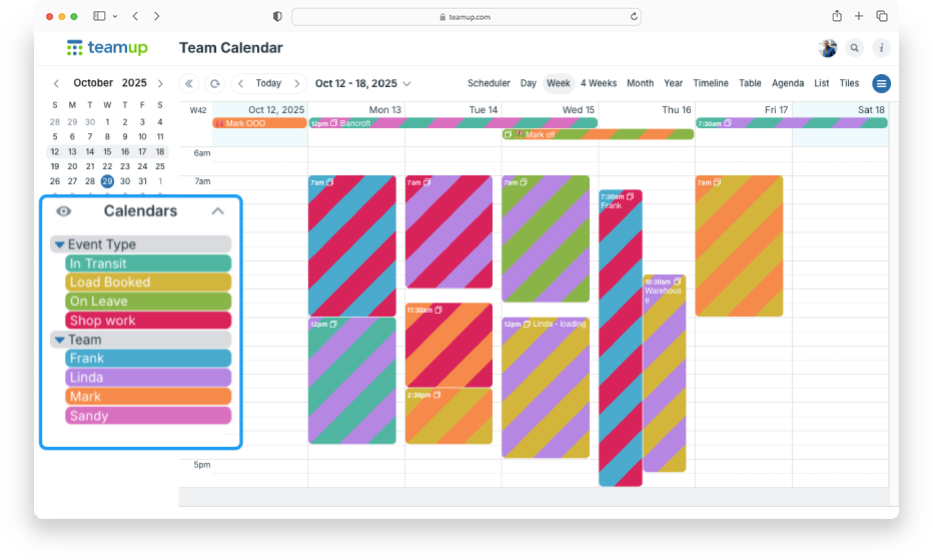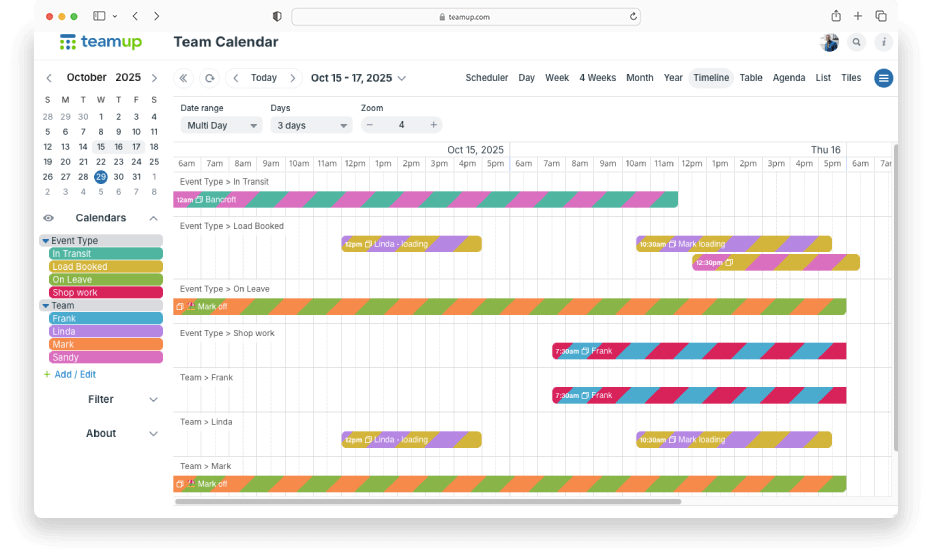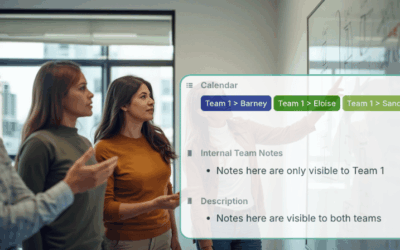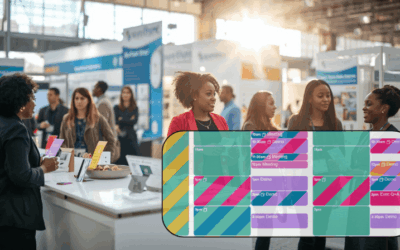You might start with a simple setup in Teamup: each team member gets their own calendar so you can assign jobs and see everyone’s workload. It’s a logical, color-coded structure that works well.
You may also want another layer of information, like task category, project phase, or shift type.
Color-code by event category or job type
Use a second set of calendars to show this second layer of information. Then you get a visual overview that shows both aspects for each event: the assigned team member and the event category.
How it works: Assign each event to both the assigned team member’s calendar and the appropriate event type calendar. The events will have colorful striping: one color indicates the team member, and the other color indicates the type of job or task.
Emoji cues for more details
You can also add custom fields for more visual cues. They’re great to add another layer of information or show more details about one of the main categories. For example, add a color-coded calendar to indicate that an employee is on leave, and a custom choice field to designate what type of leave. Each custom field option has an assigned emoji that shows in the event title:
How to set it up
- Organize team member calendars in a folder (or multiple folders).
- Add calendars for the next layer of information (event types, job category, project phase, etc). Organize them in a folder, too.
- Optional: Add a custom choice field to another layer of information or add details. Assign an emoji to each option and set it to show in the event title.
- Assign each event to a calendar from both sets: the assigned team member’s calendar and the event type calendar.
Each event’s color striping will reflect the calendars that event is assigned to. So you get a quick, visual cue from the colors of each event about the type of job and the person assigned. For more inspiration on color-coding job types, see three ways to visualize status on calendar events.