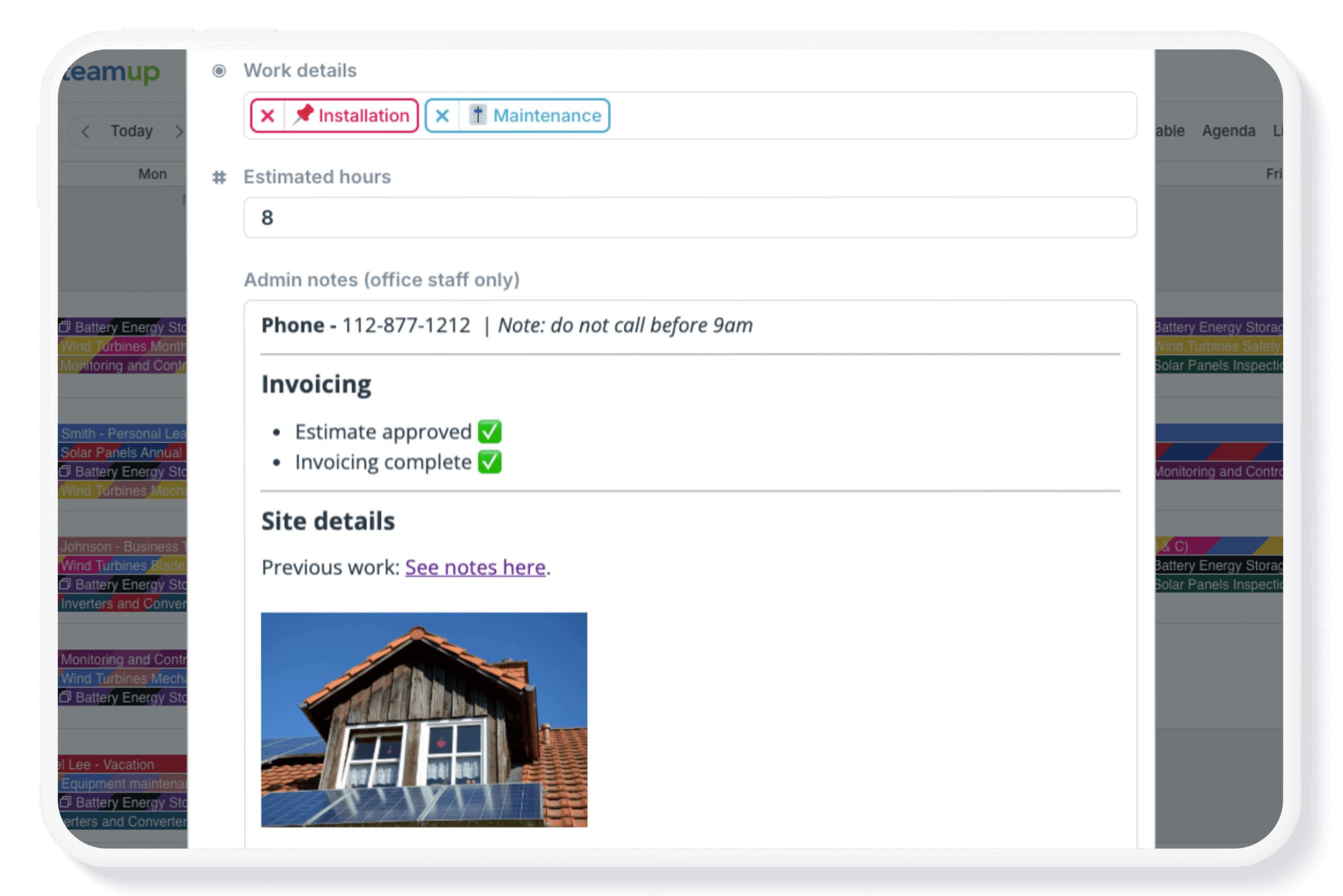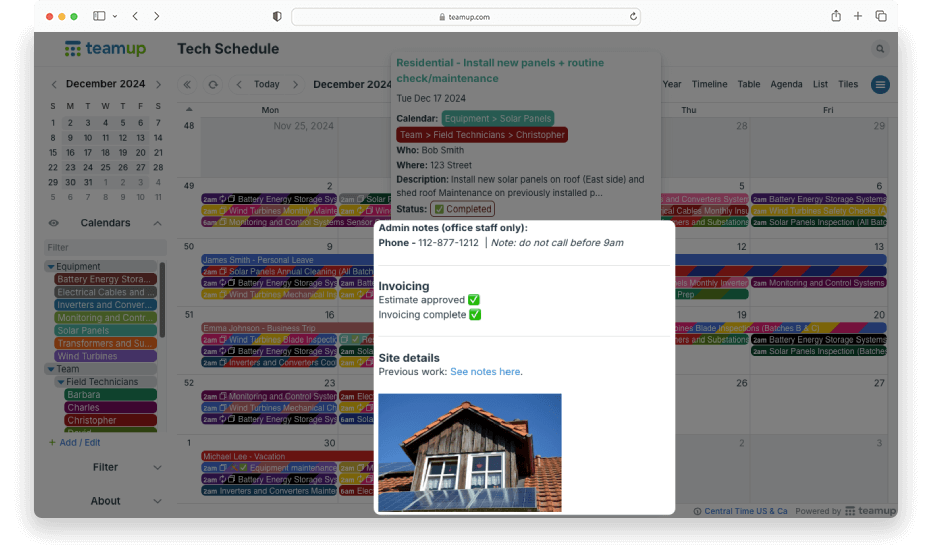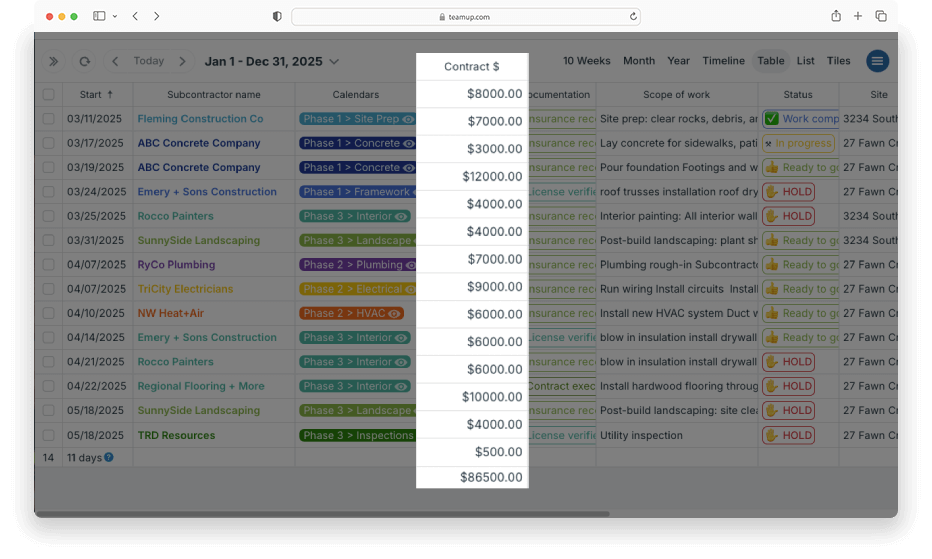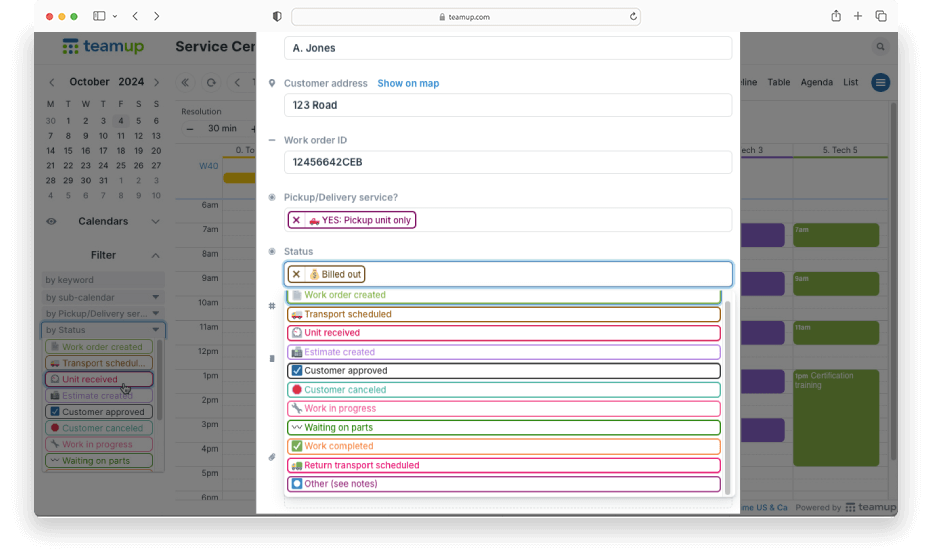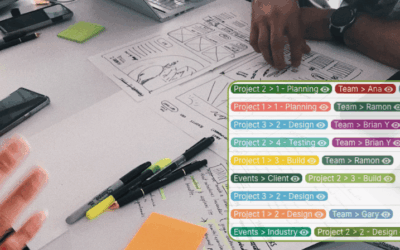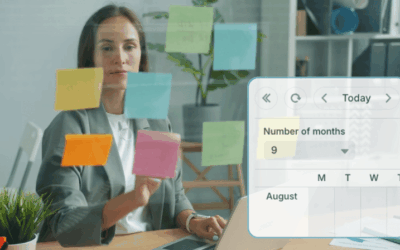Most calendars offer a few standard input fields: Who, Where, Description. You have to work with those fields even if they don’t quite fit your workflow or provide enough space for all the details. With Teamup, you get more options. You can configure the built-in standard event fields (like Who and Where) and you can create custom fields.
With custom fields, you can set up your calendar for better information management. Those standard calendars fields might not quite match your workflow, or provide enough space to capture all the important details for each job or task. With custom fields, you can add the best field type for capturing data, ensure consistency, and be able to find the information you need easily and quickly. Here are a few examples:
- Capture and track key data, then sort and review by multiple data points over a key time range.
- Encourage a consistent process with predefined workflow steps in a required field.
- Record invoice totals, then see an automated sum over any time range for any customer.
- Add keywords or tags to keep all the information in context, and quickly find entries that match.
- Create a field for task status, then filter to see all tasks matching a certain status.
Text fields
Custom text fields allow users to input text. The single-line text field provides a short field for notes, keywords, or links. The formatted text field provides not only a larger area with rich text formatting but also the unique ability to control the field visibility, i.e. you can hide the info in a formatted text field from read-only users.
Ideas for single-line text fields
- Single-line text: Track all tasks and jobs belonging to a project with a project ID field.
- Capture additional contact information like email or secondary location.
- Add document links and meeting links.
Ideas for formatted text fields
- Keep detailed invoicing information visible only to office staff.
- Capture confidential client details that are hidden from read-only users.
- Write a summary with key points in bullet lists.
Number fields
Users can input numerical data such as a dollar amount or hours estimate. Amounts in the number field can be automatically summed in Table view. It’s a great way to capture those numbers consistently across all jobs, then be able to quickly see totals for a given date range, job type, or combination.
Ideas for number fields
- Show the walking distance for tourism or community events.
- List the price of scheduled workshops.
- Track the weight for each delivery load.
- Assign a number of pages or questions.
- Track word count or exercise reps.
- Track the estimated hours for a job.
Choice fields
A choice field has prefilled options that are configured in the calendar settings. Choice fields allow important predefined information to be consistently captured without having to type out the details in each event. You can also filter by choice field options using the built-in filters. Choice fields can be single choice or multiple choice.
Ideas for choice fields
- Add status options so team members can keep each other informed.
- Set the specific workflow steps to ensure consistency in process.
- Add available equipment or setup options to a booking calendar.
- Add a pre-populated user field to show the assigned person for a task or job.
See more ideas for using custom fields and get some inspiration for your own calendar setup.