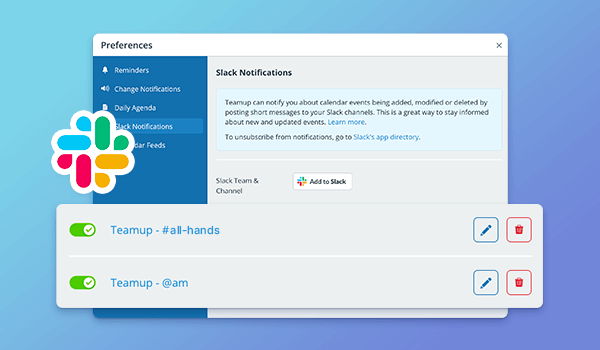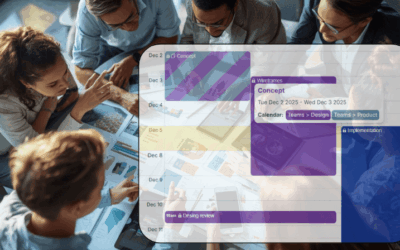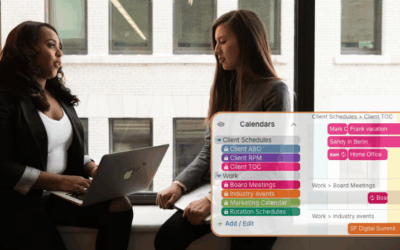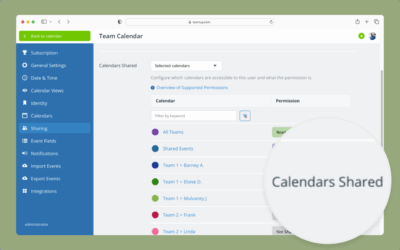Teamup is a simple and powerful calendar for groups to organize schedules, manage availability and share events. It is highly customizable, and great for collaboration across multiple platforms and organizations.
This integration makes it easy for you to be notified on Slack when changes occur on Teamup.
If you are already using Teamup (or create a free calendar), get started with these 3 clicks:
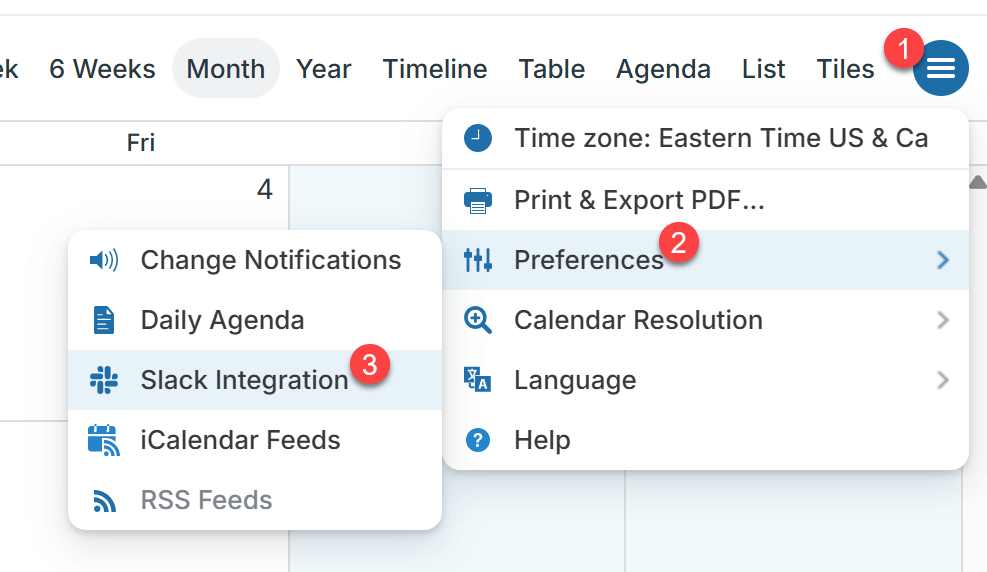
1. Open Teamup in a browser & click the blue menu. 2. Click Preferences. 3. Click Slack Integration, then connect and configure.
Keep reading if you are new or simply haven’t tried this integration (or go for more detailed steps here).
Why use the Teamup–Slack integration?
The Teamup-Slack integration lets you send calendar change notifications to a Slack channel. If you’re already in Slack, you can stay updated on changes to your calendar without switching context. For teams, this integration can make the workday simpler and more efficient. For individuals, Teamup alerts in Slack reduce context-switching and help you maintain focus. Reduce those email threads, cut down on distractions, and provide critical scheduling information for everyone in relevant Slack channels.
1. Get real-time calendar alerts inside Slack
When a change is made on your Teamup calendar, you get real-time notifications directly in your Slack channel. No need to switch apps. Stay focused while still receiving timely updates on team schedules, task assignments, and event changes.
2. Get the notifications that matter
You can customize notifications per sub-calendar or for all calendars at once. Choose what changes trigger a notification so you get the alerts that matter:
- All Changes
- New Events
- Important Changes (like date/time edits or newly created events)
This granularity helps reduce clutter and focus your attention where it matters.
3. Accessible for every Teamup user
The updated integration allows all users to configure their own Slack integrations. Make sure you’re logged into Teamup, then set up the alerts you need. If you’re working with multiple calendars, you can set up multiple integrations.
4. Alerts on mobile and desktop
Get pop-up alerts wherever you have Slack installed (with notifications enabled). From desktop to mobile Slack apps, you can stay up-to-date with calendar changes.
5. Easy user setup + admin oversight
For all users, it’s a simple process to set up Slack alerts:
- Go to Preferences > Slack Integration in Teamup.
- Click Add to Slack, authorize, choose your Slack workspace and channel.
- Configure notification settings and save.
To test your integration, create or modify a future event to see it in Slack. Integration management (toggle off/on, edit, or delete) is equally intuitive.
Even with individual user setup, calendar administrators can still centrally manage Slack notification subscriptions. Audit all integrations, edit settings, deactivate or delete integrations as needed from the calendar’s Settings › Notifications panel.
Great use cases for Teamup-Slack integration
- Organizations using Slack as their daily hub: Integrate calendar alerts for real-time event updates in the channels where your team is already active.
- Project teams with shared sub-calendars: Target specific workflows with customized notifications so each person sees what’s needed for their role.
- Distributed teams working asynchronously: Use Slack alerts to keep everyone informed across time zones and locations.
With customizable alerts, quick setup, and centralized admin control, the Teamup–Slack integration makes work simpler and less overwhelming. Get the info you need, where you need it.