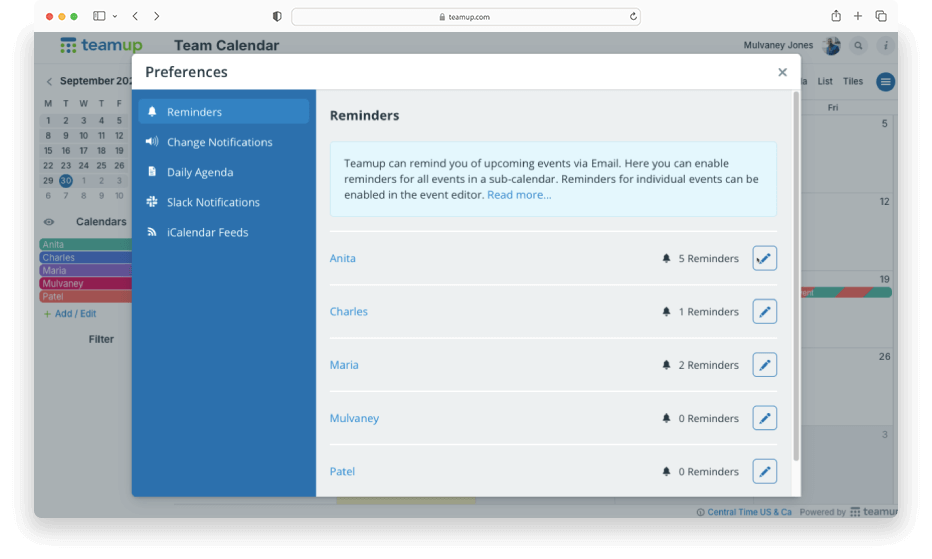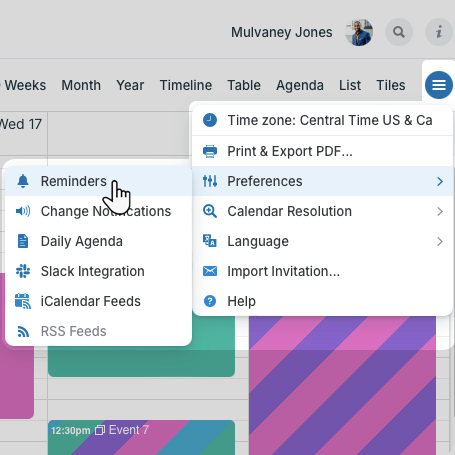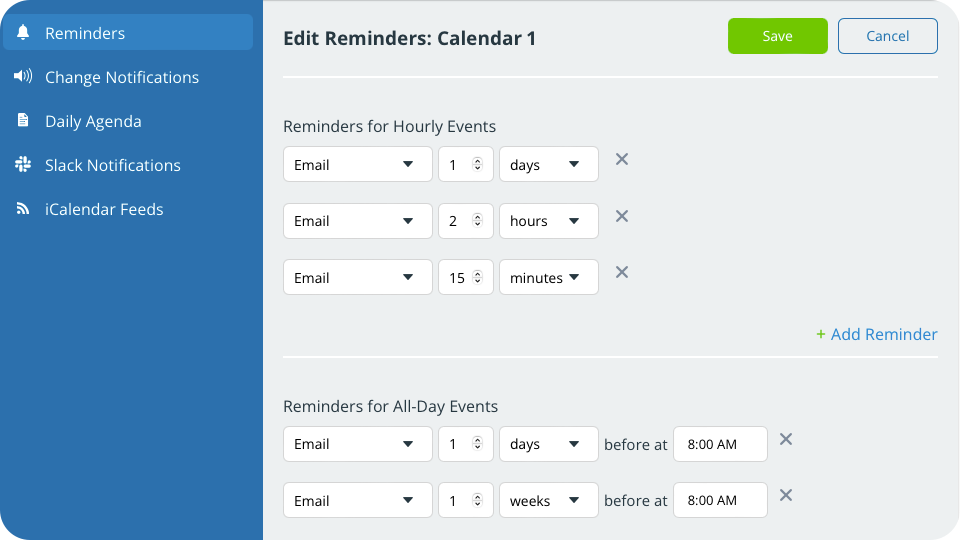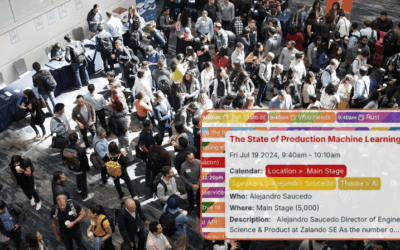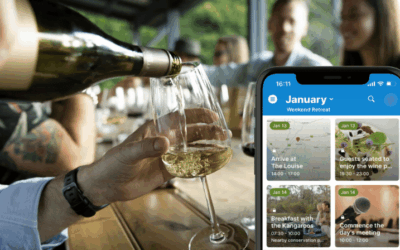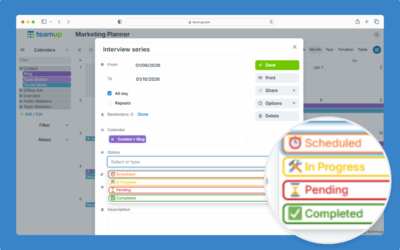Event reminders are alerts sent at a specified time before an event starts.
If you want to automatically get event reminders instead of setting them up for each individual event, you can set up reminders for all events on a sub-calendar. You can do this for multiple sub-calendars as needed to get automated event reminders for all events.
Important note: Event reminders are only available for Teamup account users. Currently, reminders are delivered by email only.
Set up automated event reminders for all events
- Open Teamup in a browser.
- Make sure you are logged into your Teamup account.
- From your calendar, click the blue menu button (top right).
- Select Preferences > Reminders.

- In the Reminders screen, click on the Edit icon for the desired sub-calendar.
- Set up reminders for hourly events and all-day events separately:
- In the Reminders for Hourly Events section, create reminders for events with a specific time range.
- In the Reminders for All-Day Events section, create reminders for all-day or multi-day events.
- Click + Add Reminder to add new event reminders.
- Adjust the settings for each reminder by typing or using the arrows in the fields.
- Click X next to a reminder to remove it.

- Click Save.
Repeat the process for additional sub-calendars to set up more automated event reminders.
ℹ️ Learn more