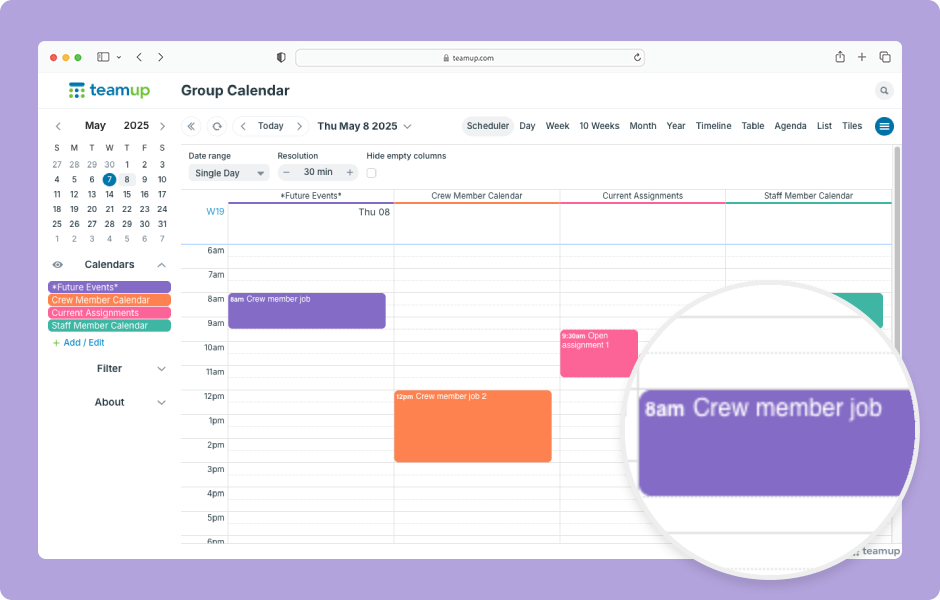In Scheduler view and Timeline view, you can drag and drop events to quickly assign them to a different sub-calendar.
- Open Teamup in a browser.
- In Scheduler view:
- Click and hold the mouse button on an event.
- Drag the event to a different column and release.
- In Timeline view:
- Click and hold the mouse button on an event.
- Drag the event to a different row and release.
Note that drag-and-drop will not work for events assigned to multiple sub-calendars.
ℹ️ Learn more