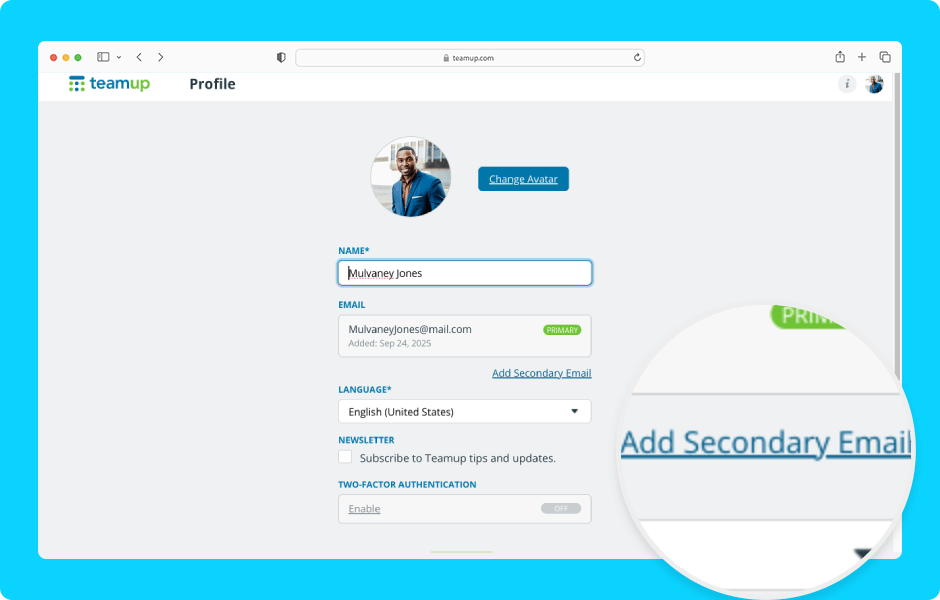Here’s how to change your account email in your user profile. You can add secondary email addresses, change the primary email, and remove old emails.
Access level required: All users
Add an email
- Log into Teamup on a browser.
- Click your avatar (top right).
- Select Profile.
- Click Add Secondary Email.
- Type the new email address into the field.
- Click Add.
- Click Continue.
The email address has been added but is not yet verified.
Verify an email
- Follow the steps above to add the email.
- Check the inbox for the newly added email.
- You will receive a verification email from Teamup.
- Click the link in it to verify the email you just added.
Once the new email is verified, you will have the option to set it as your primary email.
Change the primary email
- In a browser, log into Teamup.
- Click your avatar (top right), then select Profile.
- Next to a secondary, verified email, click Set as primary.
- Your primary email will be changed.
Remove an email
Note: You cannot remove the primary email. If you want to remove it, first you need to set another email as primary.
- In a browser, log into Teamup.
- Click your avatar (top right), then select Profile.
- To delete an email from your account, click Remove next to the email.
- Click Remove on the next screen to confirm your choice.
- Click Keep to keep the email on your account.
You can add more secondary emails: Click Add Secondary Email, enter the email, then verify the email once added.
ℹ️ Learn more