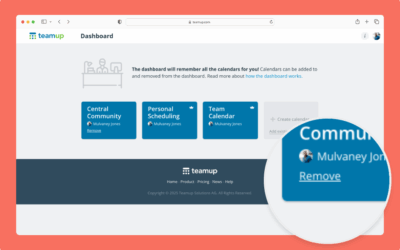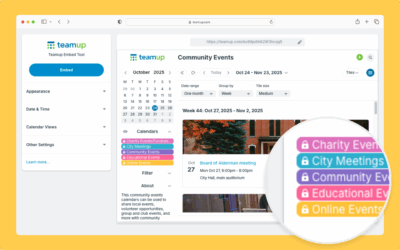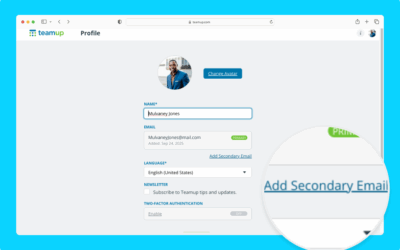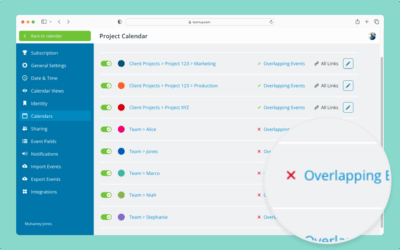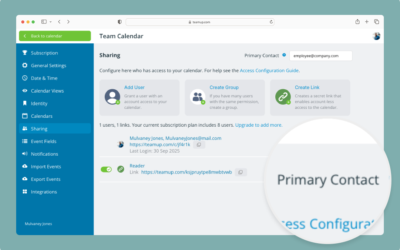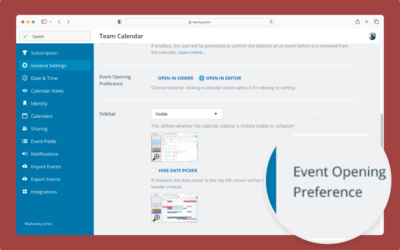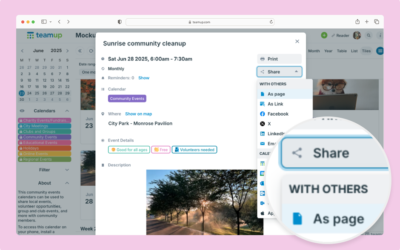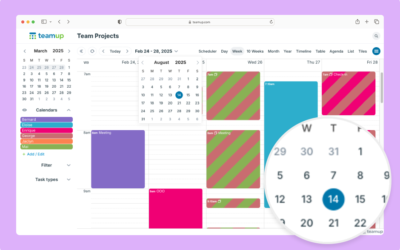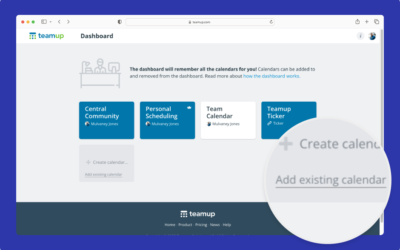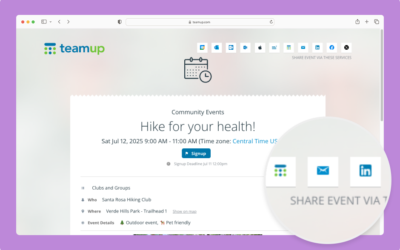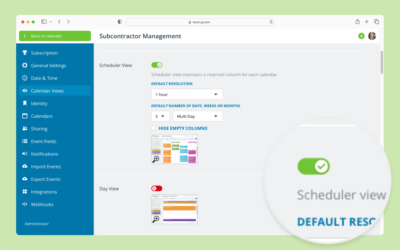Easily remove a calendar from your Teamup dashboard. Follow simple steps to remove calendar links or account-based calendars. Includes troubleshooting help for common errors.
Create a Secure Calendar Link for Embedding
Create a secure calendar link to use for embedding Teamup on your website. The read-only link lets viewers see all relevant event details and keeps your calendar secure.
Create and Organize Sub-Calendars
Create and organize new sub-calendars (individual calendars within your master calendar) with folders and color-coding.
Change Your User Account Email
Here’s how to add, verify, change, or remove email addresses in your Teamup user profile. Manage it all in your user account settings (browser only).
Automatically Prevent Overlapping Events
Avoid scheduling conflicts by preventing overlapping events with Teamup’s simple settings for sub-calendars.
Update a Calendar’s Primary Contact Email
Keep the primary contact email updated for your Teamup calendar so you do not miss important communication. Here’s how.
Configure the Event Opening Preference
Set the event opening preference for users with modify-level access: Choose between the event viewer with an edit button or directly in the event editor.
Share an Event with Others
You can share an event with others easily. Use the built-in event sharing options to share and promote events on social media, email, and more.
Shortcuts for Entering Calendar Data
These Teamup calendar shortcuts will help you quickly create, move, and adjust your events with fewer keystrokes.
Connect a Calendar to Your Account
Connect calendars to your Teamup account: You can add shareable calendar links to your dashboard for convenient access.
Create and Share an Event Page
Here’s an easy, secure way to share individual events with others directly from Teamup: Create and share an event page.
Enable or Disable Calendar Views
Easily enable (or disable) calendar views in Teamup. Adjust default settings and toggle views for a more efficient calendar setup.