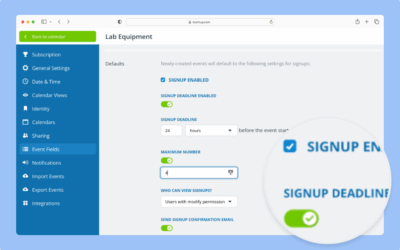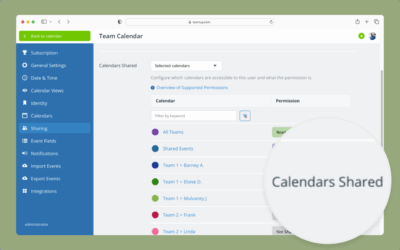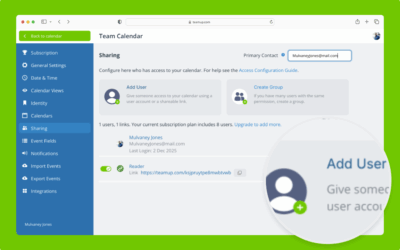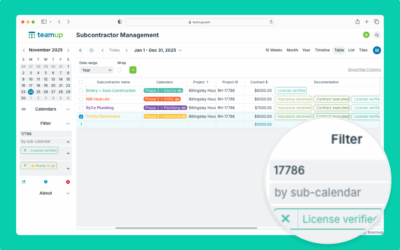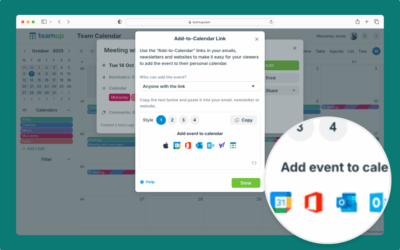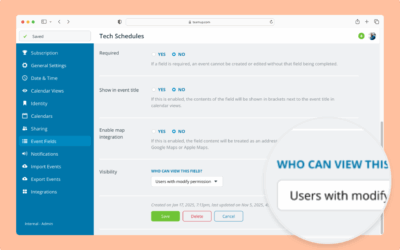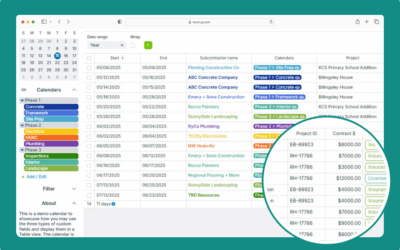Create an hierarchy of folders to keep sub-calendars organized and work with your calendar more efficiently.
Review and Manage Who Can Access Each Sub-Calendar
Calendar administrators can review and adjust user permissions for individual Teamup sub-calendars. This demo shows you how to see a summary of user access to each sub-calendar and how to adjust access as needed.
How Admins Can Set Up Email Notifications for Users
Calendar administrators can set up email notifications for calendar users or others. Select delivery timing and which changes will trigger notifications.
Configure Default Settings for Event Signups
The calendar administrator can set defaults for event signups including a signup deadline and maximum number.
Review and Modify User Access
The calendar administrator can review users with access and modify the sub-calendars shared and permission levels as needed.
How to Use Event Signups
Users with modify access can enable event signups and adjust the deadline and maximum number on individual events.
Add a Calendar User with Customized Access
Here’s how to add a new Teamup calendar user and set up their customized access.
How to Filter Events
Use Teamup’s built-in filters to display only events that match certain criteria. Use keyword, calendar, or choice field filters alone or in combination.
Invite Someone to an Event
Invite someone to an event by sharing the event page or add-to-calendar links. You can also email an event.
Deactivate or Delete a Sub-Calendar
This interactive demo shows how to deactivate a sub-calendar and reactivate if needed. It also shows how to permanently delete a sub-calendar.
Configure Visibility for Event Fields
Interactive demo: Learn how to configure whether an event field is visible to all users or only to users with modify access.
Using Table View
Interactive demo: Use Table view to display calendar events in a spreadsheet-like format. Adjust and sort by columns, filter events, see sums.