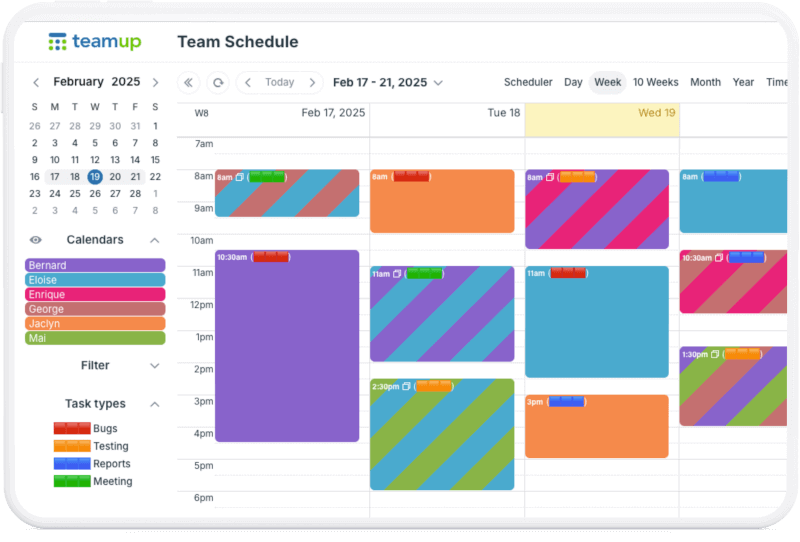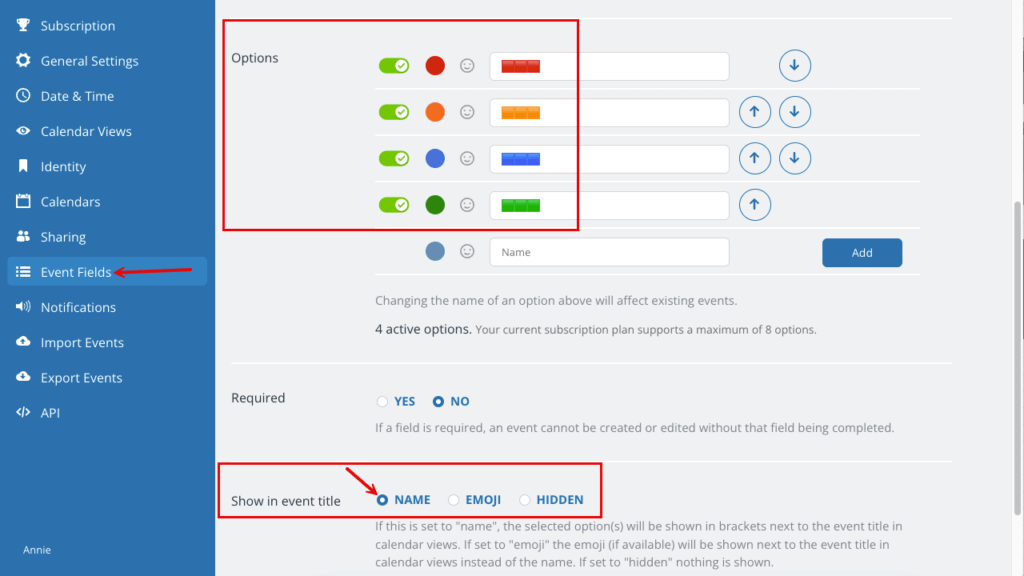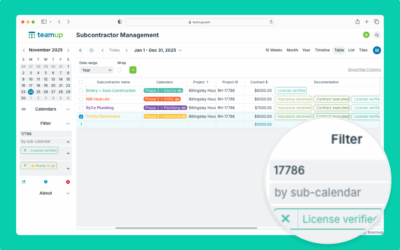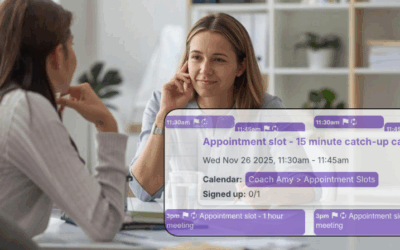Color-coded sub-calendars work great for identifying and visualizing categories. However, you may need to color-code for more factors, or dimensions, than the sub-calendars represent. For example, the calendars might represent staff members and shared meeting rooms. But you’d also like to use color-coding to show when a team member is unavailable, or what type of task they’re working on. Here’s a smart way to add more color categories to your Teamup calendar beyond the sub-calendars.
Unicode blocks for color categories
For a custom choice field, you create predetermined options. The options can contain words, numbers, symbols, and unicode characters. Using unicode characters in the choice field options gives you a way to color-code beyond the calendar colors. You just paste the unicode color blocks in as the option labels, then show them in the event title.
Ways to use more color labels
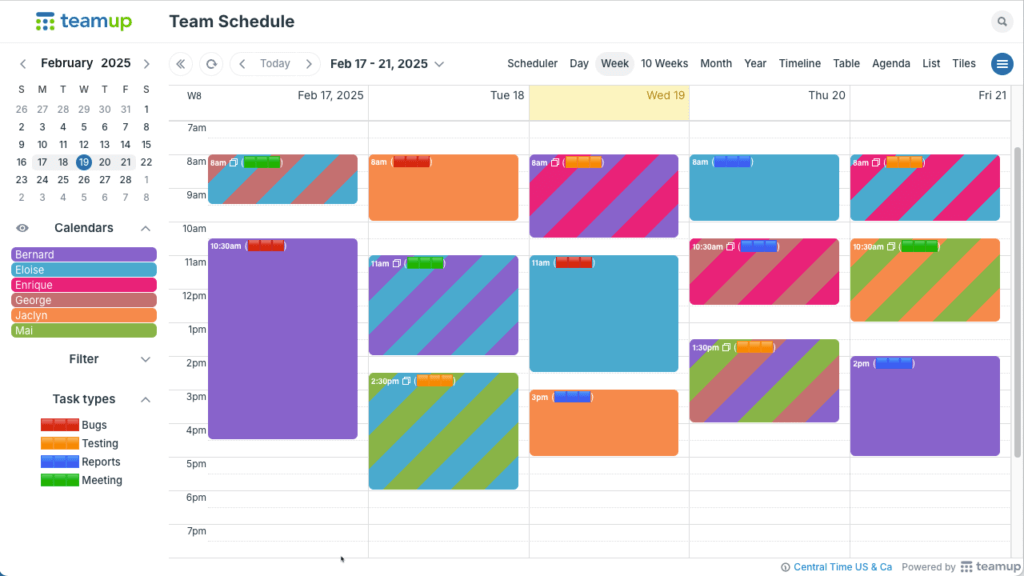
Color-coding two ways: sub-calendars with assigned colors and unicode color blocks in custom field options.
- Show when a team member is away or unavailable
- Indicate whether a booking is tentative or confirmed
- Indicate status changes on a task or job
- Visualize job or project phases
- Color-code by task type or event type
How to create unicode color labels
- Open Teamup in a browser.
- Go to Settings > Event Fields.
- Click the + New Field button.
- Choose Choice for the field type. Select either Single-choice or Multiple-choice as appropriate.
- Copy and paste unicode character(s) into the name field for each option.
- To make the unicode characters visible on event titles, go to the Show in event title section and check Name.
See more about unicode blocks or custom choice fields.