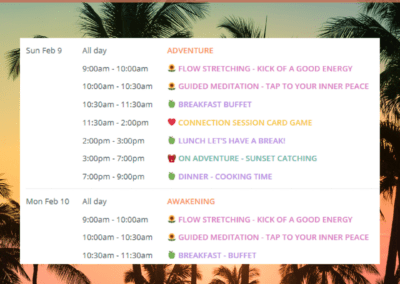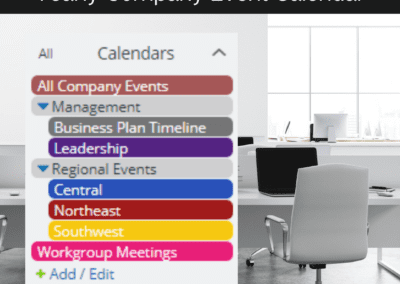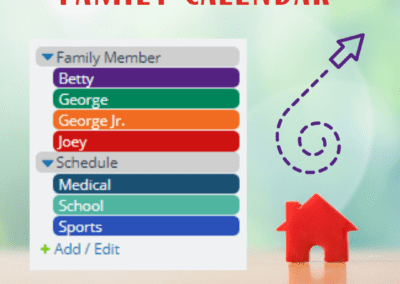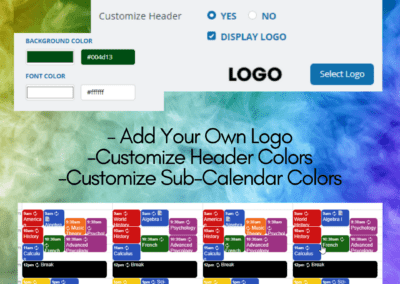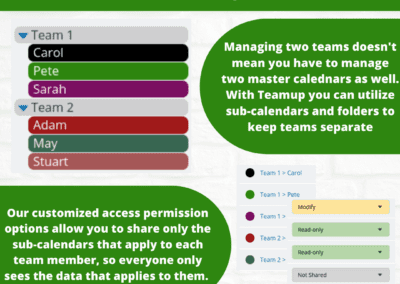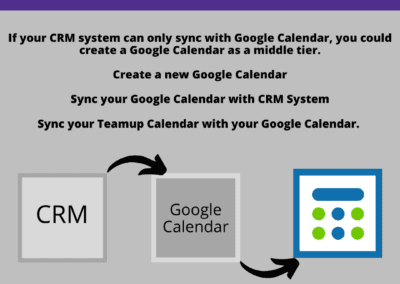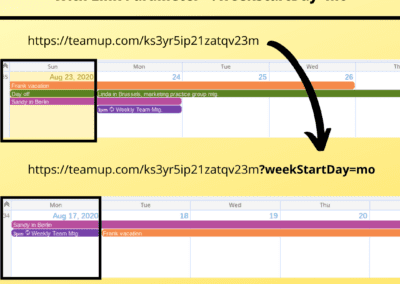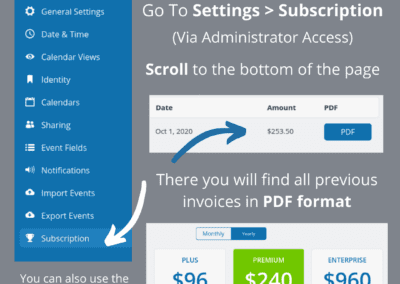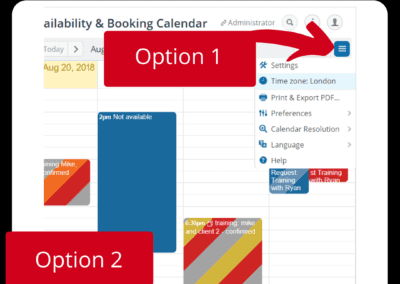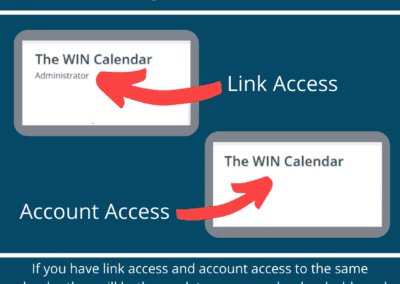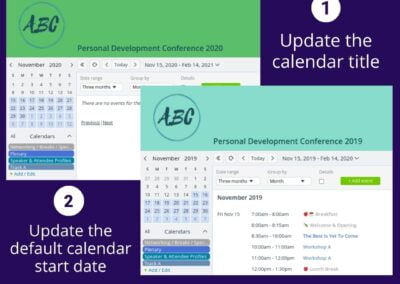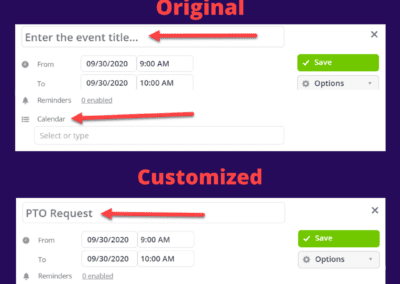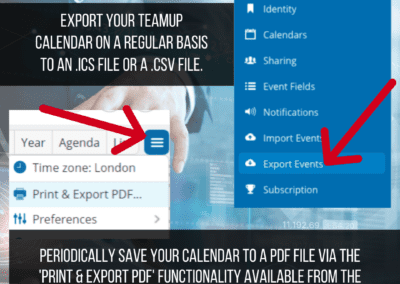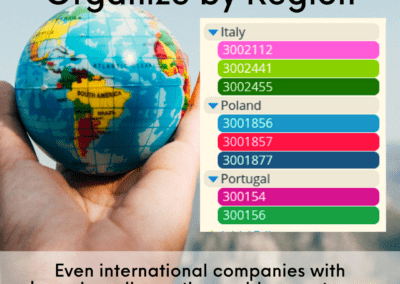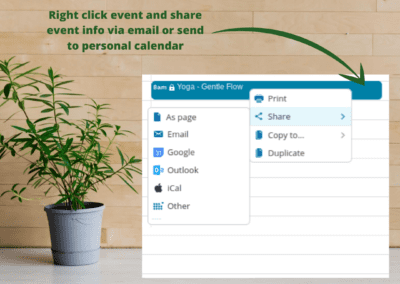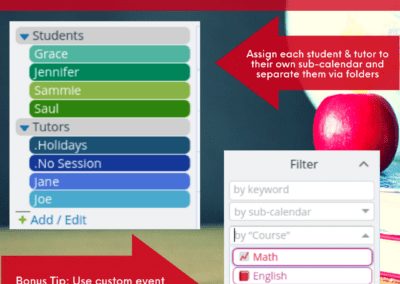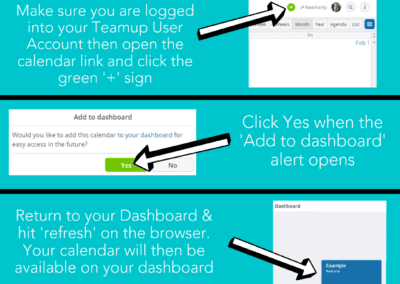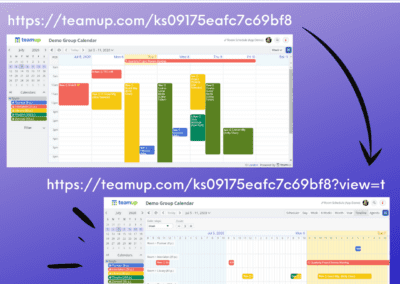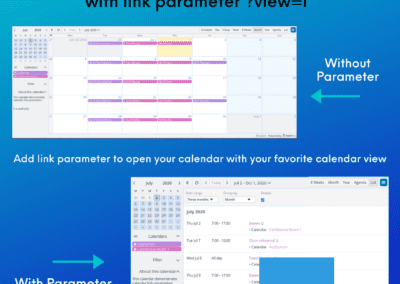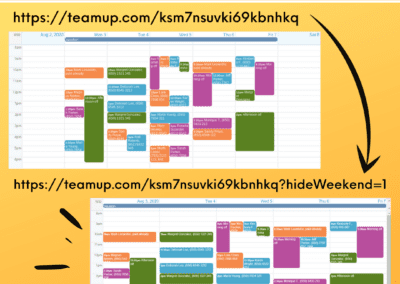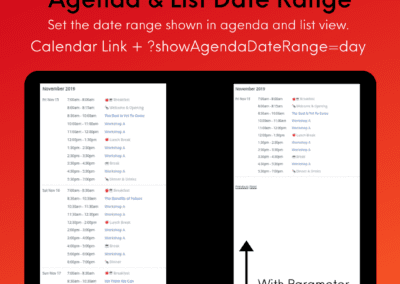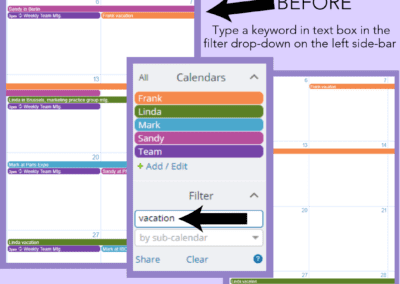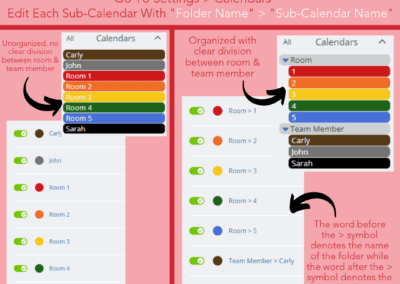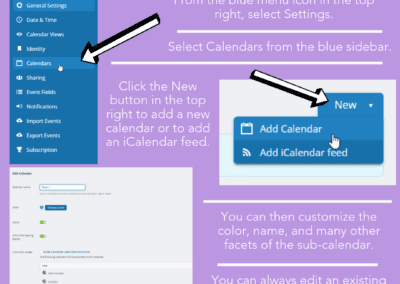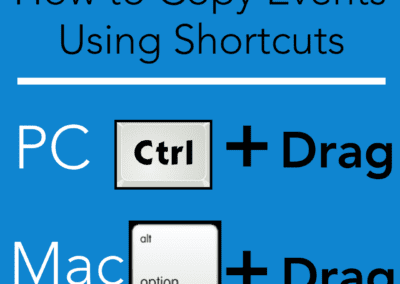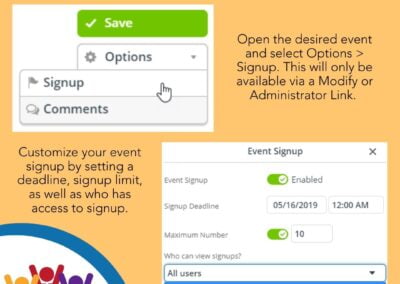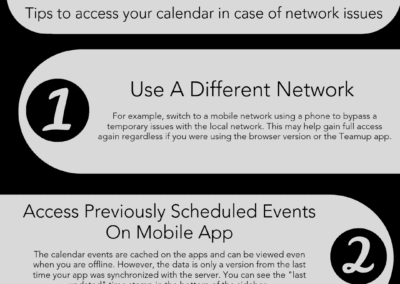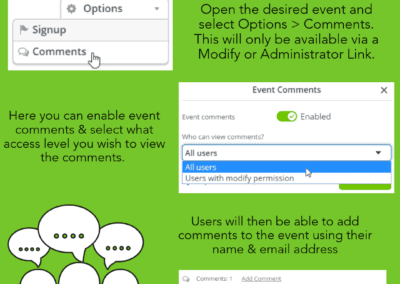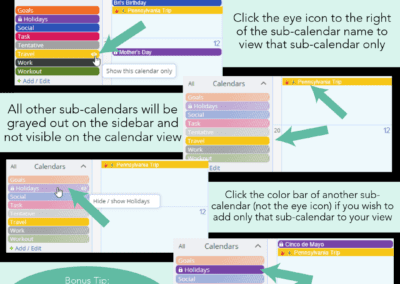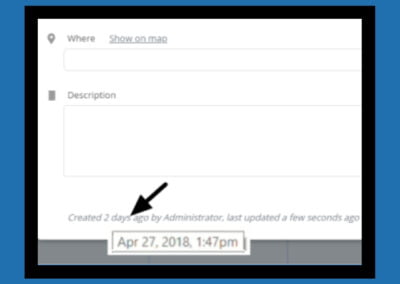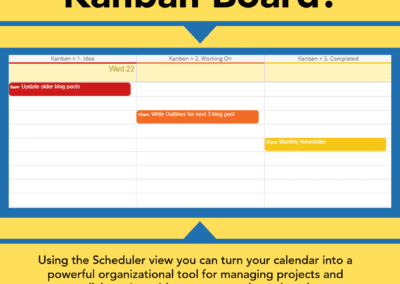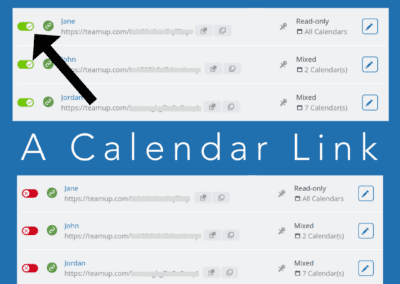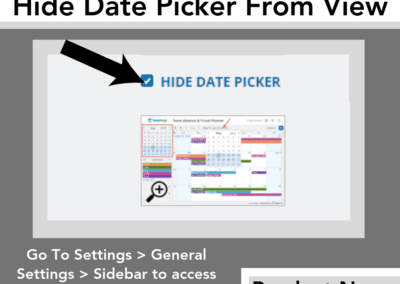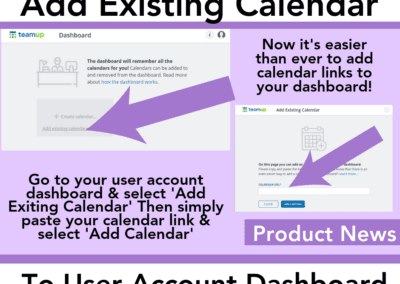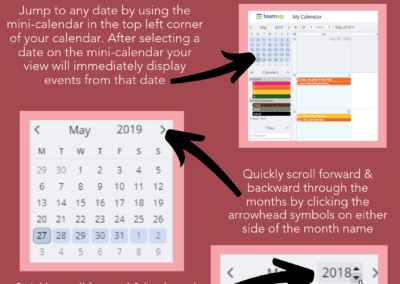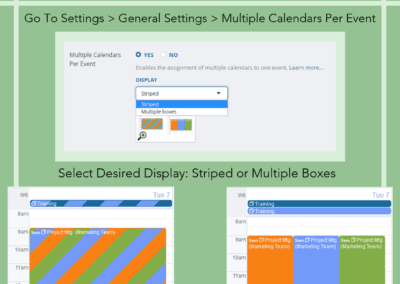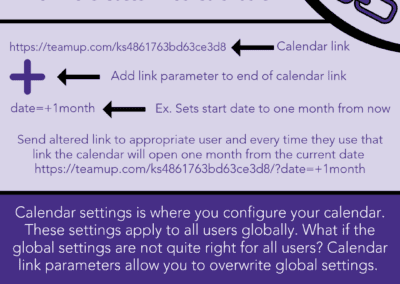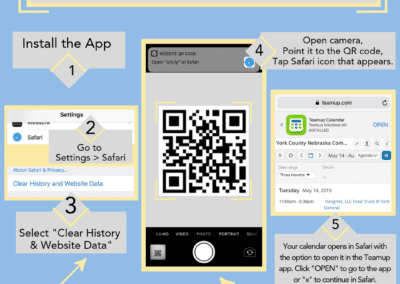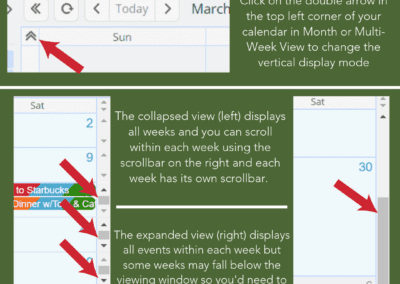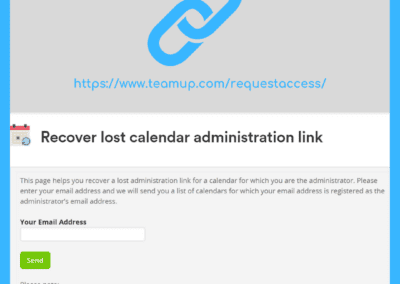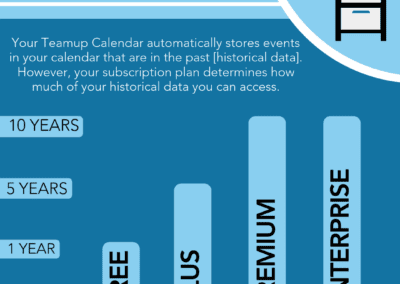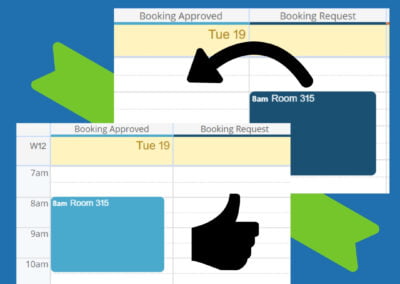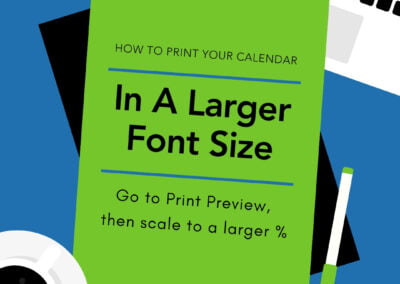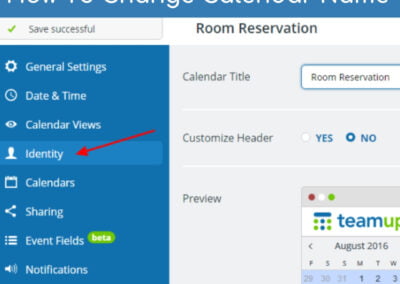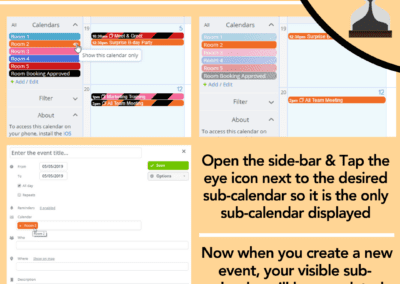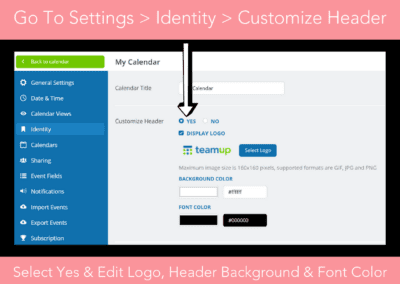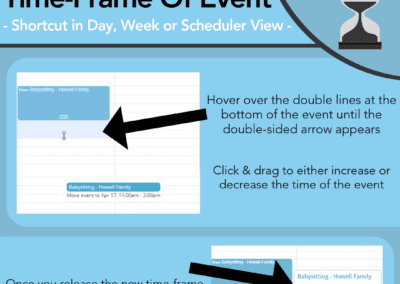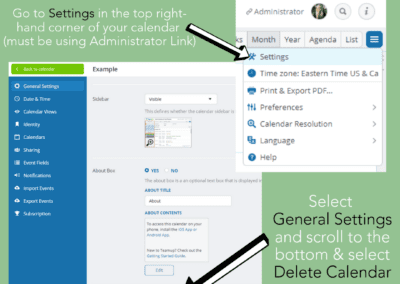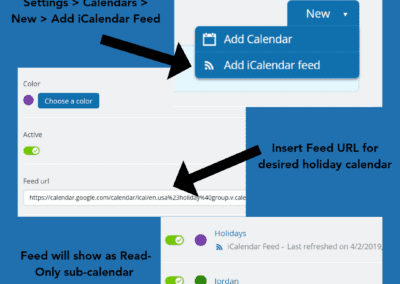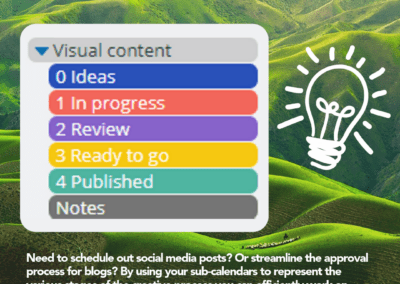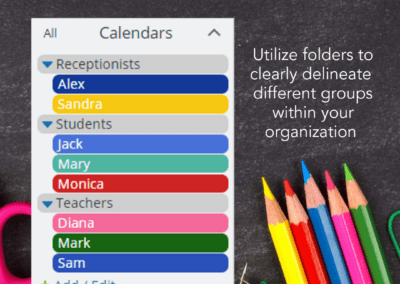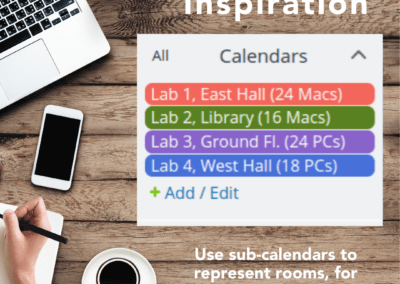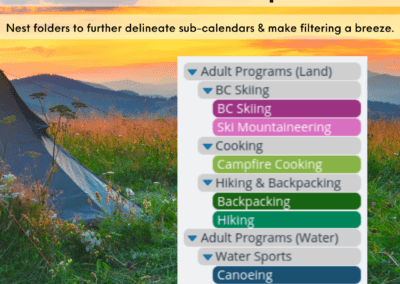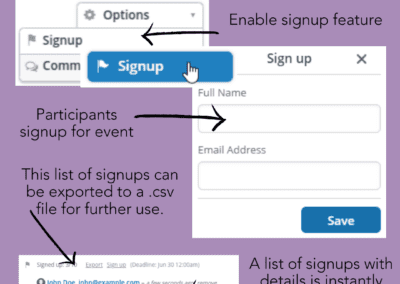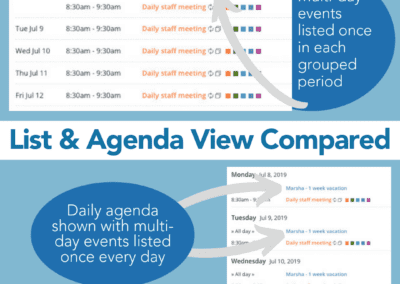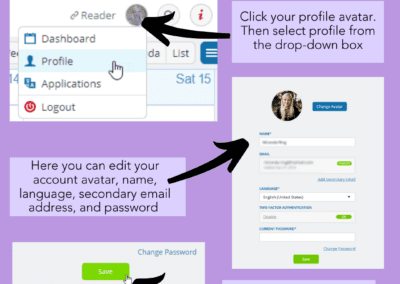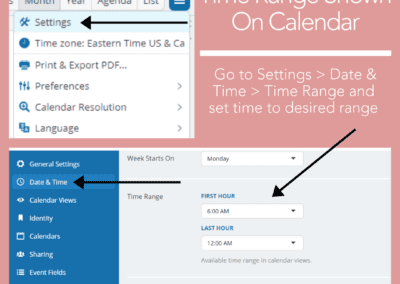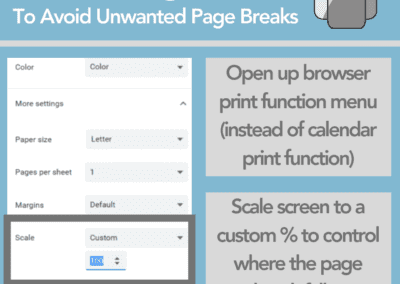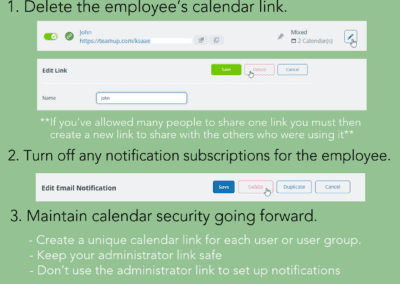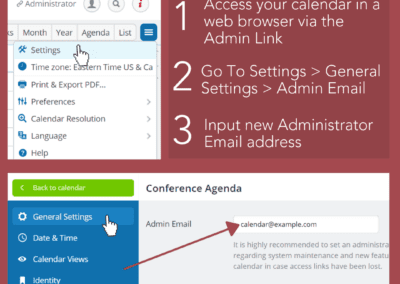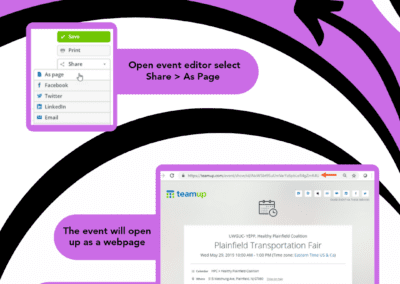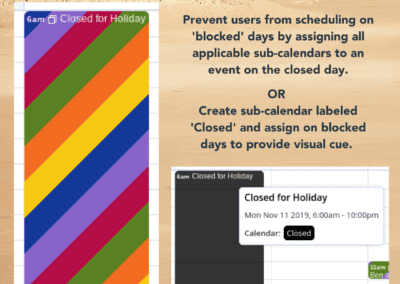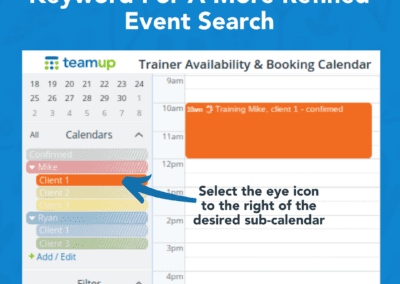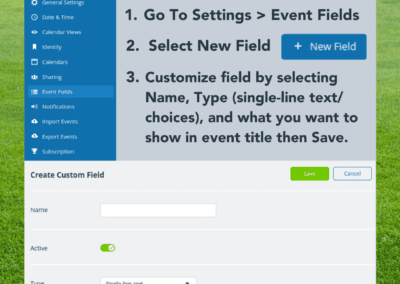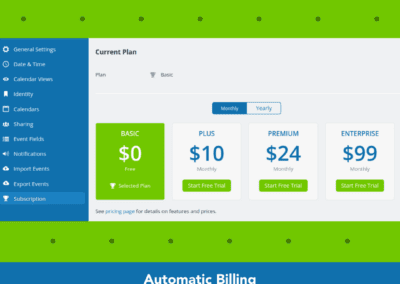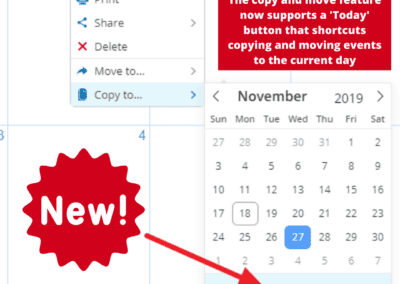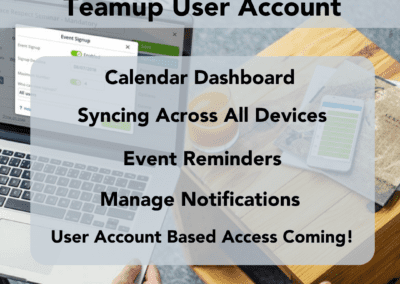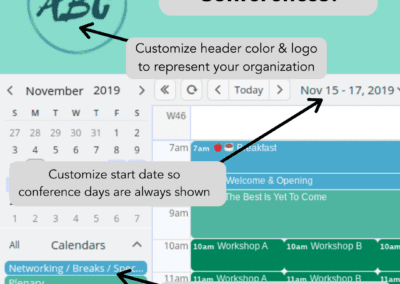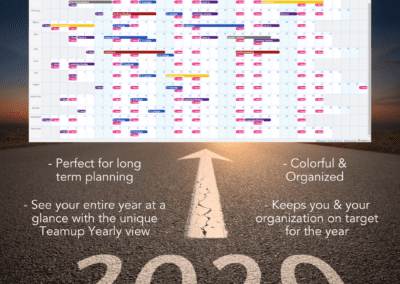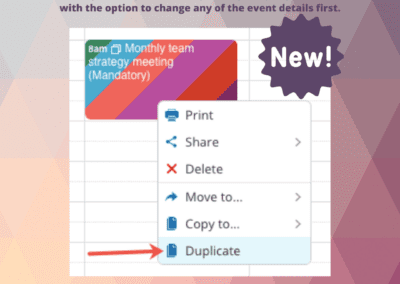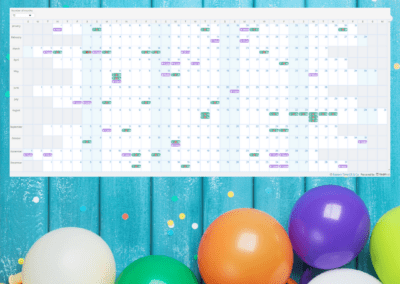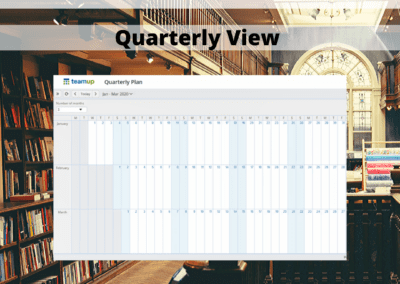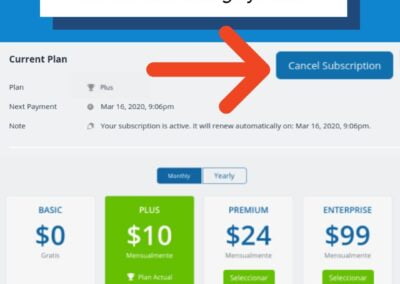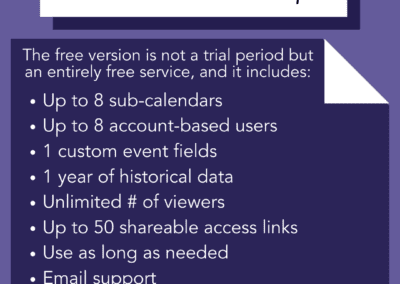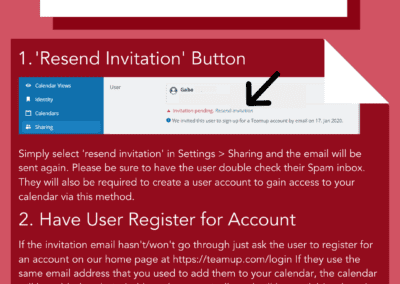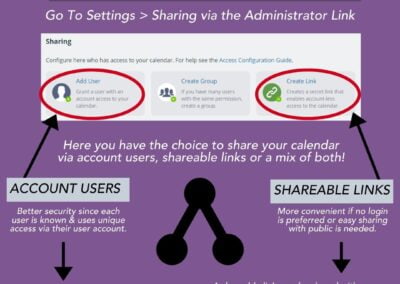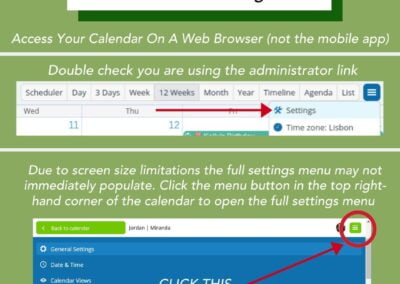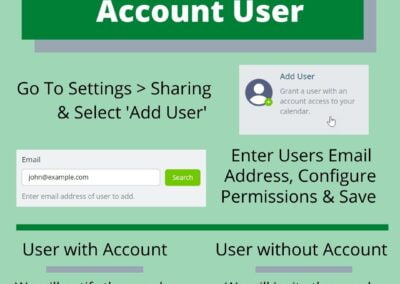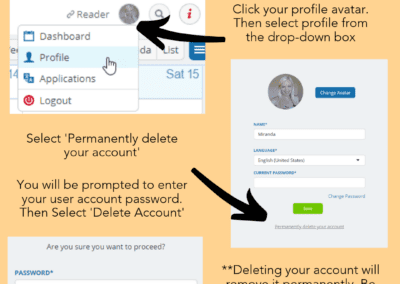Gallery of Visual Tips
There are many ways to use Teamup. Depending on your needs and specific requirements, the features that are relevant to you vary. Our visual tips help you quickly understand what to do when you need a particular function and how to achieve your goal. Simply use your browser’s search function (e.g. Ctrl-F) to search for the keywords that might best describe what you need, then click the thumbnail to see a big version of it.
Retreat Schedule
Need to show important retreat info? Use our “list view” feature to see upcoming events at a glance.
Yearly Company Event Calendar
Big company with too many events to track? Switch between company-wide and regional events with ease!
Family Calendar
Big family? Set up sub-calendars for each family member to keep everyone in the loop!
Organize by Region
When you want to organize sub-calendars by region or area. Sub-divide regions as needed.
Add Link to Dashboard
When you have calendar links shared with you but not yet added to your user account.
Display in Timeline View
Append link parameter ?view=t to any calendar link to see it in the Timeline view
Ad-hoc Display in List View
Append link parameter ?view=l to any calendar link to display it in the list view.
Filter by Keyword
Filter calendar events by keyword or by multiple keywords to see only events with that keyword.
Organize with Folders
Organize in folders. Create nested folders for more structure. Toggle folders on and off from view.
Create New Sub-calendars
When you want to add a new resource, team member, space, etc., add a new sub-calendar.
Shortcut to Copy Events
Ctrl-drag or option-drag to copy an event to the same or another, with other info unchanged.
Enable Event Signups
When participants need to sign up or register. Set maximum number and signup deadline.
Deactivate a Calendar Link
Temporarily deactivate a calendar link without deleting it. Reactivate again when needed.
Hide Date Picker
When you do not want to see the date picker, or want more space for the sub-cal menu or filters.
Use Mini-Calendar
Quickly jump to the desired date by using the date picker or mini calendar in your Teamup menu.
Change Striping Display
When you have an event assigned to multiple calendars, choose to display with stripes or boxes.
Set Vertical Display Mode
When you want to adjust the vertical display mode, use the arrows to change or scroll.
Recover Admin Link
When you have lost or misplaced your administrator link, use this tool to recover it.
Access Historical Data
When you want to access your calendar historical data or know how much historical date is saved.
Move Event in Scheduler
Drag and drop an event from one column to another to move it from one sub-calendar to another.
Print in Larger Font
When the printout is too small, adjust the print preview settings for a larger font.
Change Calendar Name
When you want to use a calendar for a different purpose or change the calendar title.
Pre-Select Calendar
When you want to add events to a preferred sub-calendar, pre-select it in the event editor.
Streamline Workflow
When projects move through steps, color code the status to see quickly where you are.
Schedule Lessons
Schedule piano lessons and match individual teachers and students. No double booking!
Organize Lab Space
When use of space needs to be coordinated to avoid conflict, give each its own sub-calendar
Organize by Program
Group program types and allow participants to see all activities or selected categories only.
Block Day on Calendar
When you want to prevent users from scheduling a day or block a day from other events.
Custom Event Field
When you want to collect data or have custom space for info on every calendar event.
Teamup for Conferences
When you want to create and share a conference schedule and keep participants updated.
Printable Templates
When you want a quarterly view in a printable calendar for academic or business planning.
Share Calendar
When you want to share your Teamup calendar with a user or via a shareable calendar link.
Access Settings
When you need to make changes, add calendars or users, or adjust settings on your calendar.
Want to learn more?
Read more about the visual tips, where to use them, other relevant features, inspirational stories, examples.
You can also start with a free trial of paid plans with more features, or
get inspired by browsing what others say and our million thanks.