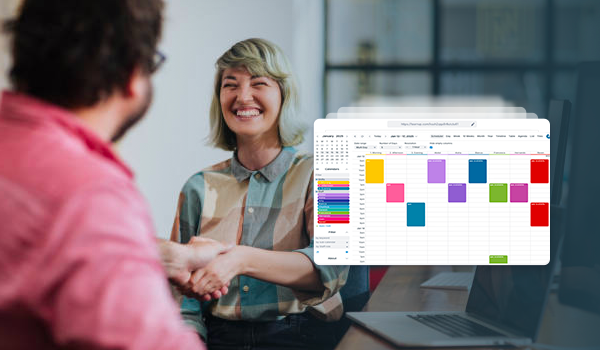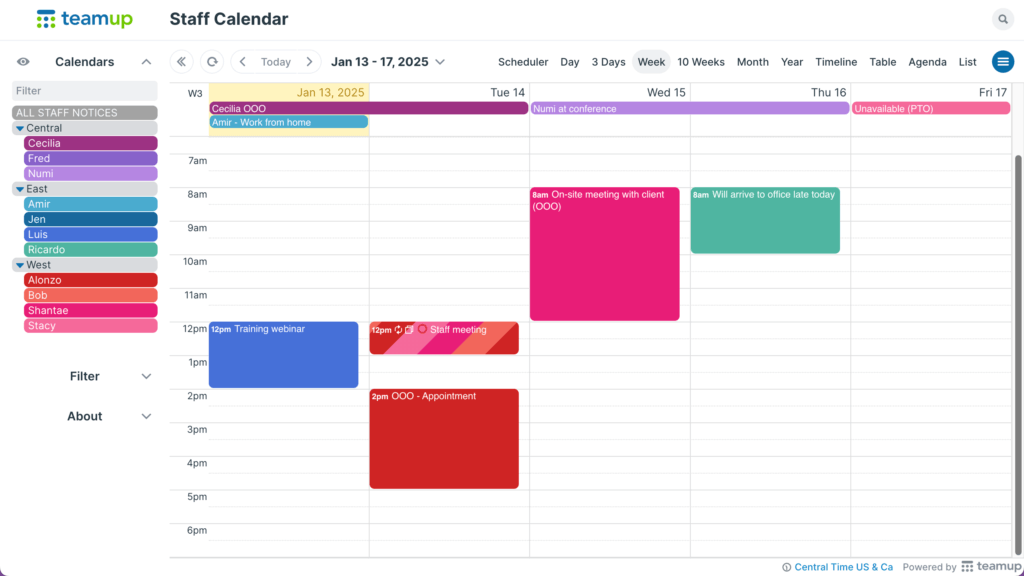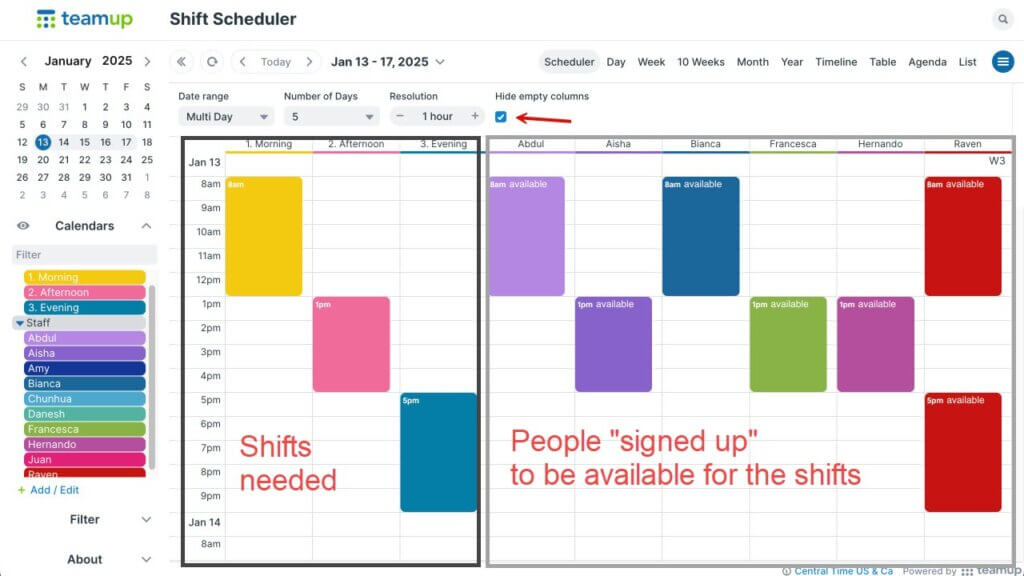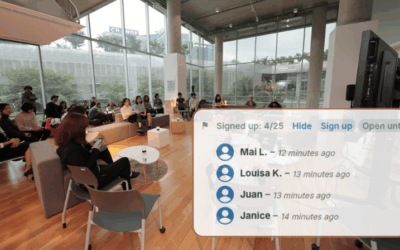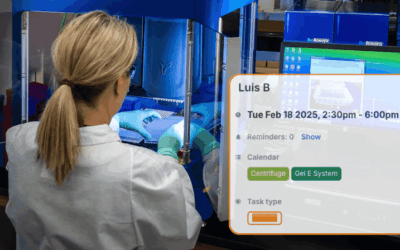Checking availability is important in many work scenarios. Supervisors and schedulers often need to know who is free for a job or task. Coworkers also need to see each other’s availability.
Often, events on a calendar indicate that the time is already claimed for something else; each event shows explicit unavailability for a particular block of time. For example, a typical Outlook or Google Calendar is often filled with events that indicate meetings, appointments, travel plans, and tasks. Each event means I’m not available during this time.
But that’s not the only way to indicate availability. In some cases, it makes more sense for events to show explicit availability for a particular block of time. This lesser-known approach makes it easier to match needs — like open shifts, jobs, tasks, or assignments — with available people and resources.
Here’s a closer look at these two ways to show availability, and scenarios where each method works well.
Method 1: Events show unavailable time
Each event on the calendar represents explicitly unavailable time. All open space on the calendar represents potentially available time for other events to be scheduled.
Using events to show unavailable slots is a standard approach. On staff calendars, events often show when a staff member already has meetings, calls, or away-time scheduled. In many booking situations, a reservation (event) shows that a resource is already booked.
With this method, users need guidelines so they don’t book appointments back-to-back (leaving no buffer or open time), or schedule resource usage outside of available hours.
Workplace training
Scenario: Supervisors need to see staff availability in order to schedule sessions and ensure that each employee is able to attend mandatory training. Typically, method 1 is used for this type of staff calendar:
- Staff members all work standard hours (e.g. when the office is open, 9am to 5pm on weekdays).
- Each staff member can add their events such as meetings, client calls, or other items to their own calendars; the events indicate times when they’re not available for other things.
- To schedule a training session when everyone is available, the scheduler would need to look for clear, unscheduled spaces on the calendar. For example on Friday, as shown here, all employees have open space so the scheduler could book a training session for everyone:
Project coordination
Scenario: When coworkers are collaborating on a project, they often need to see each other’s availability to plan meetings, client presentations, strategy sessions, and reviews. Using method 1:
- Each person can add their own events, meetings, and schedule obligations to their own calendar.
- Coworkers can look for “open time” on each other’s calendars to schedule or request a meeting.
Method 2: Events show available time
Each event on the calendar represents explicitly available time. All open space on the calendar represents assumed unavailable time for other events to be scheduled.
With this method, an event means availability for that specific block of time. An event might indicate an open slot for appointments, someone’s availability for a volunteer shift, or blocks when a resource can be reserved for use.
This method provides more control for the person scheduling availability.
Users have to choose from the events shown on the calendar; there’s not an option to book resource use or make an appointment outside of those events.
Healthcare duties
Scenario: In a healthcare clinic, there are various duties that require certain qualifications such as specialized training or certifications. A supervisor needs to ensure there are always enough qualified people available or on-call to handle these duties:
- The clinic manager can add anticipated duties to the work schedule in advance.
- Staff members can add their own availability for shifts to the calendar.
- Staff members’ calendars can be organized in folders according to their qualifications.
- When scheduling staff members for shifts, the manager can check the anticipated special duties against the availability of qualified staff members.
Shift planning
Scenario: Many industries rely on shift scheduling. Managers can see employee availability for open shifts and make sure the schedule is covered:
- Managers can add open shift events to the calendar to indicate what needs to be scheduled.
- Employees can “claim” or request an open shift by adding an event to the calendar next to the shift time.
- The Scheduler view is great for this purpose as shown here:
Instructors and sessions
Scenario: In a specialized training company, each in-person session must be matched to a contracted instructor. There are hundreds of sessions and dozens of instructors. Here’s how it works:
- Supervisors handle the schedule by adding each course session to the calendar, with all the essential details.
- Instructors who are free (and qualified) show their availability for a particular session by duplicating it to their own sub-calendar. This creates an “Availability Event” that mirrors the open session.
- Supervisors can then assign the session to one of the instructors who has indicated they are available.
- If an assigned instructor has to cancel, the supervisor can quickly find who else is still available for a session and reassign it.
Office hours
Scenario: Professors and advisors often maintain particular office hours when they’re available for student consultations, career counseling, or help with assignments. Using method 2, it’s easier for professors to control their availability while allowing students to find an office hour they can attend:
- The professor creates events for their available office hours. There’s no question about availability outside of those office hours.
- Students check the calendar and request or book an appointment during one of the available times that works for their schedule, too.
Event signups work well in this scenario, too. The professor can set a maximum number of signups for each office hour event and let students sign up for a slot. When the maximum number is reached, no more signups will be allowed for that office hour.
An entire department could show all their staff members’ office hour availability on one calendar with this method. Each individual can have their own sub-calendar to add their open hours and check signups. Students would have just one calendar to check for the whole department. The calendar could even be embedded in the department’s webpage.
Show and track availability
To set up availability tracking, create a sub-calendar to represent each person or resource. Depending on the use case and needs, it is important to consider whether events on the calendar explicitly represent availability or unavailability. See more details here.