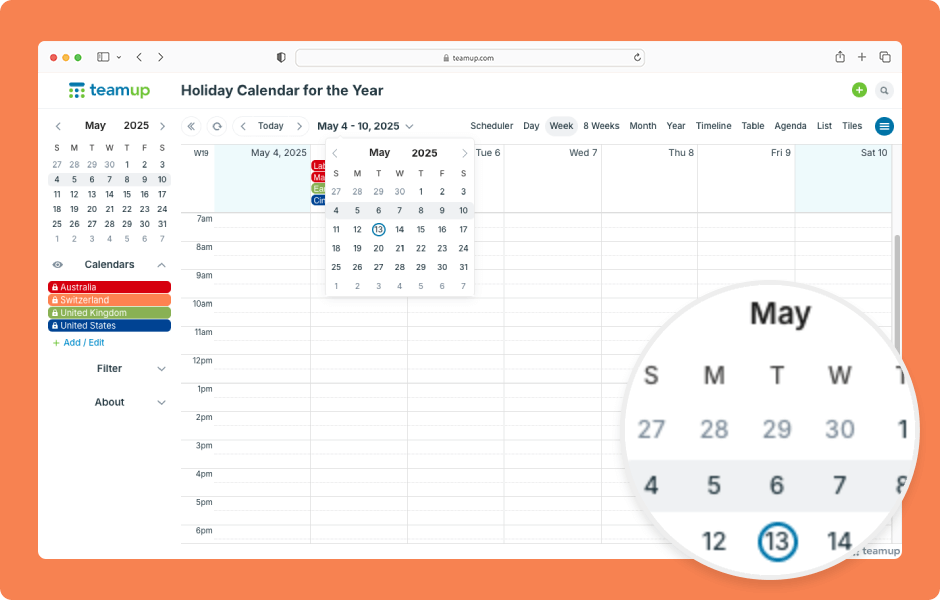Navigating date ranges or getting to a specific date is fast and easy on Teamup. You can quickly move forward or back over date ranges or jump to a specific date.
- Move over date ranges with the arrows next to the Today button:
- Click the left arrow to move to the previous date range.
- Click the right arrow to move to the next date range.
- Click Today anytime to return to the current date.
- The date range adjusts automatically depending on the calendar view:
- Year view will move one year at at time (or the number of months displayed).
- Month view will move one month at a time.
- Week view will move one week at a time, etc.
- Jump to a specific date using the date pickers:
- Click the date indicator to open the dropdown date picker.
- Or use the date picker in the control panel.
- Click on a date to jump to it.
- Use the arrows to move through months.
- Scroll on a trackpad or mouse wheel to quickly move through months.
ℹ️ Learn more