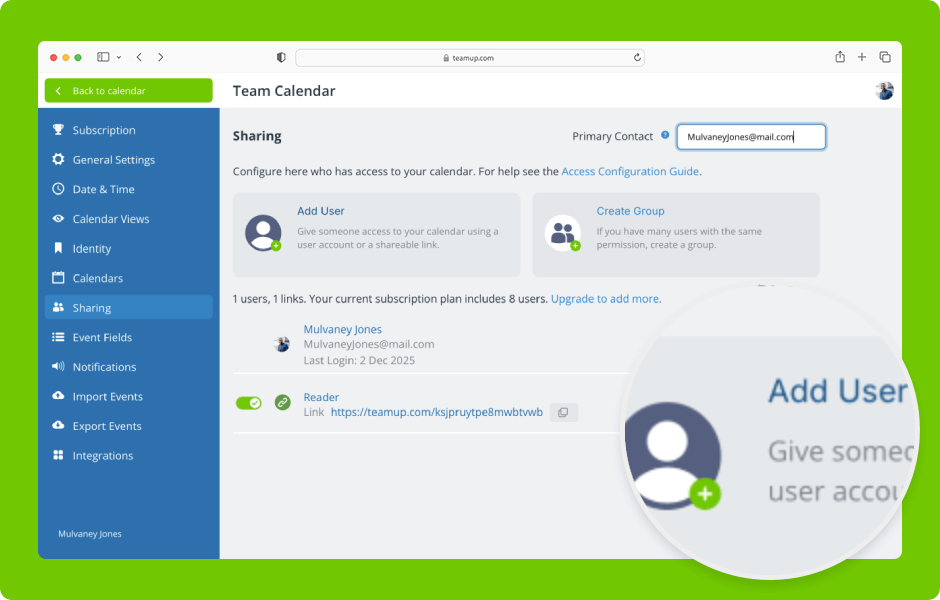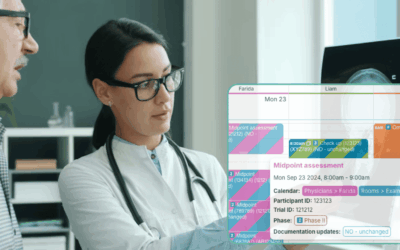Set up secure, customized access by selecting which sub-calendars to share and assigning the appropriate permission levels.
Access level required: Administrator
Add a user by email
- Open Teamup in a browser.
- Click the blue menu (top right).
- Select Settings.
- Go to the Sharing section.
- Click Add User.
- Type in the email address of the user.
- Click Add.
- Enter the user’s name if the Name field is blank.
- Administration should be set to No.
- Scroll to the Calendars Shared section.
- You can share All calendars or Selected calendars.
- Click the permission menu next to each calendar to select the permission level.
- Be sure to set the appropriate permission level for the user for each sub-calendar shared.
- Click Save.
- The user will appear on the Sharing screen.
Add a link for sharing
You can also create calendar links for embedding or sharing a calendar publicly.
- On the Sharing screen, click Add User.
- Click to expand the Link option.
- Click Add.
- Give the link a specific name.
- Choose to share All calendars or Selected calendars.
- Set the appropriate permission (read-only is recommended for links).
- Click Save.
- The link will appear in the Sharing list.
The calendar administrator can manage users and adjust access as needed: Click the name or Edit icon for any user or link to review, adjust, or remove their access.
ℹ️ Learn more