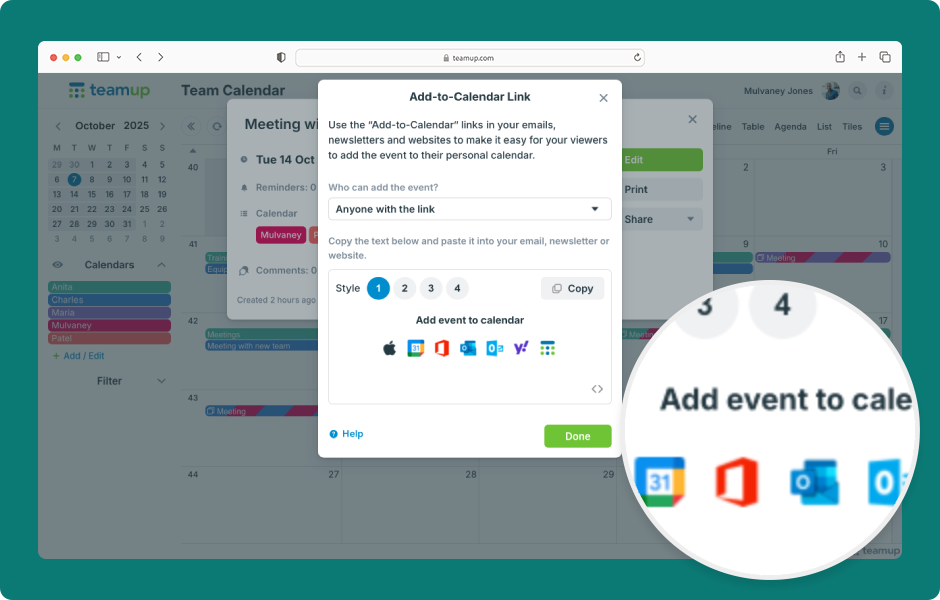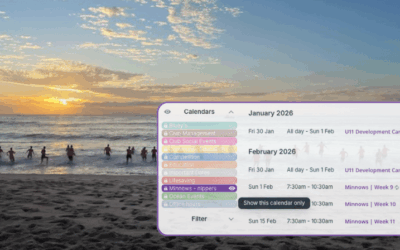Teamup has built-in sharing options which make it easy for invitees to add the Teamup event to their own calendar service (Google, Apple Cal, etc.).
Access level required: All users
Note: You can also share events from the Teamup app.
Open Teamup in a browser:
- Click the event to open it.
- Click Share.
- Click As Page.
- An event page will open. Notice the Sharing buttons at the top.
- Copy the event page link from your browser’s URL bar. Then share the link with anyone you want to invite to the event
- They can view the event page and use the buttons at the top to add it to their own calendar.
Here’s another way to share an event:
- From the Share menu, click As Link.
- Select who can use the link to add an event to their calendar: Anyone with the link or only Teamup account users.
- Click the numbers to view different styles.
- Click Copy to copy the Add-to-Calendar link to your dashboard.
- You can then paste the Add-to-Calendar link wherever you want to share it.
Here’s another way to share an event:
- From the Share menu, click Email.
- Your default email client will open a draft email populated with the event details.
- You can add your own greeting or message, add recipients, and send.
To share an event on social media, use the corresponding button in the Share menu.
To share an event to your own work or personal calendar, use the appropriate option in the Calendars section of the Share menu.
ℹ️ Learn more: browser or the Teamup app.