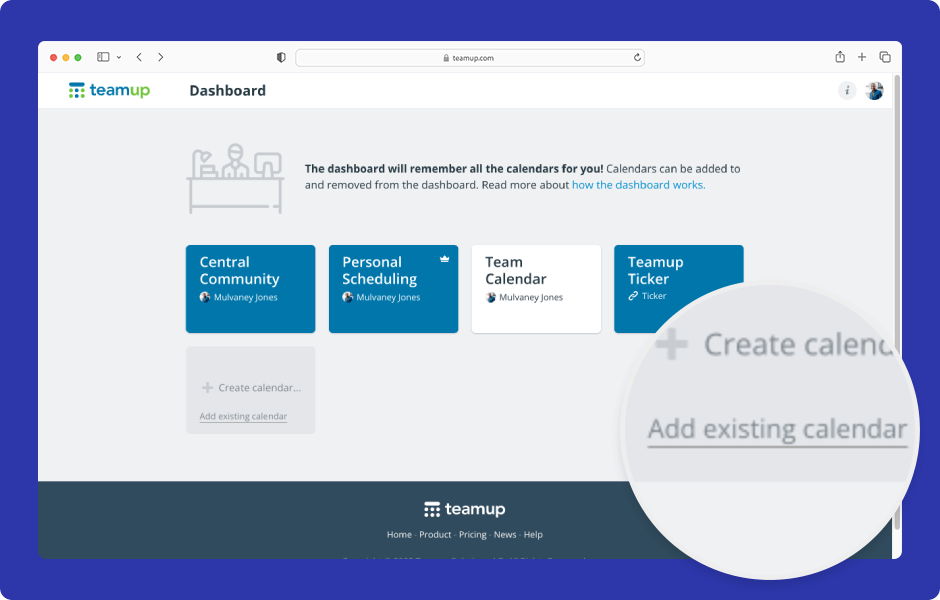If you have access to a calendar but it’s not automatically on your dashboard, it’s probably a shareable calendar link. There are two easy ways to add a calendar link to your dashboard.
The user dashboard gives you quick, convenient access to all your calendars.
- If you create a calendar, it’s automatically added to your dashboard.
- If you’re added as a calendar user, it’s automatically added to your dashboard.
- If you have a shareable calendar link, you need to add it to your dashboard manually.
How to add a calendar to your dashboard
- Go to Teamup.com to log into your Teamup user account.
- Enter your account email and password, then click Log in.
- On your dashboard, click Add existing calendar.
- Type or paste in the calendar link.
- Click Add Calendar.
- Click Continue.
- The calendar will be on your dashboard.
- Here’s another way: Make sure you are logged in.
- Open the calendar in a new tab.
- Click the green + button in the top right.
- Click Yes.
- You’ll get a confirmation message. The calendar will be on your dashboard now.
- If you don’t want a calendar on your dashboard anymore, click Remove.
- On the next screen, click Remove to confirm. (If you changed your mind, click Keep Calendar.)
See how to add a calendar to your dashboard in the Teamup app.
ℹ️ Learn more