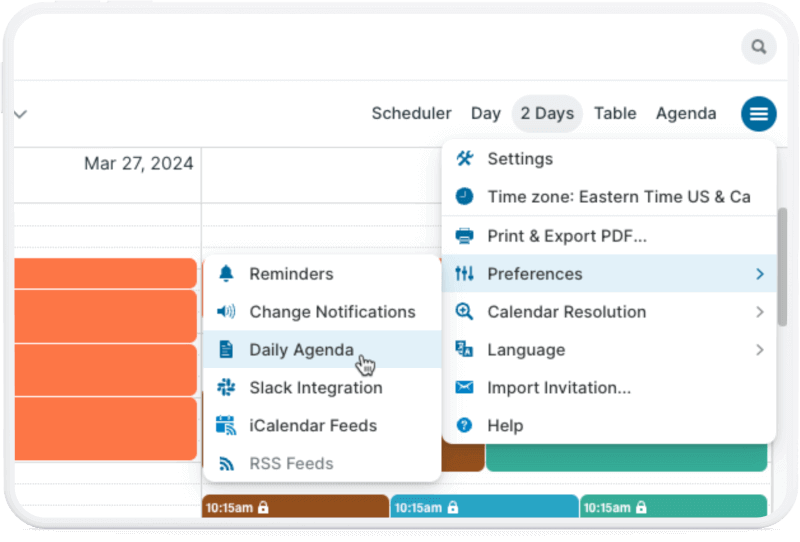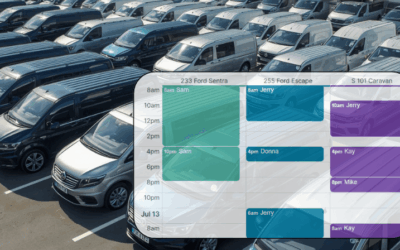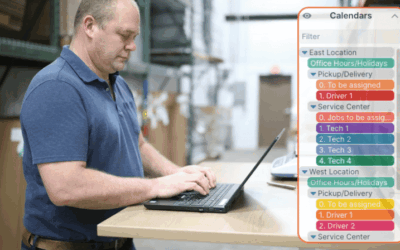You can use the Daily Agenda feature to provide a daily emailed reminder about staff availability.
Typically staff members would schedule PTO or business travel well ahead of time, so it can be approved and there’s time to adjust staffing plans as needed. However, even with plans made and approved, you might need a quick reminder of who’s in the office or working from home, who’s unavailable, who’s traveling or in the field, and so on. The reminder can help you set the best focus for the day: “Oh, Sally is in the office today, so I’ll chat with her about that project… Right, Bob is doing on-site client visits today, I’ll remind him to check in with Client ABC…” And so on.
The daily agenda is an automated email, send every day, with a list of upcoming events. You can choose which sub-calendar the events are pulled from. If you set up a calendar for staff availability/whereabouts, you can get an email every morning with the items on that calendar for the next 1-3 days. It’s an easy, automated way to get a quick reminder of everyone’s current whereabouts and availability.
Set up an automated availability email
- Set up a dedicated sub-calendar to track staff location and availability (e.g. PTO, travel, work from home, out of office, etc.) Name it something suitable (e.g. Staff Availability) so it’s easy to identify.
- Set up access for all staff members who add their own plans/PTO to the company calendar so they have add-only or modify-my-events permission for the Staff Availability calendar.
- When any staff member or supervisor adds an event indicating availability or travel plans, the event should be always be assigned to the Staff Availability sub-calendar (in addition to other relevant sub-calendars, depending on how your calendar is set up).
- Subscribe to the Daily Agenda email for the Staff Availability sub-calendar.
- In the calendar, go to Preferences > Change Notifications.
- In the Preferences dialog, go to Daily Agenda, then set your preferences and choose the Staff Availability sub-calendar.
- If you are the calendar admin, you can also set up a Daily Agenda subscription for other staff members who need to receive the information about staff availability.