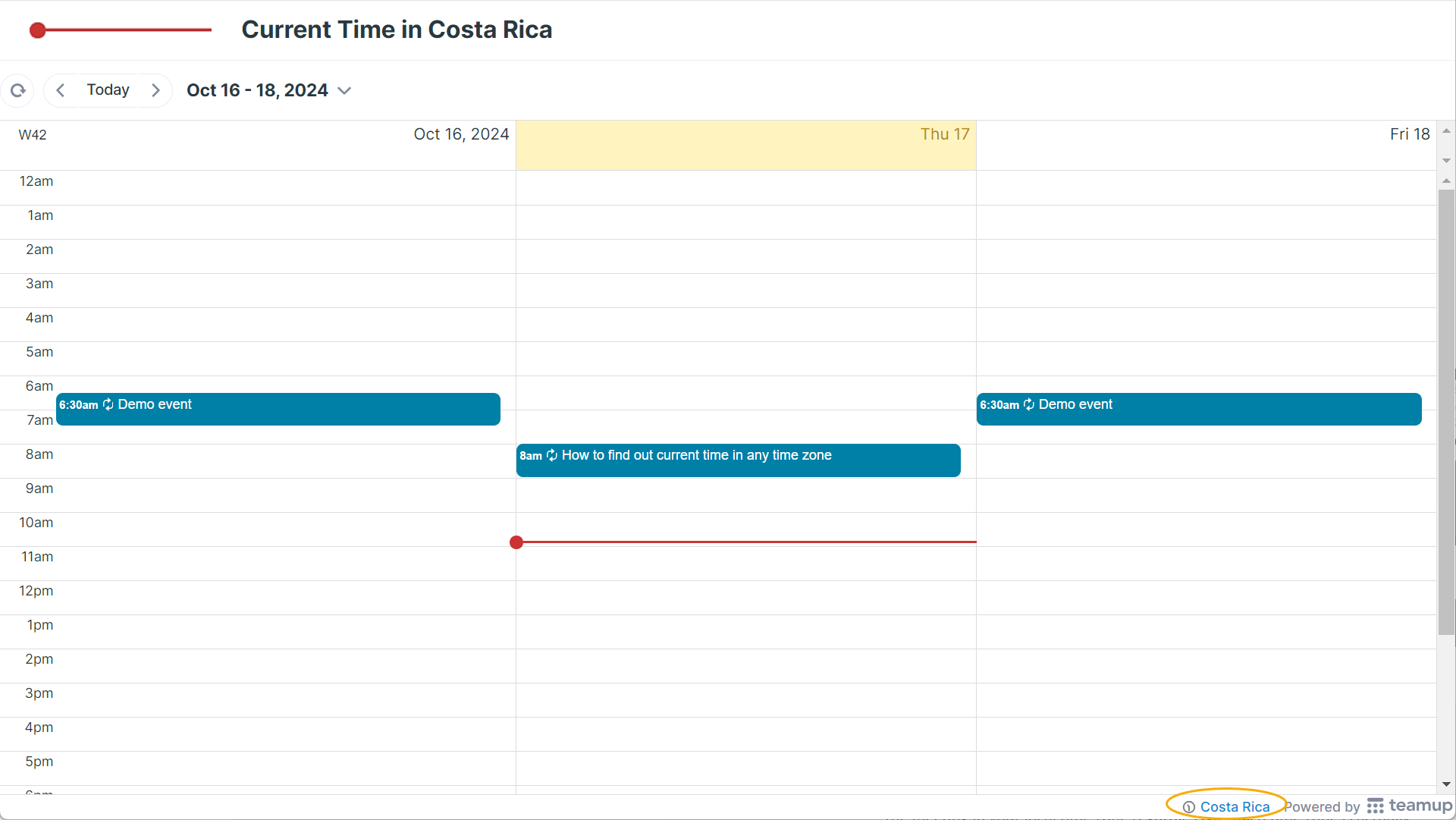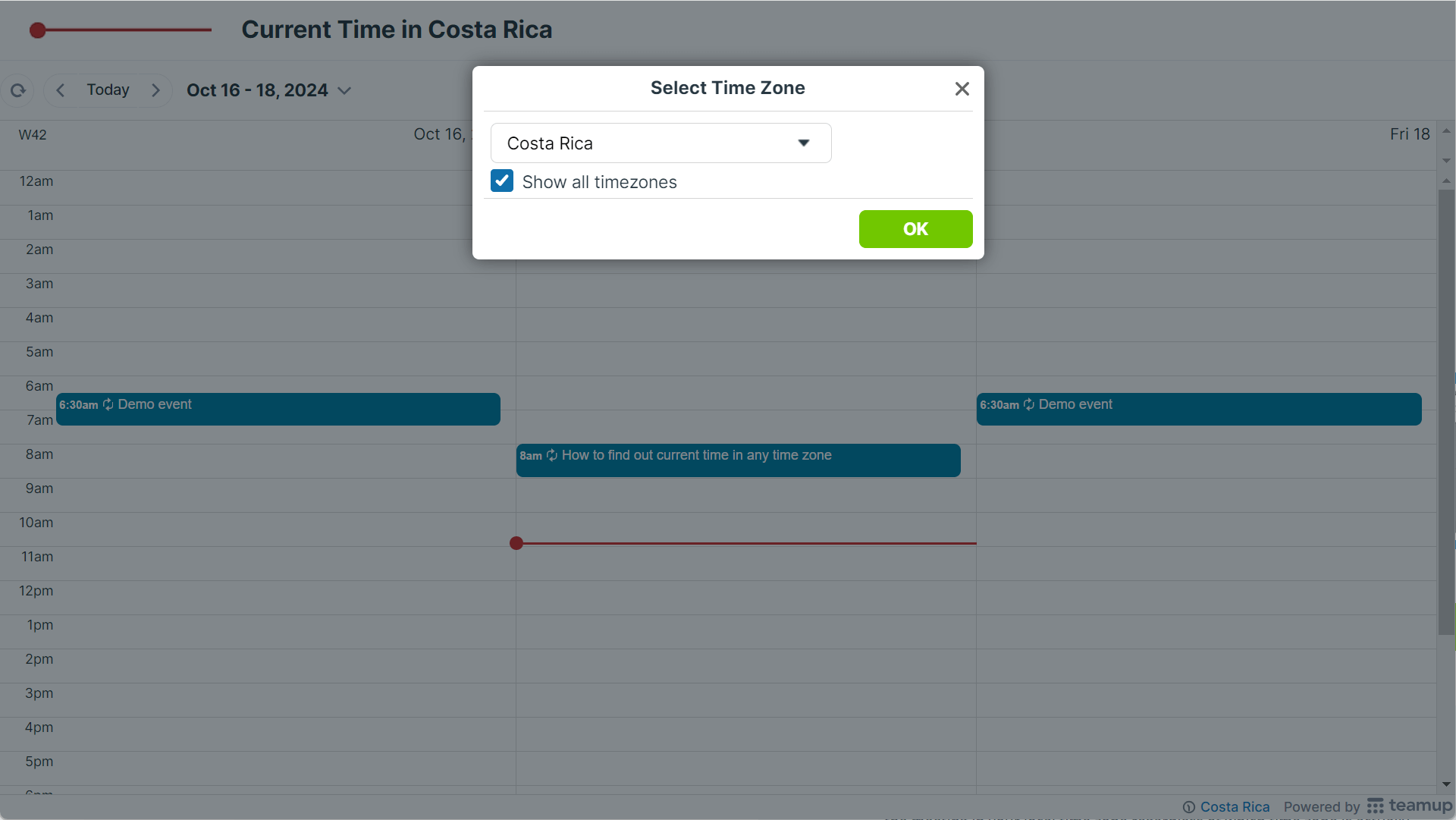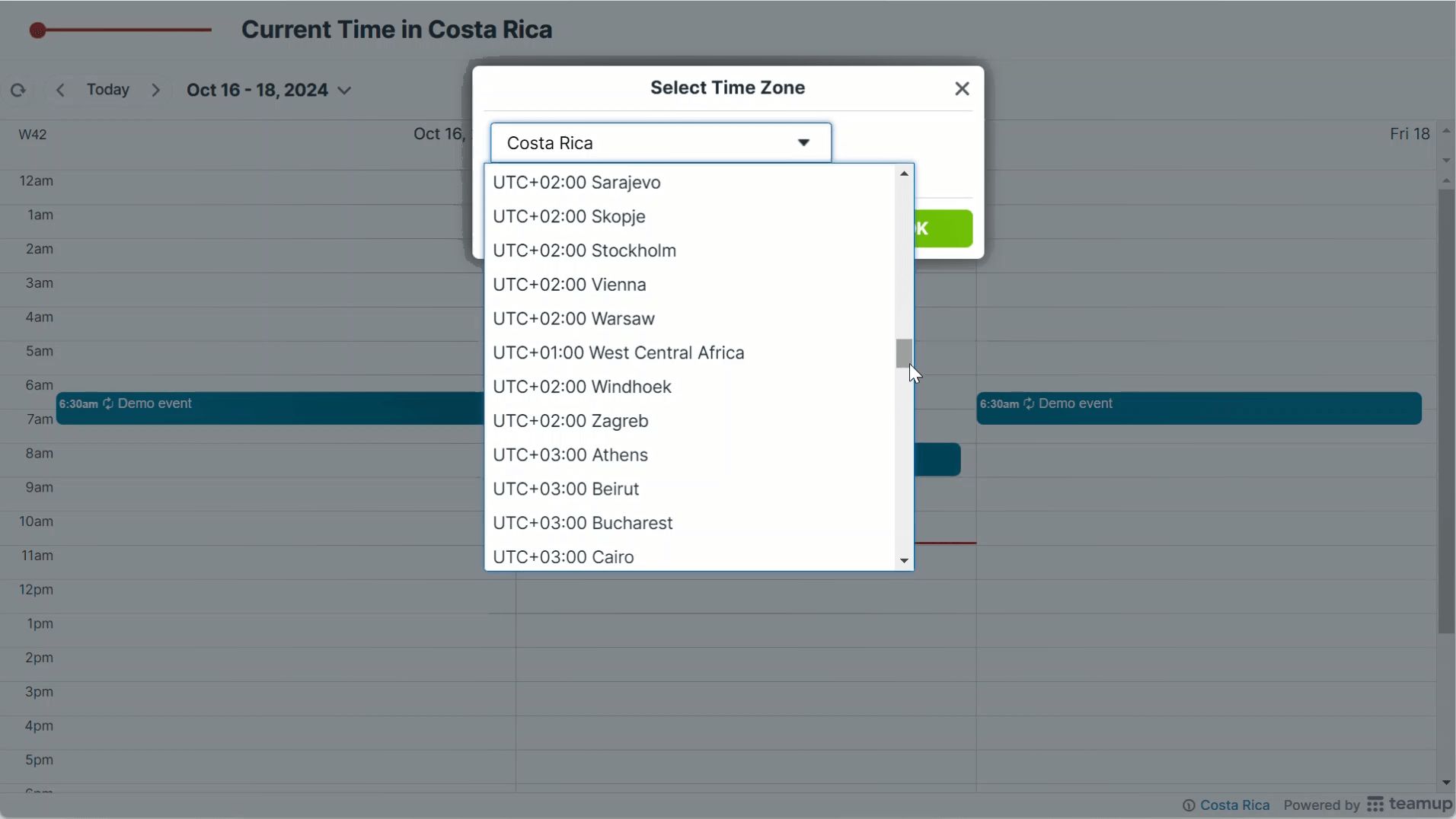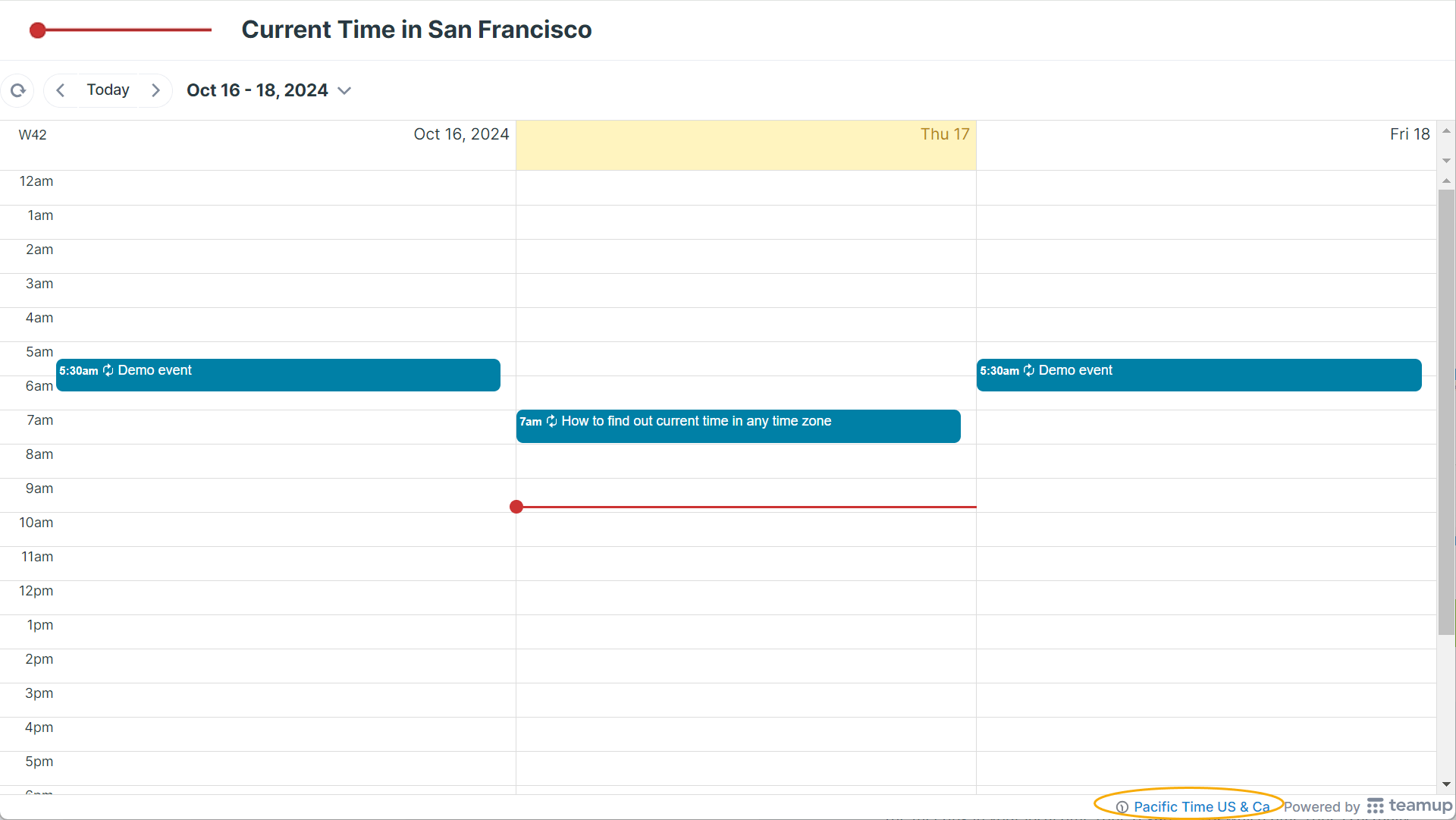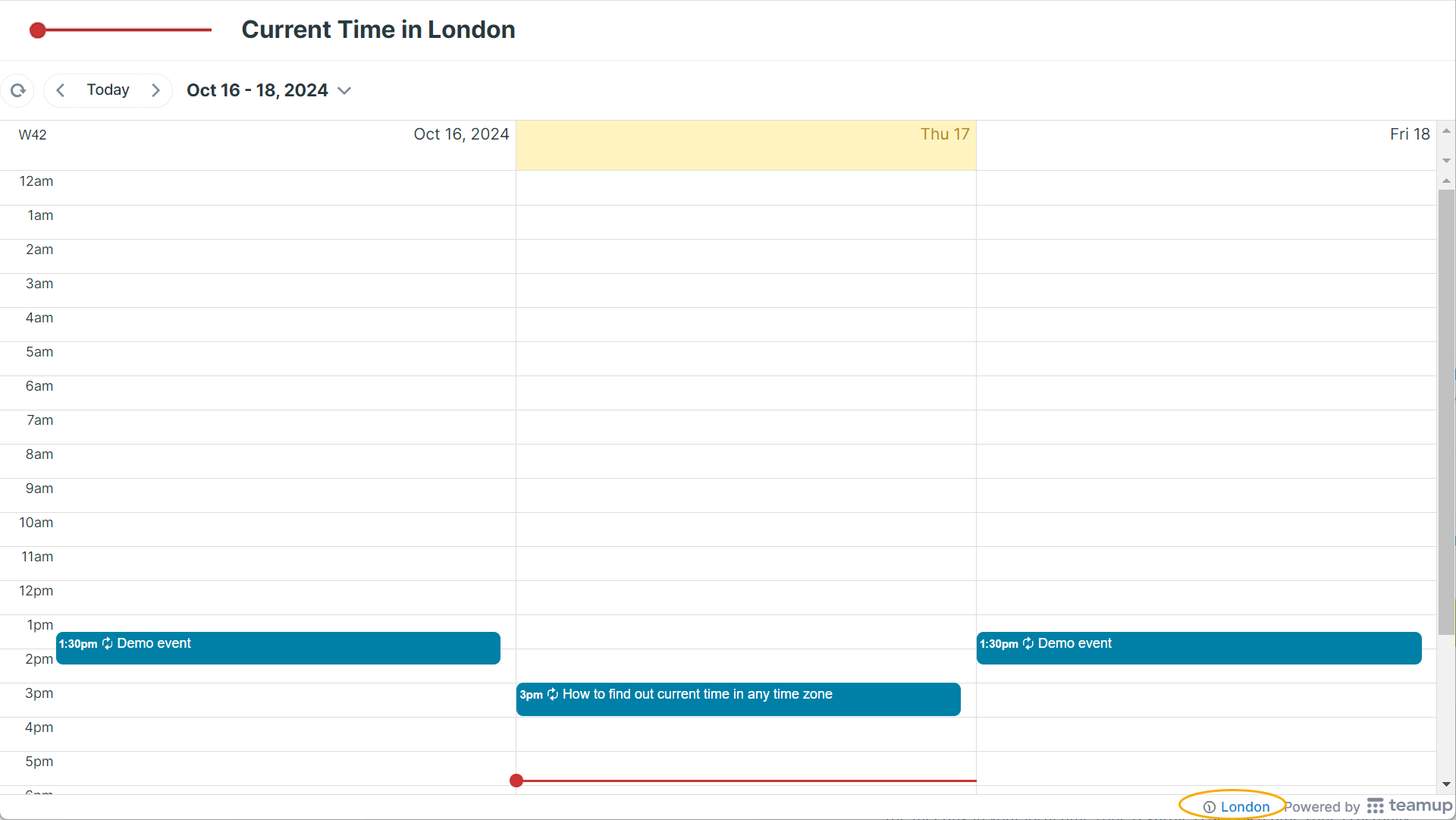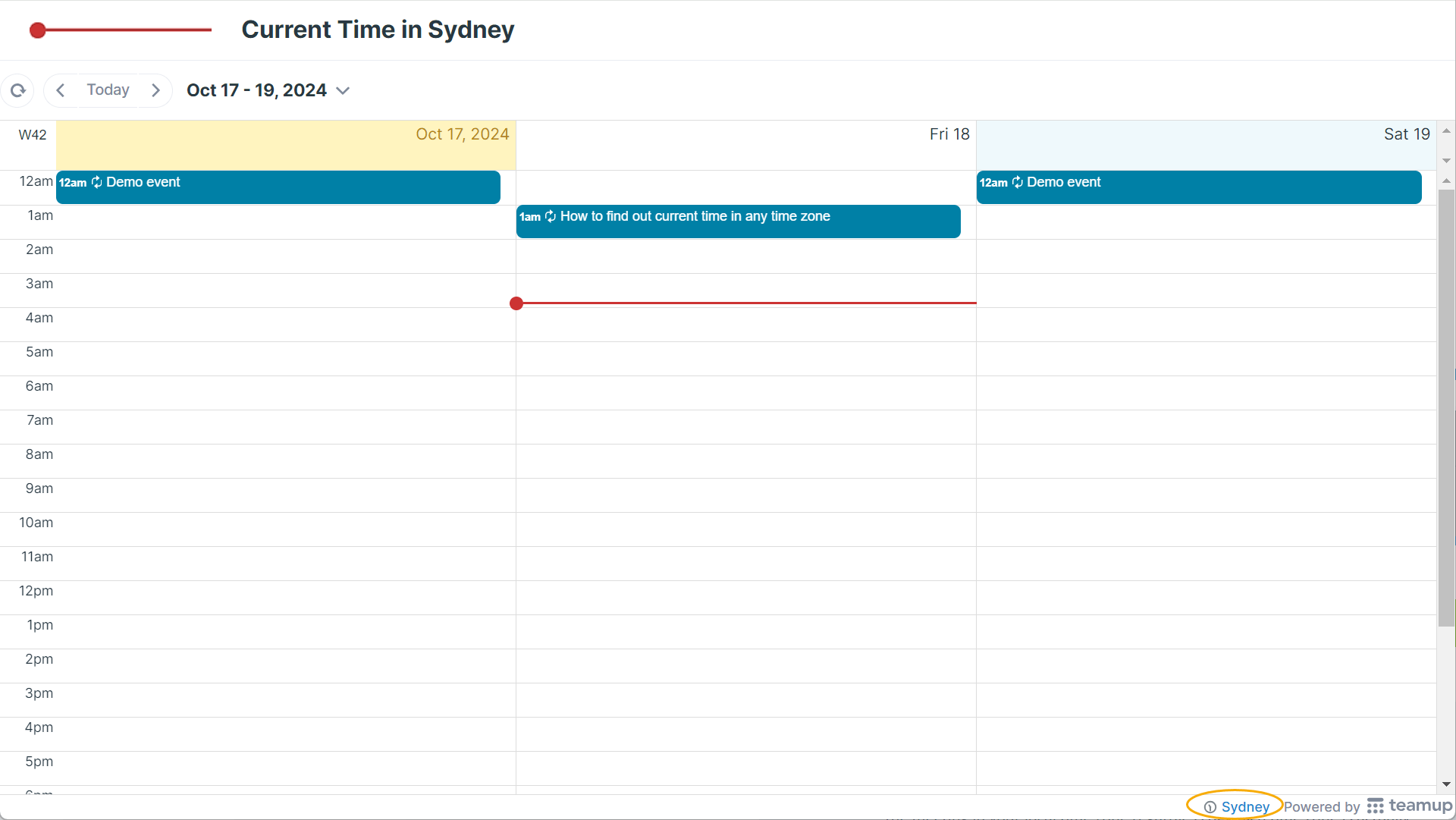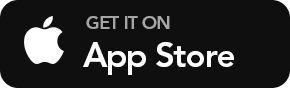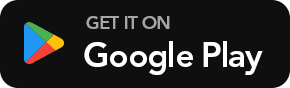Time Zone Converter Template
Create your own calendar that does time zone conversions automatically for all your events. Daylight Saving Time (DST) are always automatically taken into account. No more stress in your head or on a piece of paper to convert time!
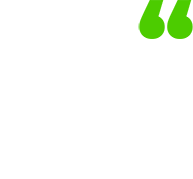 “Before Teamup, it was almost impossible to coordinate calendars. Trying to explain that Australia is 15 hours ahead of Mexico, except when it is 13 hours ahead, is too much for anybody to deal with. With Teamup, it is easy. You see the meeting in your local time zone regardless of which time zone is actually hosting the meeting. The functionality of Teamup is critical to supporting our world wide community.“
“Before Teamup, it was almost impossible to coordinate calendars. Trying to explain that Australia is 15 hours ahead of Mexico, except when it is 13 hours ahead, is too much for anybody to deal with. With Teamup, it is easy. You see the meeting in your local time zone regardless of which time zone is actually hosting the meeting. The functionality of Teamup is critical to supporting our world wide community.“
Roger Sessions | Founder of Meditation Chapel
How to use this template
📣 Simple time zone conversion
- Click anywhere in the time grid to create a new event. Enter any details you want (or none at all), then click Save.
- Click the time zone indicator (bottom right) to open the time zone menu.
- Select the needed time zone from the menu.
- If you don’t see your time zone listed, be sure to check Show all timezones.
- Click OK.
- The event time will automatically adjust to reflect the newly selected time zone.
Learn more
🎨 How Teamup supports time zone conversion
- View events on Teamup in the time zone you prefer
- Enable automatic time conversion
- Add events for participants in multiple time zones
- Set the lead time zone for recurring events
- Scheduling group events across multiple time zones
- Case story: Meditation Chapel
About this template
🎨 Benefits for all users
- Automatically and easily convert multiple events to different time zones.
- Create events in a time zone that’s not local: Manually change the time zone from your local time zone to the needed time zone. Create the events. Then switch back to your local time zone. The event times will automatically convert to the displayed time zone.
- Check event or meeting times for others: Create the event at a time that works for your time zone, then switch to another time zone to check if the planned time is reasonable for others.
Read more:
Notable setup in this template
![]()
Day view is good for creating short-term events. Try adjusting the calendar resolution to smaller increments to create multiple short events for a single day.
![]()
Switch to a different calendar view like Scheduler or Year view to create events over a longer date range.
TABLE OF CONTENTS