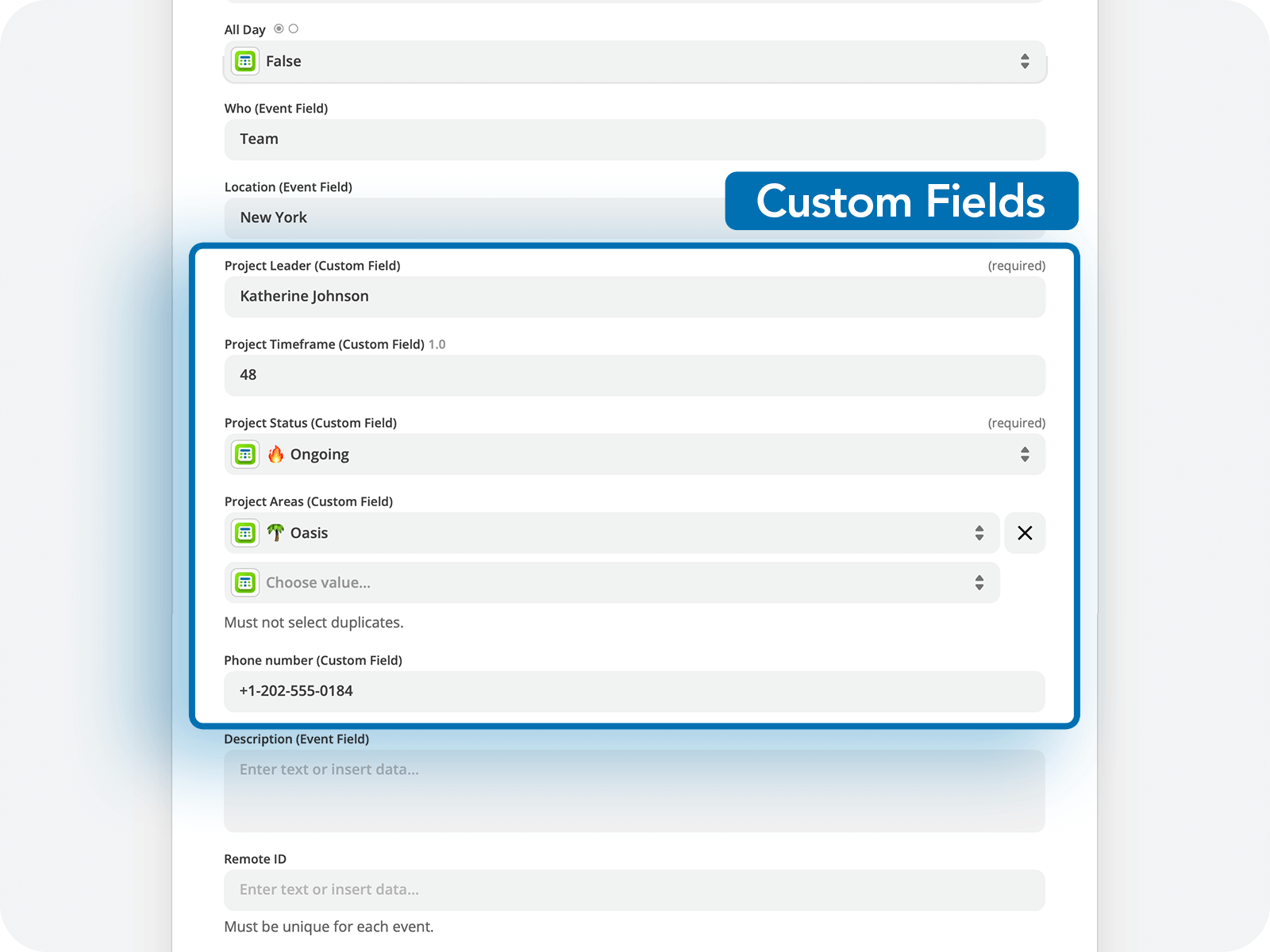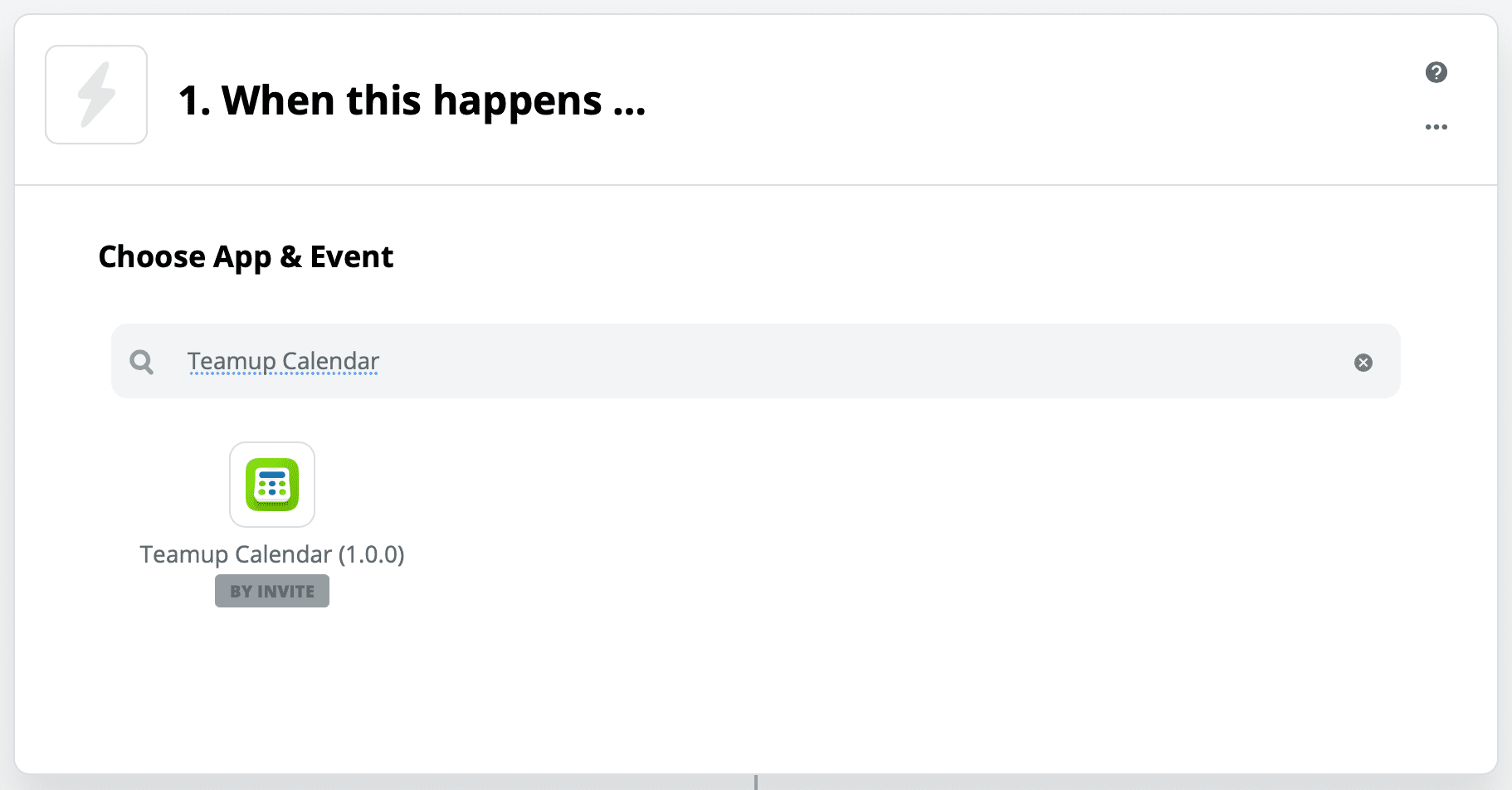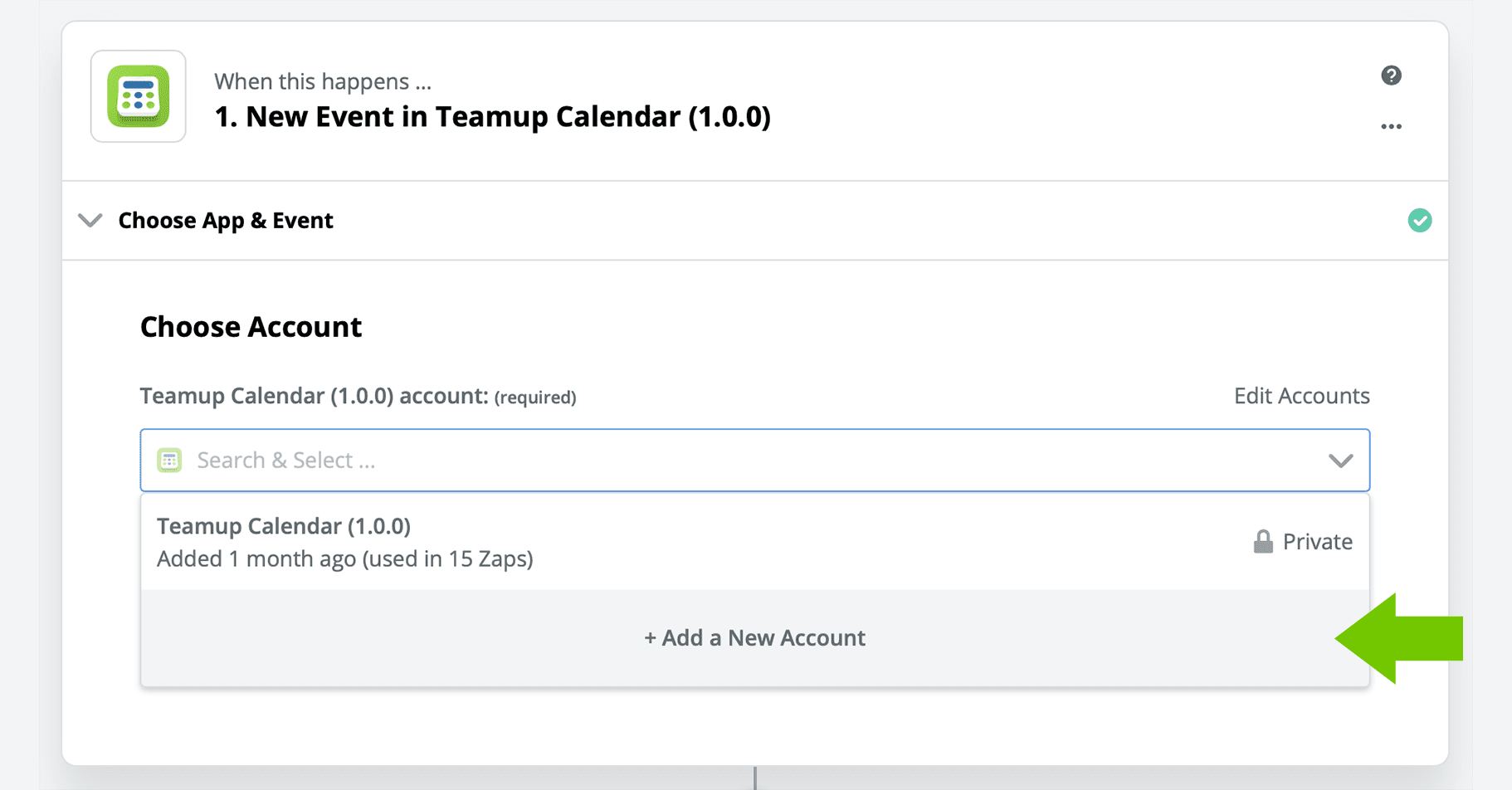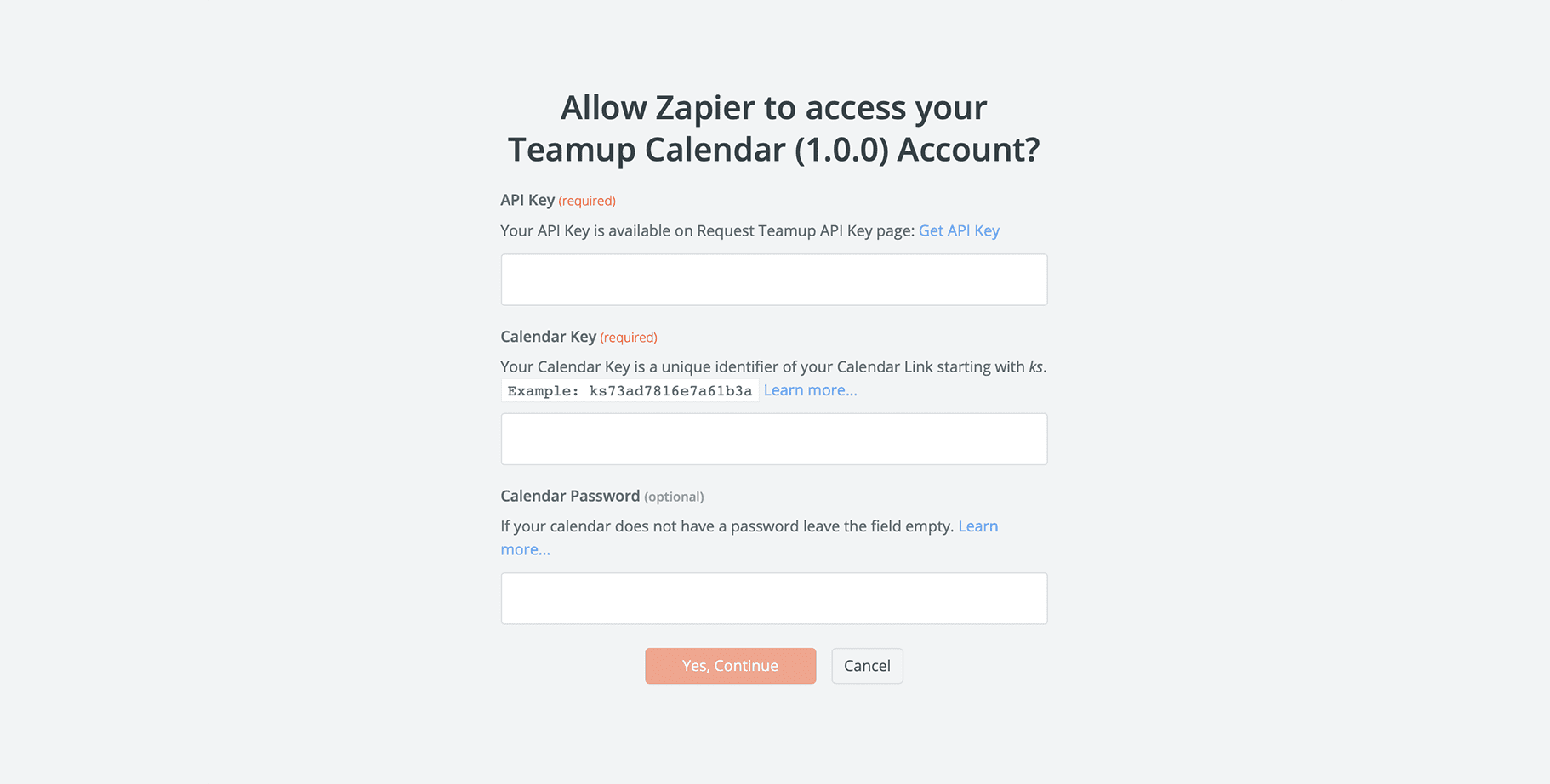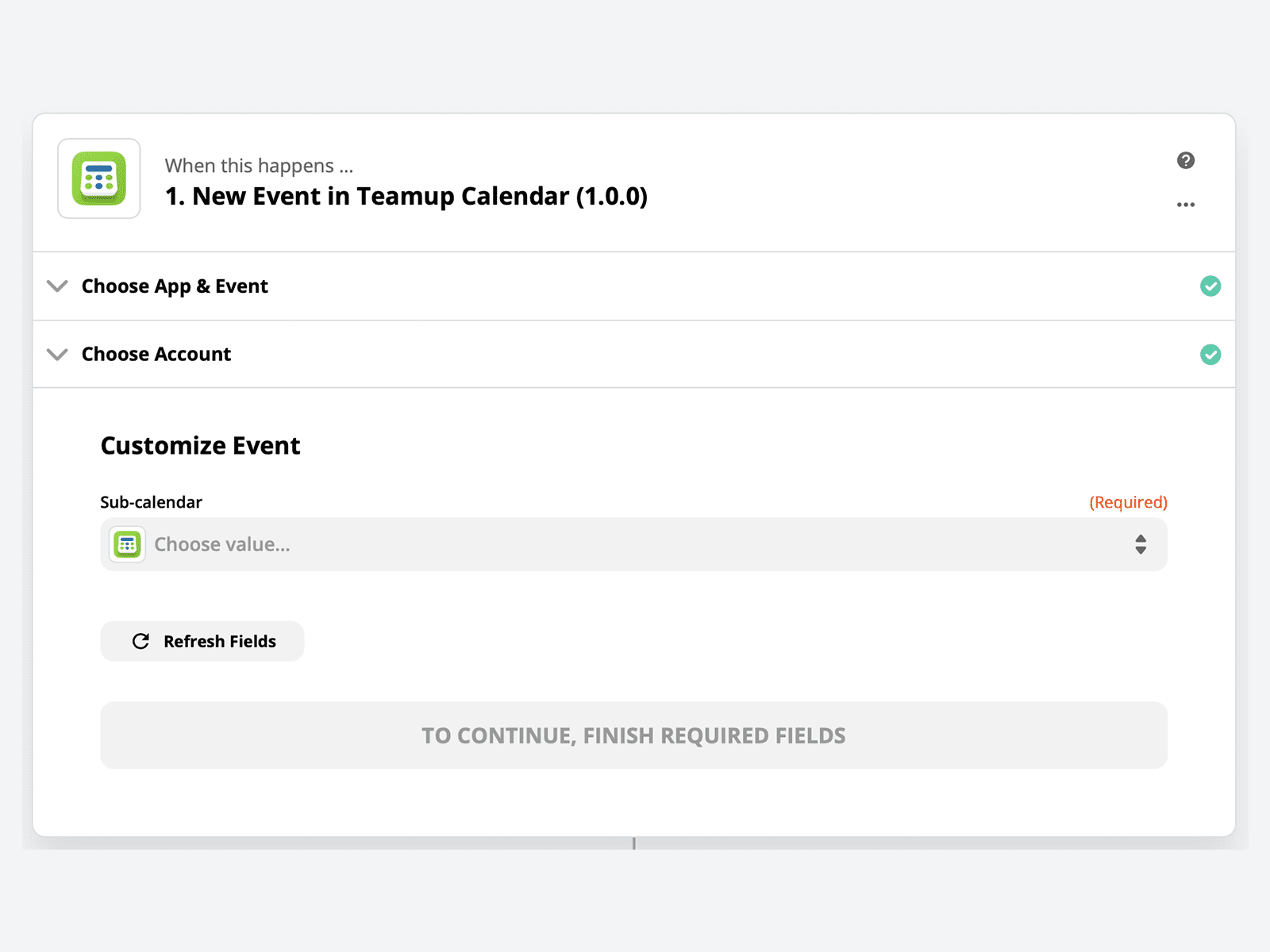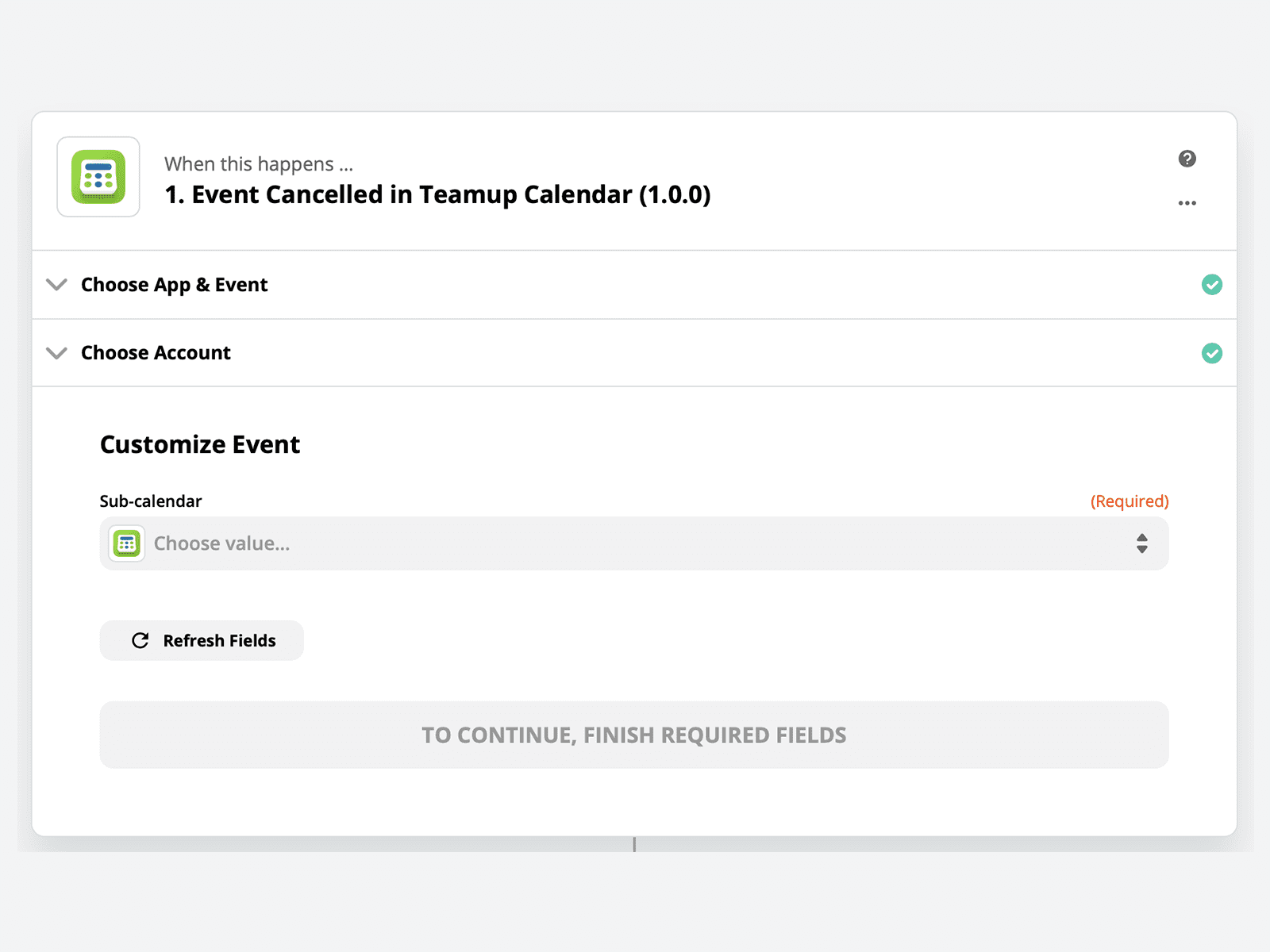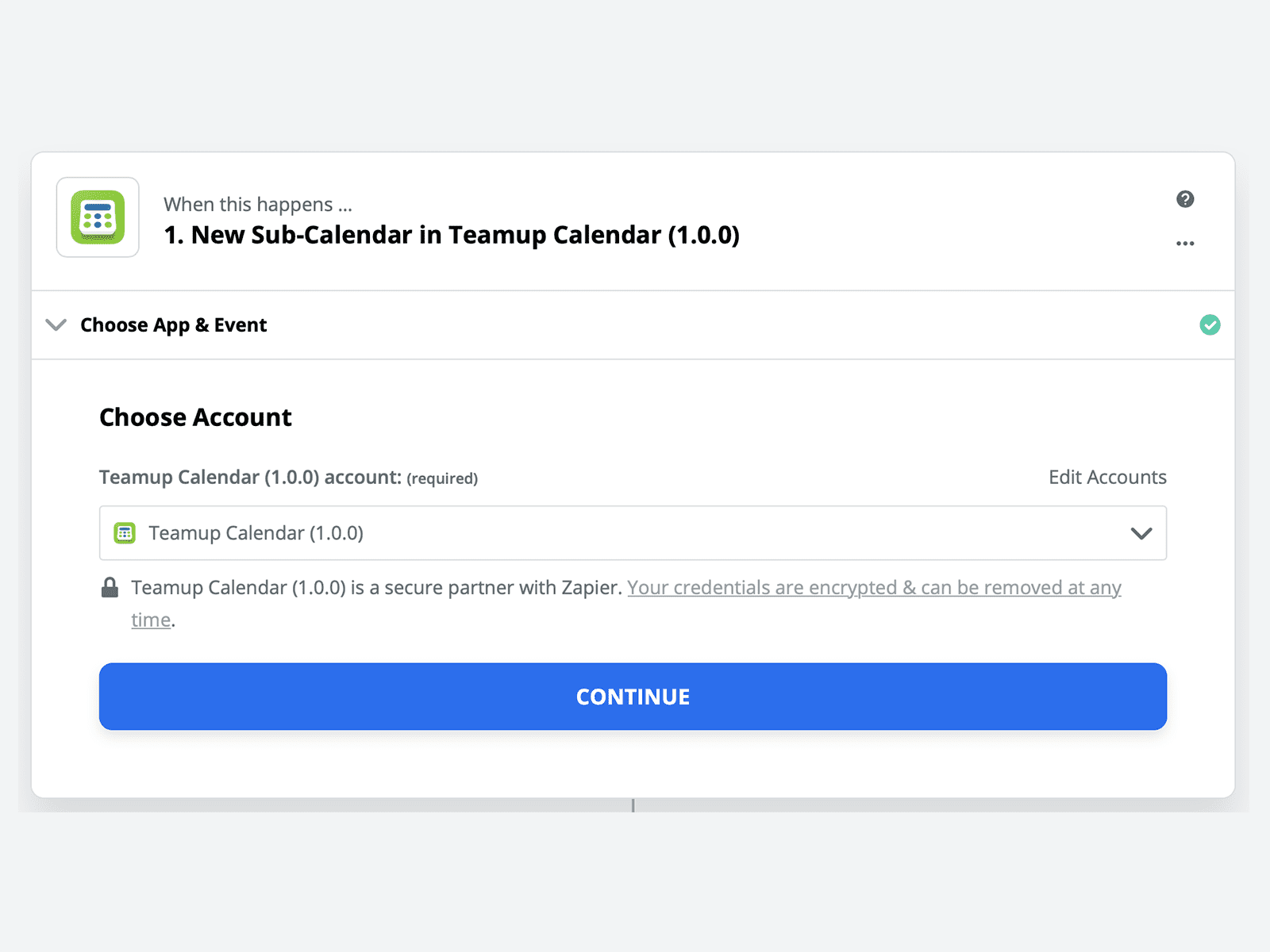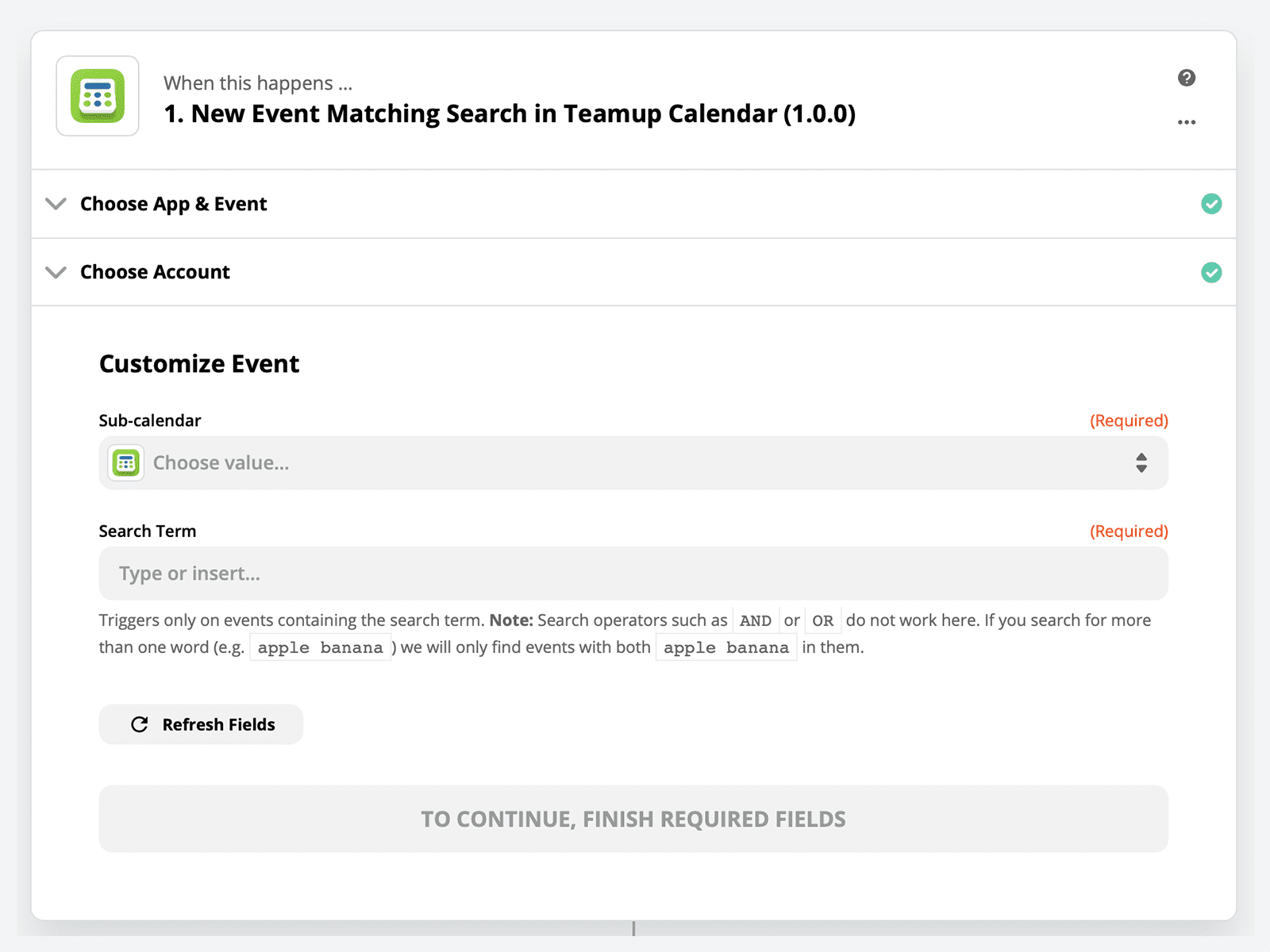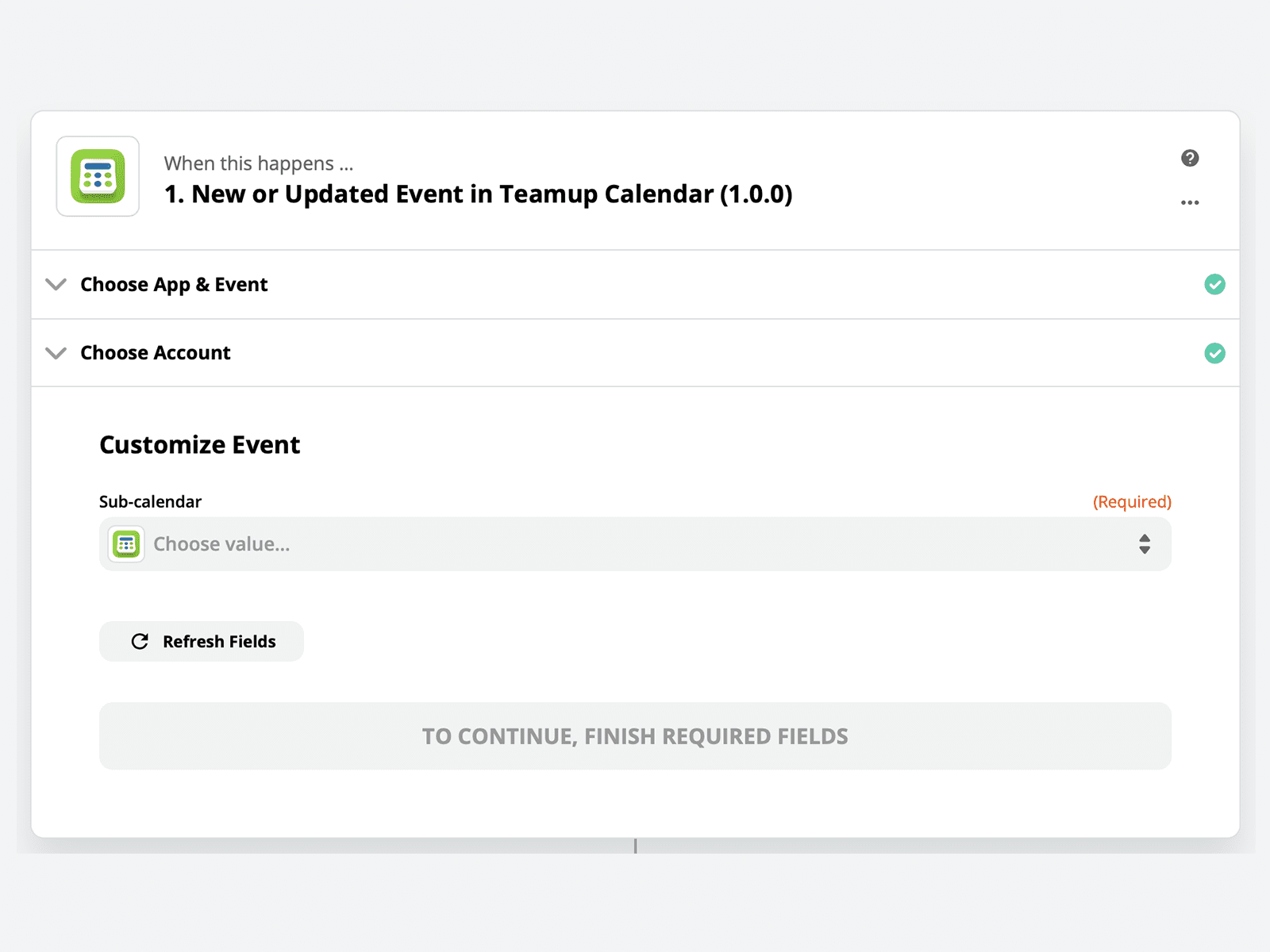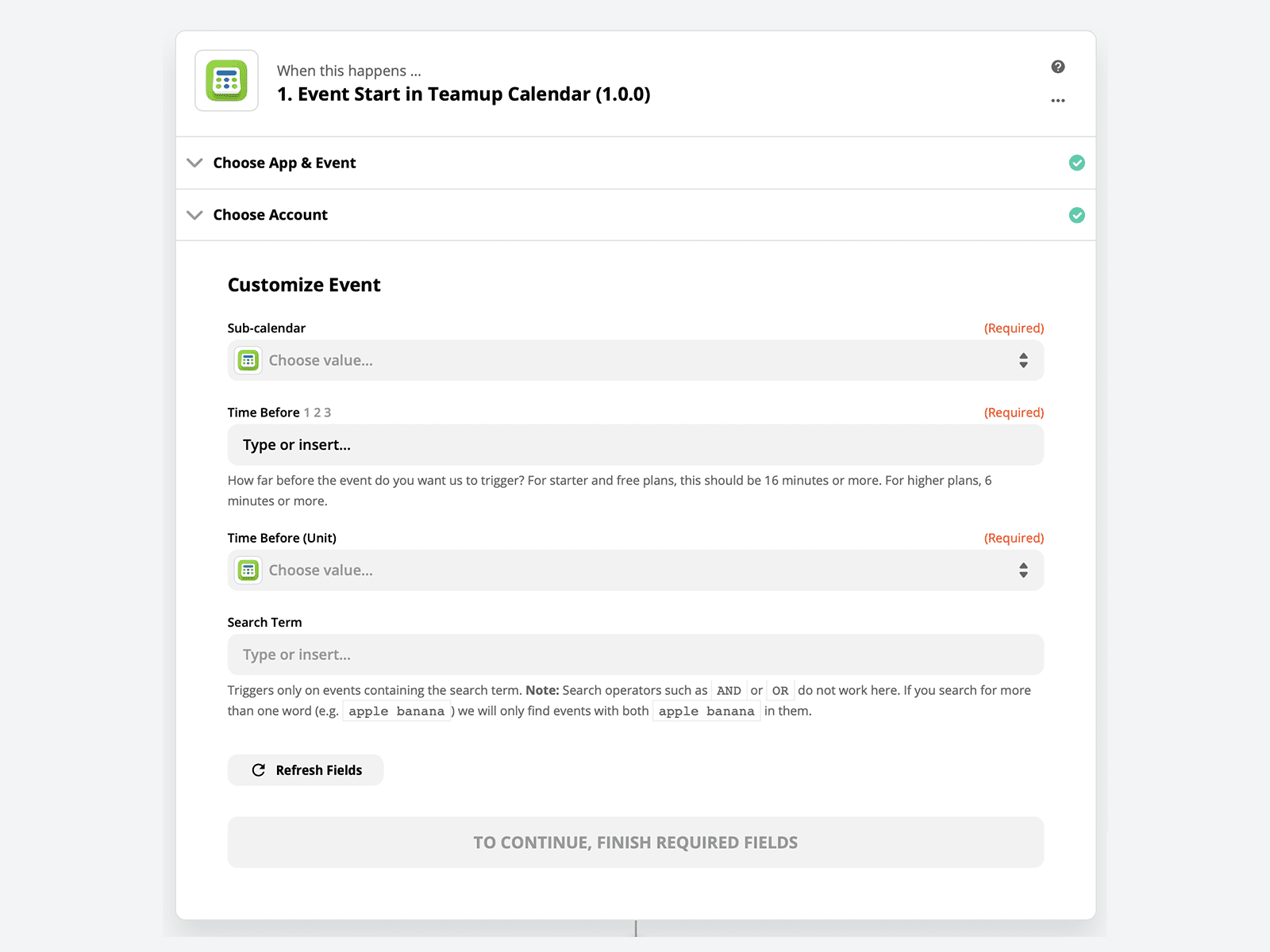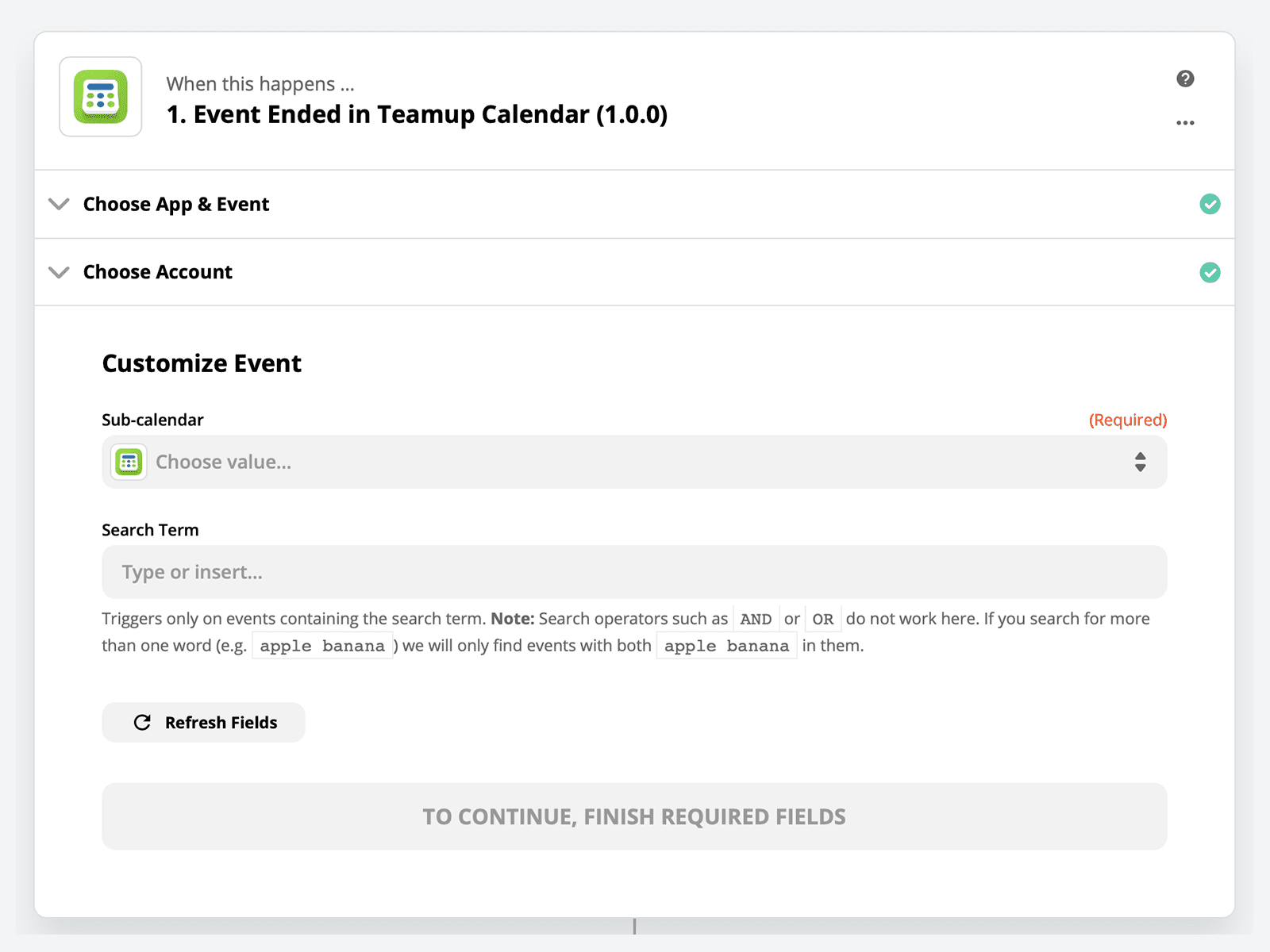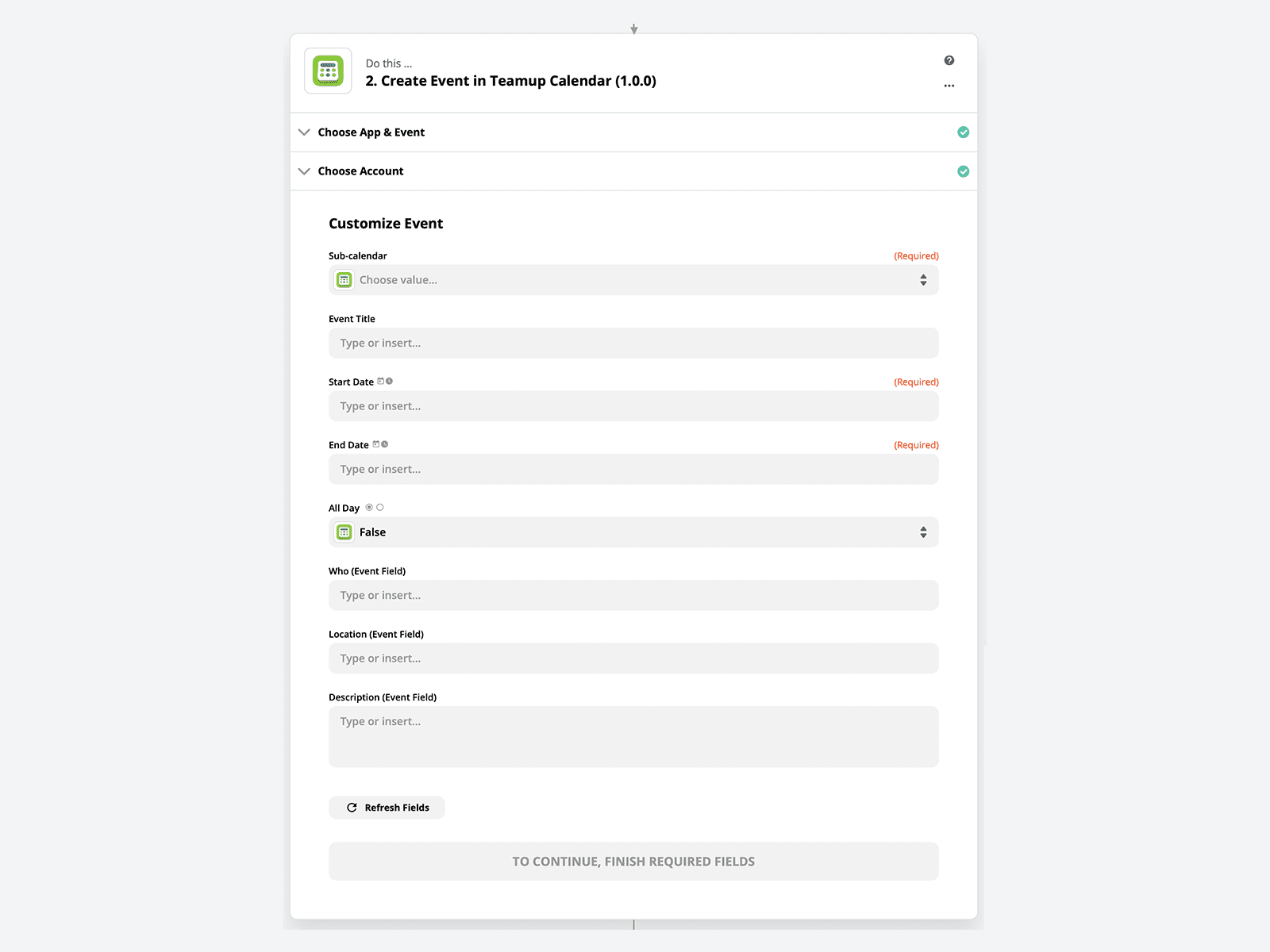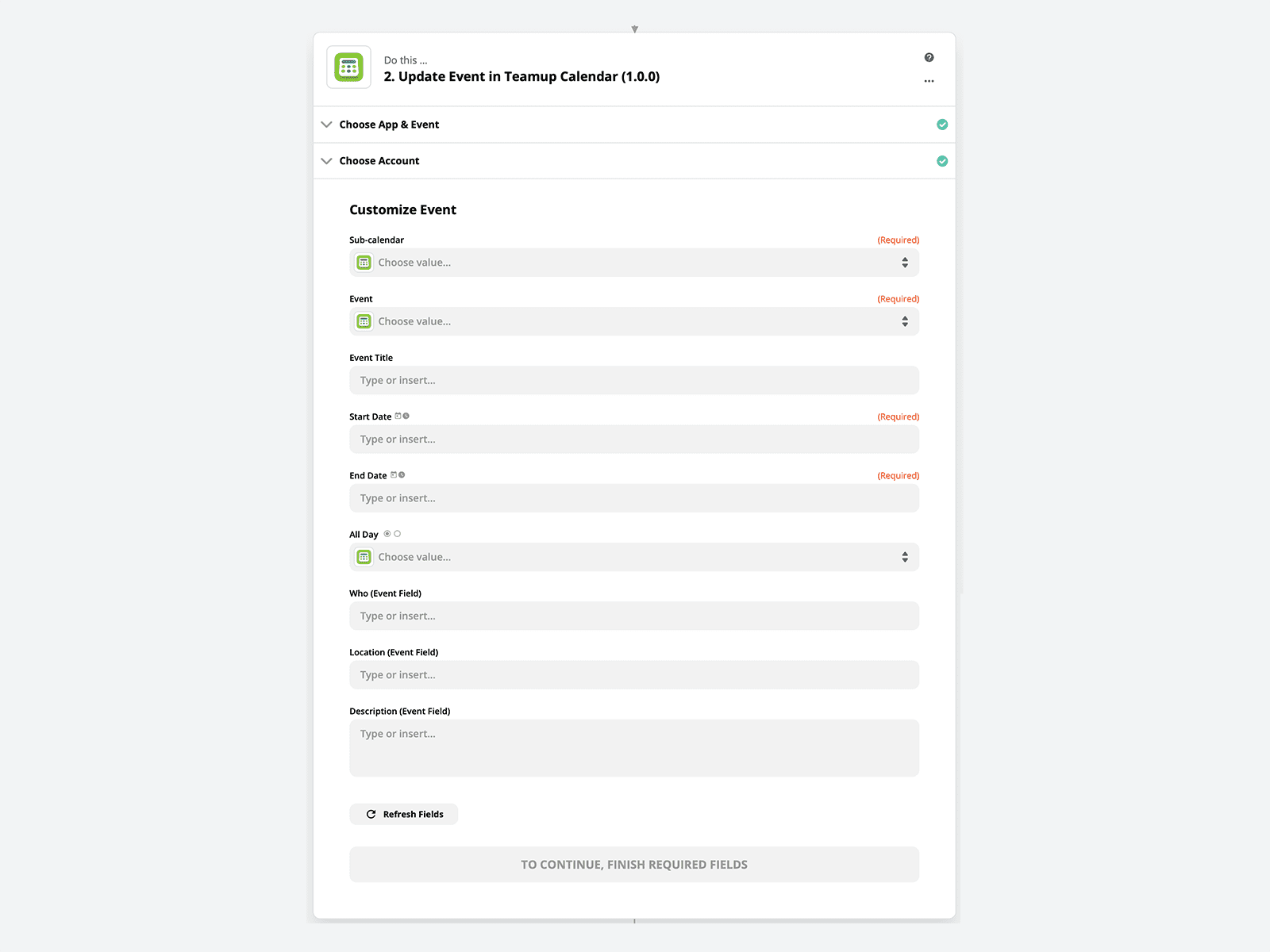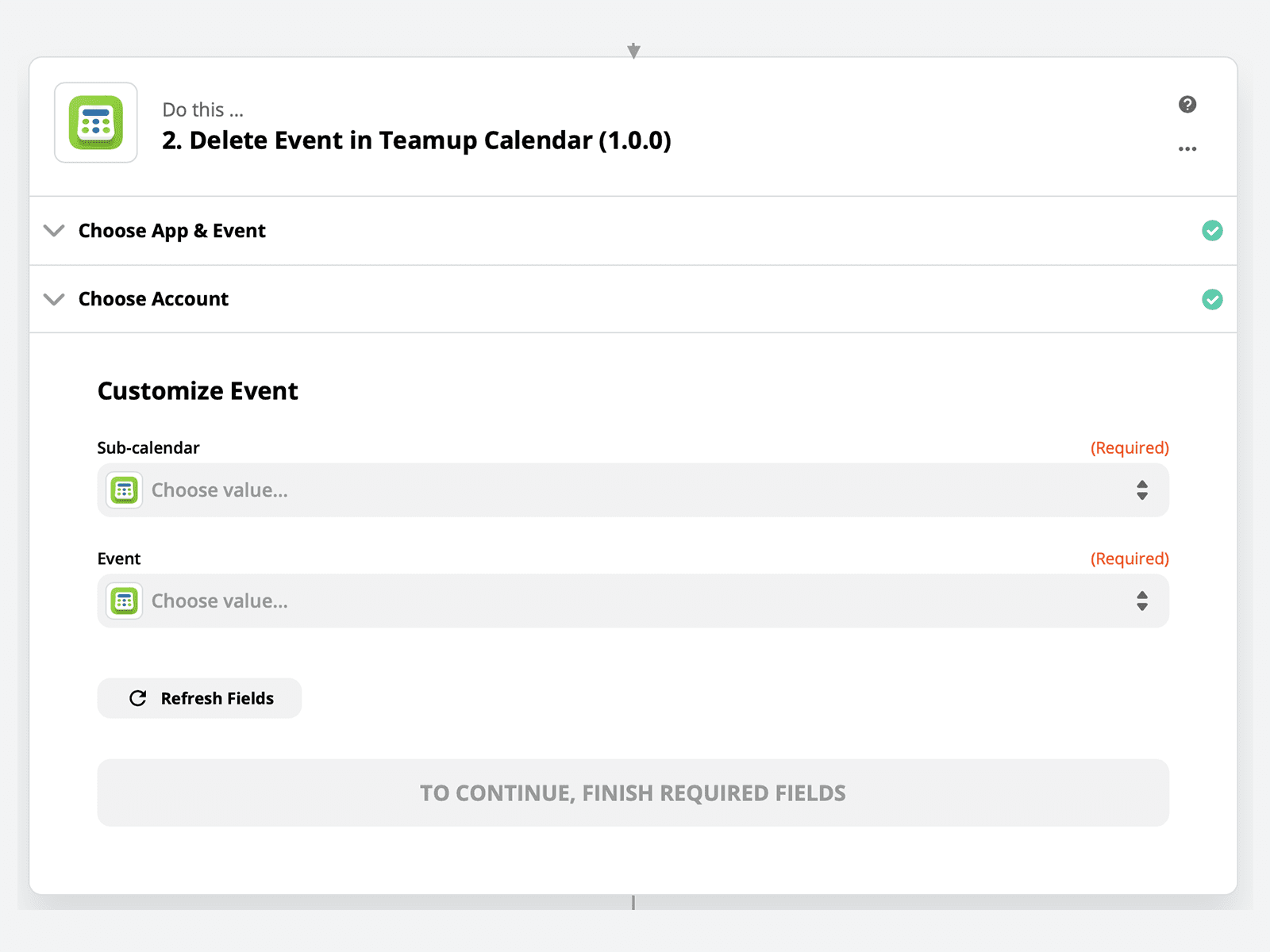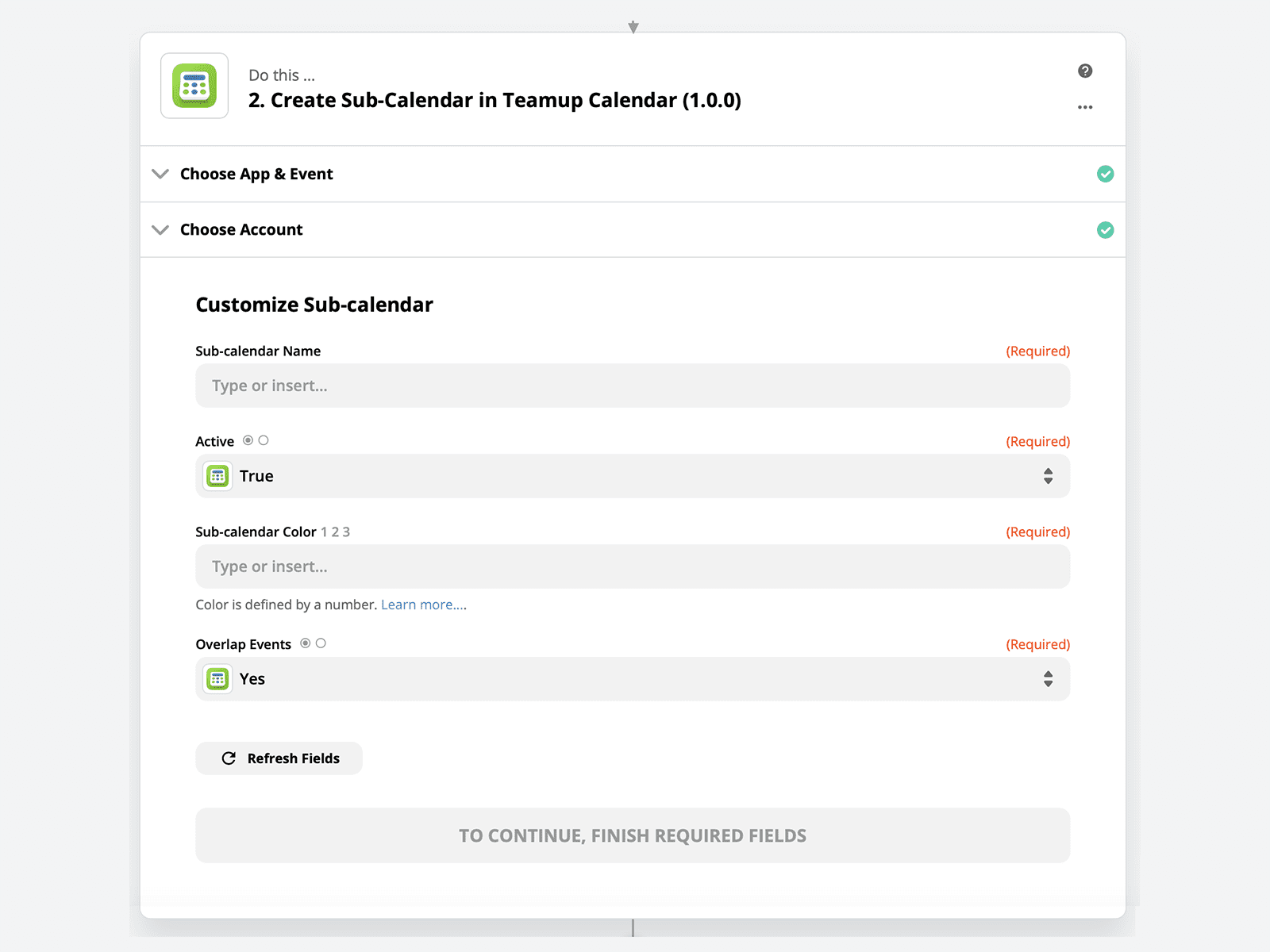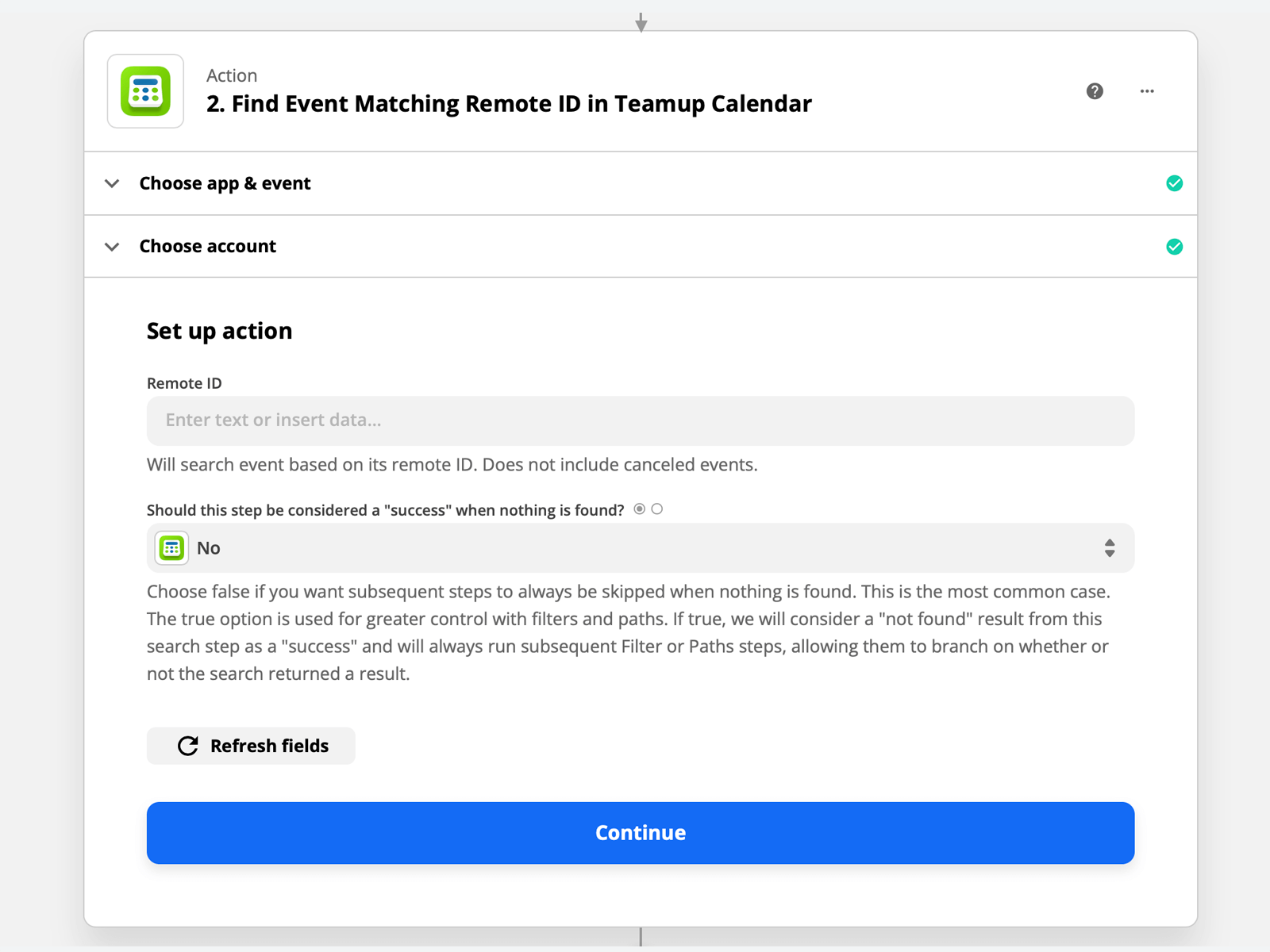Teamup Zapier Integration
Automate your workflow between Teamup and your other tools with Zapier. Send your calendar data to 3000+ Zapier-enabled tools and services, or use Zapier to automatically create or update your calendar data from a Zap.
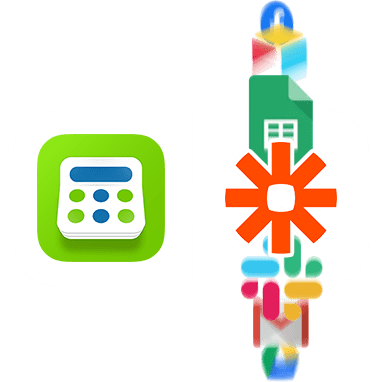
SOLUTIONS SUMMARY
Featured Integrations
🗂️ Automatically create Trello cards 🖼️ Generate new events 🗄️ Archive deleted events 📅 Log calendar activity
📞 Get SMS alerts for important events ✉️ Send reminders to clients 🛎️ Get mobile push notifications 👍 Update your Slack status 📋 Create new events from Airtable
Getting Started
Create Zap, choose account, and allow access.
New events, new event matching search, event start time, event cancelled, new or updated event, event ended, new sub-calendars.
Teamup Actions
Create events, delete events, update events, create sub-calendars, update sub-calendars, find event matching remote id.
Custom Fields
Custom fields let you create a calendar that works the way you do.
The Teamup Zapier integration supports custom fields so you can automate and connect the pieces.
Give it a try and see how you can bring more efficiency to your workflow.
Featured Zaps
Creating events on Teamup via new rows in a spreadsheet, SMS alerts, client reminders, activity logging…
and much more can be set up with Teamup Zapier integration.
TEAMUP + TRELLO
Create new Trello cards from new Teamup calendar events
![]()
Step 1: A new event is created on your Teamup calendar
Step 2: Trello creates a card about it on the board
Do you use Teamup calendar to schedule events and wish you could turn them into Trello cards? Teamup Zapier integration will automatically create a new card for every new Teamup event you create.
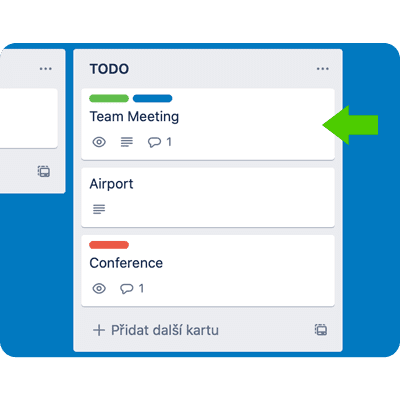
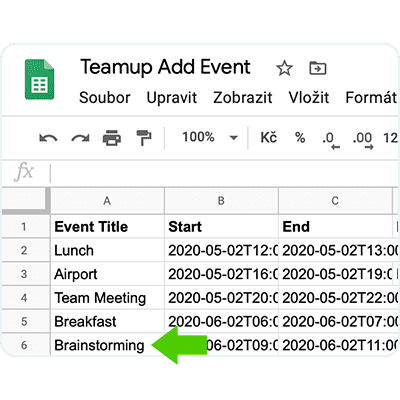
GOOGLE SHEETS + TEAMUP
Generate Teamup calendar events from new Google Sheets rows
![]()
Step 1: A new spreadsheet row is created inside Google Sheets
Step 2: Teamup creates an event in your selected sub-calendar at your defined time
Ever need to create calendar events in bulk? Or let others easily add calendar events for you? Or perhaps you just find it easier to manage your calendar in a spreadsheet. If so, this integration makes it easy: it will create new Teamup calendar events straight from new rows whenever they’re added to a Google Sheet, so you don’t have to worry about adding them twice.
TEAMUP + TEAMUP
Archive deleted Teamup calendar events to a different sub-calendar
![]()
Step 1: Event is deleted on your Teamup calendar
Step 2: Teamup re-creates the event on a different sub-calendar
If you ever needed to keep certain Teamup events even if deleted, Teamup Zapier integration can help. Automatically create a copy of a deleted Teamup event into any different sub-calendar of your choosing or even to a completely different Teamup calendar.
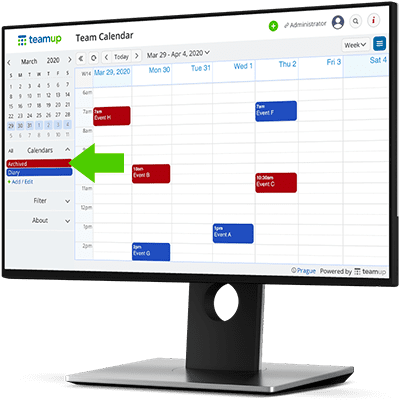
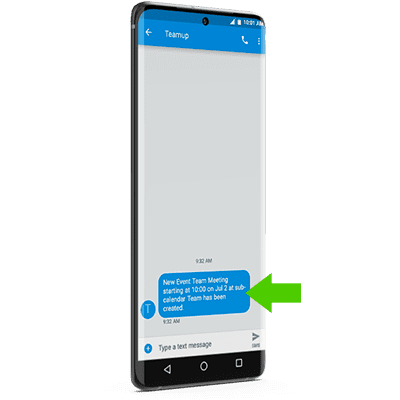
TEAMUP + SMS BY ZAPIER
Get SMS alerts for new important Teamup calendar events
![]()
Step 1: A new important event on your Teamup calendar
Step 2: You get an SMS about it on your phone
Never miss anything important on your Teamup calendar! With this Teamup Zapier integration, you’ll receive SMS about any new important events in your Teamup calendar.
TEAMUP + SLACK
Update Slack status during Teamup calendar events and set it back
![]()
Step 1: A new event is about to start on your Teamup calendar
Step 2: Slack status is set for you at the pre-defined time before the event begins
Step 3: Teamup Zapier integration then waits until the event is over on your Teamup calendar and clears out your Slack status
Sometimes there’s no time to let the team know you’re busy during back to back calls. Teamup Zapier integration can help ensure your Slack status is up to date during your next meeting—or whatever event—once you set up this automation. From then on, Zapier will set your Slack status to indicate you’re busy 5 minutes before the Teamup calendar event starts, and clear the status once it ends, saving you from the trouble of awkwardly trying to tell the team you can’t get back to them at the moment.
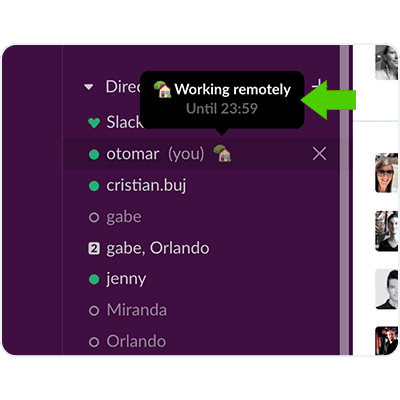
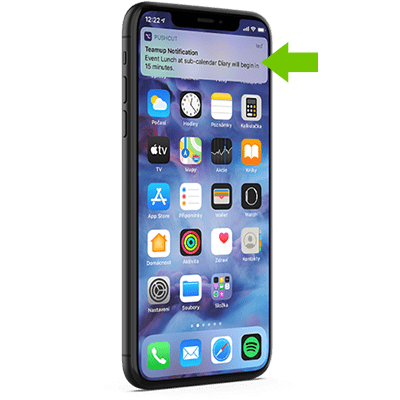
TEAMUP + PUSHCUT
Get mobile push notifications for approaching Teamup calendar events
![]()
Step 1: A new event is about to start on your Teamup calendar
Step 2: Pushcut sends a push notification about it to your device at the pre-defined time before the event begins
“Heads up! Team meeting starts in 20 minutes.” This Teamup Zapier integration will be sure you and your team is ready for the next meeting—or whatever event—with a Pushcut notification 20 minutes before any scheduled event starts on your Teamup calendar. You can customize the notification time, too; set the push notification to run as many minutes or hours as you’d like for an advance warning.
If you prefer Android devices or Web Browser push notifications, we recommend Pushbullet.
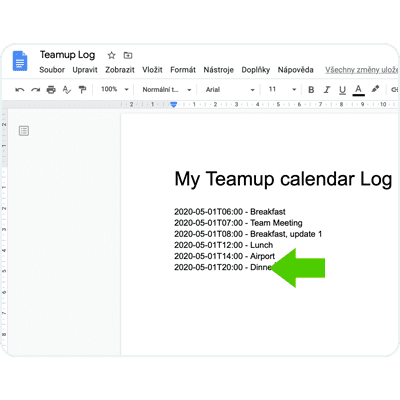
TEAMUP + GOOGLE DOCS
Log Teamup calendar event activity into a Google document
![]()
Step 1: A new or updated event on your Teamup calendar
Step 2: Create a new row inside Google document
If you ever wondered about an activity of new or updated events, this automation is a perfect fit. Once set up, every time a new Teamup event is created or updated, Zapier will add a new row to a selected Google document. Keep track of every new or updated event automatically with this integration.
TEAMUP + GMAIL
Remind clients about upcoming Teamup calendar events with an automated email from your Gmail inbox
![]()
Step 1: A new event is about to start on your Teamup calendar with a matching keyword in the Event Title
Step 2: Automated email with information is sent off to your client
Want a simple way to remind friends, family, coworkers, clients and more about something? Teamup Zapier integration can send out reminder emails for you automatically.
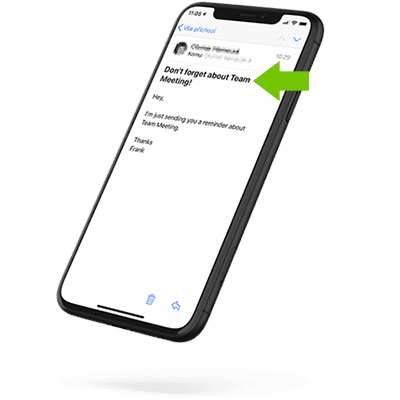
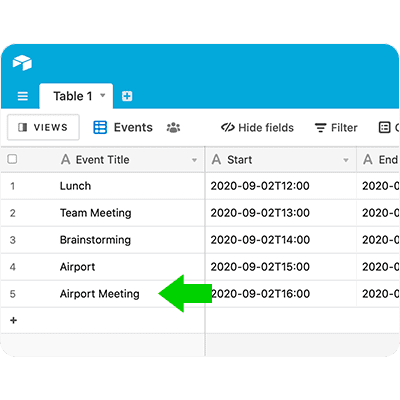
AIRTABLE + TEAMUP
Create events in Teamup calendar from Airtable records in views
![]()
Step 1: A new record is added to a selected view in Airtable
Step 2: Teamup creates an event in your selected sub-calendar at your defined time
If you have a view in Airtable that is dedicated to events, this automation will be a perfect fit for you. Once set up, when new records are uploaded to the selected view in Airtable, Teamup Zapier integration will create an event in Teamup calendar. Create new events right from your Airtable database.
How to Get Started
If you haven’t created a Zap before, please refer to Zapier’s key concepts article
before proceeding to get familiar with terminology and key concepts.
After logging in, you’ll get sent back to your Zap where you now have your Teamup calendar connected! 👍 Please note, some Triggers and Actions require that you have permissions to edit or add events to the calendar you wish to use. Teamup calendar is free to use, so you don’t have to be on any specific paid plan to use Teamup Zapier integrations.
Teamup Triggers
A trigger is an event that starts a Zap.
TRIGGER
New Event
Triggers when a new event in your calendar is created.
TRIGGER
Event Cancelled
Triggers when an event is cancelled or deleted.
TRIGGER
New Sub-calendar
Triggers when a sub-calendar is created.
TRIGGER
New Event Matching Search
Triggers when an event is created that matches a search.
TRIGGER
New or Updated Event
Triggers when an event is created or updated (except when it’s cancelled).
All Teamup triggers (except the New Sub-calendar trigger) need a specified sub-calendar. Zapier then watches for changes directly inside your selected sub-calendar. If you need to trigger Events in multiple sub-calendars you need to create a Zap for each sub-calendar. The New Sub-calendar trigger does not need a sub-calendar specified and works as is.
Teamup Actions
An action is an event a Zap performs after it is triggered.
ACTION
Create Event
Creates an event by defining each field.
ACTION
Update Event
Updates an event. If a field is empty, it is removed from the Event.
All Teamup Event actions need a specified sub-calendar. Delete and Update actions then also need a specific Event selected within that sub-calendar, except for the Update Sub-calendar action which needs only a specific sub-calendar selected.
FAQ
Common problems with Zapier integration.
Why is the “Test & Continue” Zap button for Trigger or Action not working?
You need to create an Event inside your calendar which meets the criteria of your created Trigger or Action.
Why are Events created by Zapier not showing in the calendar?
If the Event doesn’t appear within 15 minutes, refresh your calendar with the refresh button. Teamup calendar is automatically refreshed each time you change the calendar View. If you are on Teamup Premium or Enterprise plan you can set up auto-refresh for your calendar.
Why do I not see Sub-calendars or Events when creating the Zap?
If you’ve created the Sub-calendar or Event while creating the Zap, refresh the page. Otherwise check if your API Key and Calendar Key are correct.
Why I can’t add, update, or delete Events?
If the calendar doesn’t belong to you and you don’t have permissions to add, update or delete Events, Teamup Zapier integration will not perform these actions.
Why are some events missed by the Event Start trigger?
If you’re on the Zapier free plan, they check for updates in your trigger every 15 minutes. This means you’ll need to set the Time Before to 16 minutes (or more).
Why I don’t see Custom Fields when creating the Zap?
Make sure that a test event has values in all the custom fields, then click the “Test & Continue” button to proceed.
How to Set Up Zaps
Zaps are compound workflows, with at least one trigger and one action. Below are a few featured Zap examples. There are hundreds more Zap possibilities to explore as you wish.
🛎️ Get mobile push notifications for approaching Teamup calendar events
TEAMUP
Event Start Trigger
- Select the Sub-calendar for which the notifications will be sent.
- Set the amount of Time Before the event start (e.g. 30).
- Select the unit (e.g. minutes).
- Optionally, input a Search Term, which means that you will get notifications only for Events containing that term in the Event Title.
PUSHCUT
Send Notification Action
- Select the Notification which you have created inside the Pushcut app.
- You can add dynamic data (e.g. the Event Title which will trigger the notification inside the Notification Title or Description).
- Select the device to which you’d like to send the notification.
🗂️ Create new Trello cards from new Teamup calendar events
TEAMUP
New Event Trigger
- Select the Sub-calendar for which Events the Trello cards will be created
TRELLO
Create Card Action
- Select the Board which you have created in Trello.
- Select the List of the Board which you have created in Trello.
- You can add dynamic data to the Name and Description of the Card (e.g. real Event Title or Description).
- Optionally, select a Label or dynamically create a new Custom Label.
- Optionally, select a card position in the List.
- Optionally, assign a Member, add a Due Date or File Attachments, URL Attachments, or Checklist name and options to the Card.
🖼️ Generate Teamup calendar events from new Google Sheets rows
GOOGLE SHEETS
New Spreadsheet Row Trigger
- Select the Spreadsheet from which the Events will be created.
- Select the Worksheet (List). It must have column headers.
TEAMUP
Create Event Action
- Select the Sub-calendar where the Events will be created.
- You can add dynamic data to all Event Fields from the Spreadsheet.
- Start Date and End Date are required fields (you can add a dynamic date to both fields, e.g. you can type “now” or “now plus 1 hour” into the fields).
🗄️ Archive deleted Teamup calendar events to a different sub-calendar
TEAMUP
Event Cancelled Trigger
- Select the Sub-calendar to use. Cancelled Events from this Sub-calendar will become the new Events created on a different Sub-calendar.
TEAMUP
Create Event Action
- Select the Sub-calendar where the new Events will be created from the cancelled Events.
- You can add dynamic data to all Event Fields from the cancelled Event.
- Start Date and End Date are required fields (you can add a dynamic date to both fields, e.g. you can type “now” or “now plus 1 hour” into the fields).
📞 Get SMS alerts for new important Teamup calendar events
TEAMUP
New Event Matching Search Trigger
- Select the Sub-calendar to use. Events from this Sub-calendar which match the Search Term will trigger the SMS Action.
- Input the Search Term, which means that you will get SMS messages only for Events containing that term in the Event Title.
SMS BY ZAPIER
Send SMS Action
- Optionally, input From Number (if number is unspecified or no longer exists you will get SMS from random number).
- You can add dynamic data into the Message (e.g. real Event Title which will trigger the SMS, or Description).
👍 Update Slack status during Teamup calendar events and set it back
TEAMUP
Event Start Trigger
- Select the Sub-calendar whose Events will trigger an update in the Slack status.
- Type the amount of Time before the Event Start (e.g. 30).
- Select the unit (e.g. minutes).
- Optionally, input a Search Term, which means that the Slack status will update only for Events containing that term in the Event Title.
SLACK
Set Status Action
- Input the Status Text and Status Emoji, or you can add dynamic data to both fields (e.g. real Event Title which will trigger the Slack status update, or Description).
- Input the Expiration time or add a dynamic data of the End Date of the Event.
📅 Log Teamup calendar event activity into a Google document
TEAMUP
New or Updated Event Trigger
- Select the Sub-calendar whose new or updated Events will be logged in the Google document.
GOOGLE DOCS
Append Text to Document Action
- Select the Folder where your document is located.
- Select a Document where the Logs will be created.
- Input dynamic data of the Event into the Text to Append field (e.g. Creation Date and Event Title).
✉️ Remind clients about upcoming Teamup calendar events with an automated email from your Gmail inbox
TEAMUP
Event Start Trigger
- Select the Sub-calendar for which Events the email will be sent
- type Time before (e.g. 30)
- select unit (e.g. minutes)
- optionally input Search Term, which means that you will send emails only for Events containing that term in the Event Title
GMAIL
Send Email Action
- fields Subject and Body are required
- you can add dynamic data to all email fields (e.g. real Event Title which will trigger the email, or Description)
📋 Create events in Teamup calendar from Airtable records in views
AIRTABLE
New Record in View Trigger
- select the Base, Table and View from which the Events will be created
TEAMUP
Create Event Action
- Select the Sub-calendar where the Events will be created.
- You can add dynamic data to all Event Fields from the View.
- Start Date and End Date are required fields (you can add a dynamic date to both fields, e.g. you can type “now” or “now plus 1 hour” into the fields).
Automate your Teamup calendar
Organize your team better today!
You can also start with a free trial of paid plans with more features, or
get inspired by browsing what others say and our million thanks.
TABLE OF CONTENTS