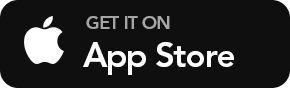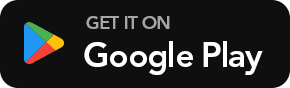Help Center
Access a Teamup calendar
Get started: Create a free user account and login. On your dashboard, tap a calendar title to open it. If you have a shareable calendar link, you can add it to your dashboard or simply open the link without login.
Get the app: Download the Teamup app (iOS or Android) and log in to access your calendars on a mobile device. Stay synced automatically across devices.
Share a Teamup calendar: The calendar administrator can set up customized calendar access for users, or use a secure calendar link to share a calendar publicly or embed Teamup on a website..
Learn more about Teamup
Teamup Calendar is designed to be flexible and intuitive. Check out the resources below and explore all the features to find out whether Teamup is the right solution to your needs.
- Jump into a Live Demo Calendar. Feel free to make changes, experiment, and try all the features.
- Create a free calendar and set up your customized calendar structure.
- Check out an overview of Teamup’s key features.
- Learn more: Getting Started Guide (Admins) and Getting Around Teamup (All users).
- See our searchable Knowledge Base for step-by-step guides.
- See our Learn blog for interactive demos, product news and tips, use cases, and more.
- Check out what our users say and our daily news and tips feed.
Contact Teamup Support
Before contacting our support desk, please do check out our Knowledge Base.
For more help, email us: support@teamup.com. For the best support, describe your needs and questions in detail. If you need assistance with setup, consider including the following information:
- What area of your business will Teamup be used for?
- What kind of information will be organized on the calendar?
- How many sub-calendars (categories) do you need?
- Will you need custom fields?
- How many people will access the calendar?
- Who will the users be, and what will they need to do with the calendar?
- What time range and calendar view will work best for your team?
- What level of security are you comfortable with?
- Would you like to be able to upload files?
- Would users need a Daily Agenda or other notifications?
- Any other requirements or wishes?
If you have emailed us and did not receive a reply, please check your spam or junk mail folder.
Please note that we are able to provide support via email only. Generally we do not provide phone consultation unless we understand the context of your case and believe a phone call is necessary.
Other Inquiries
Please email info@teamup.com for all other questions.
TABLE OF CONTENTS