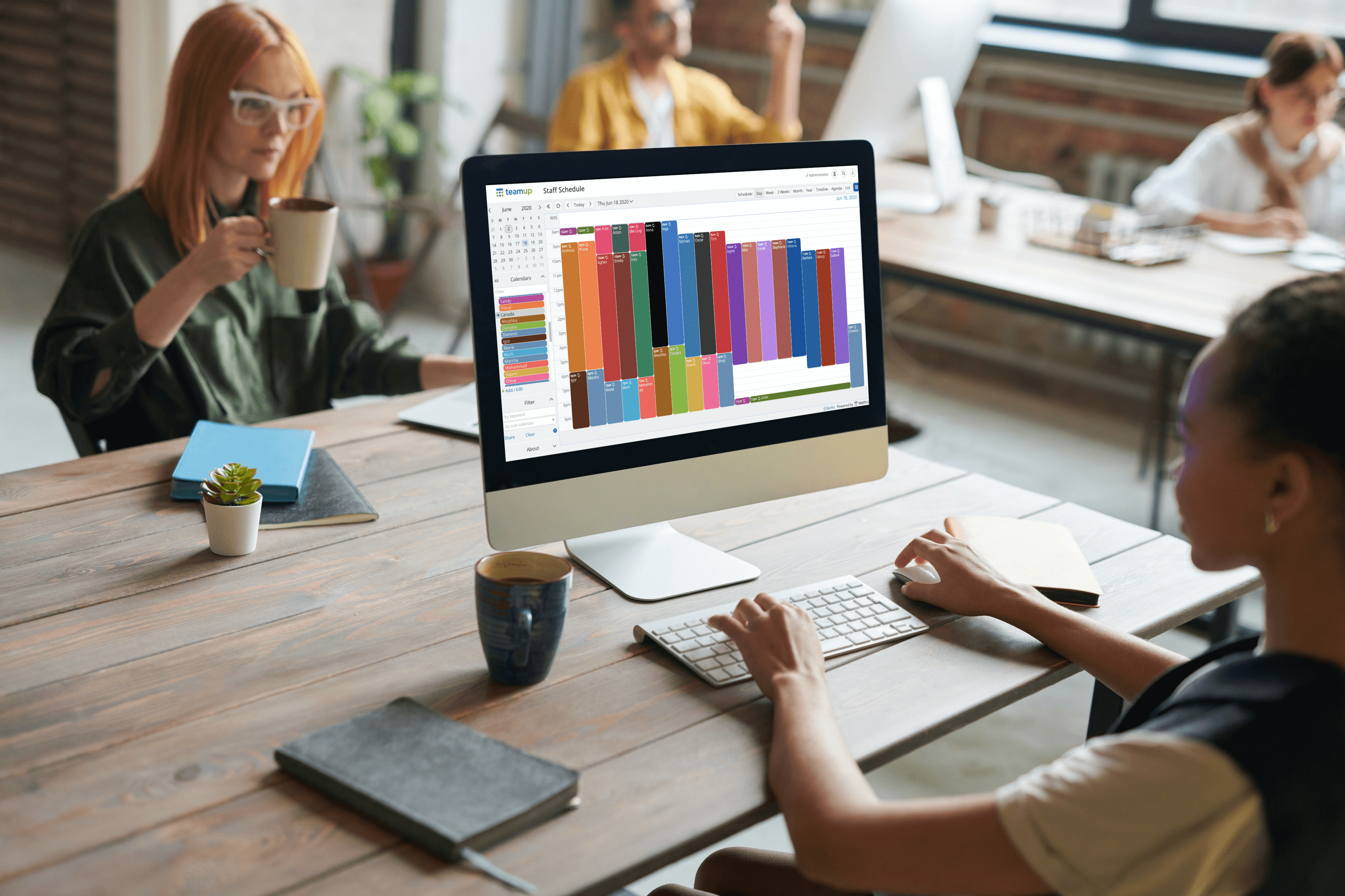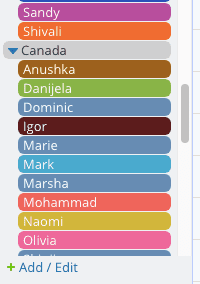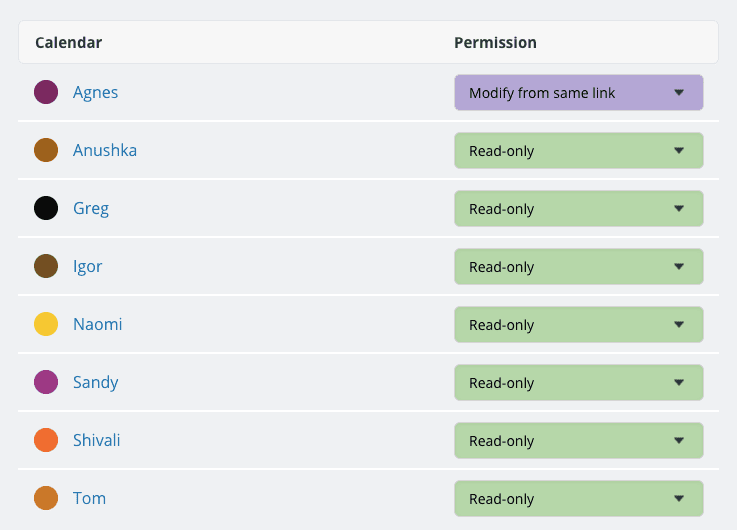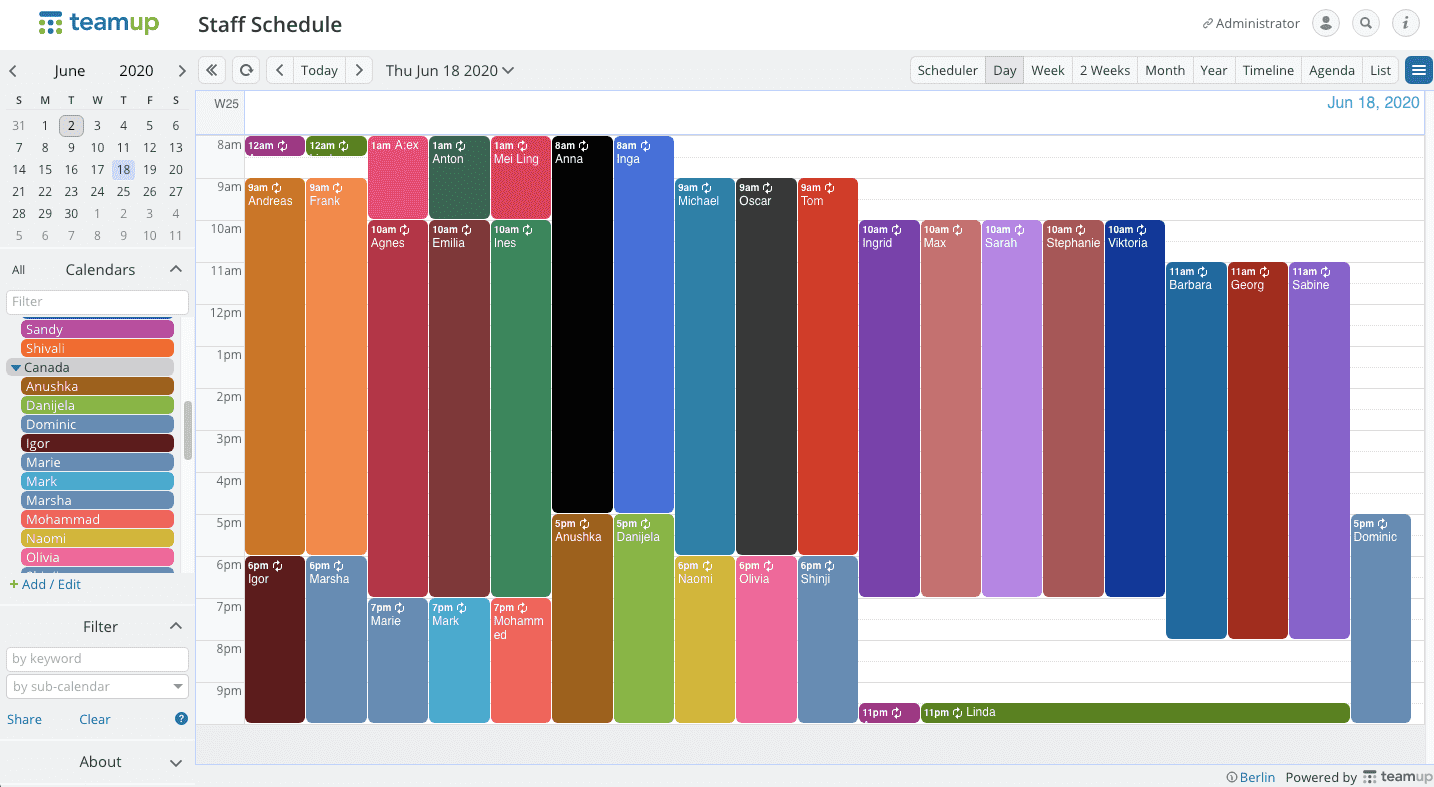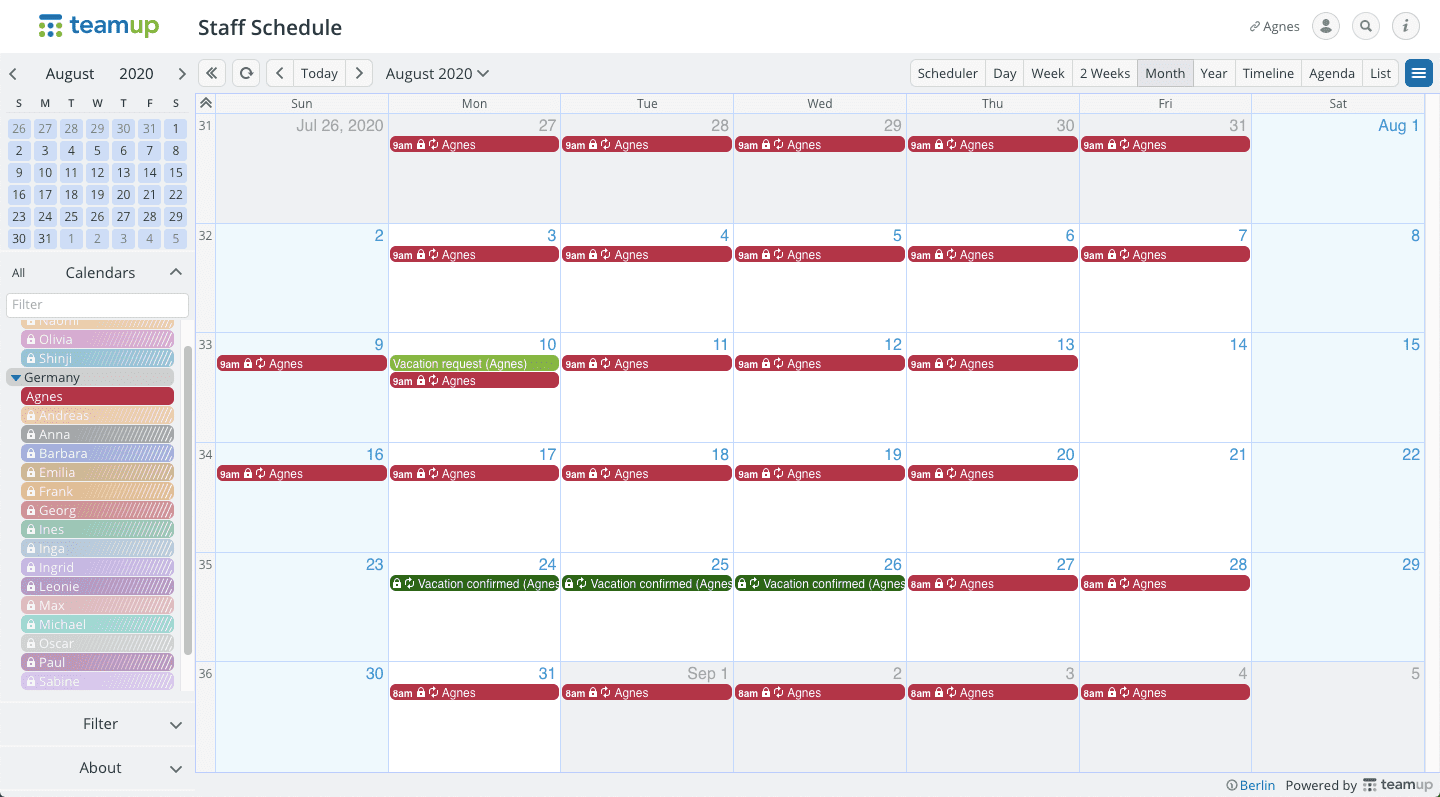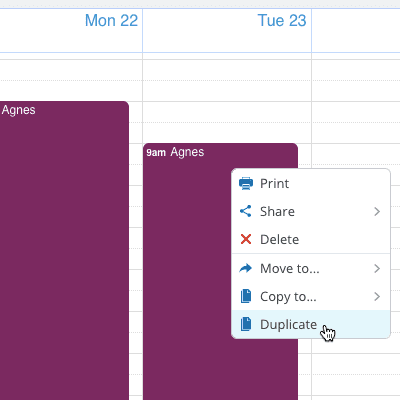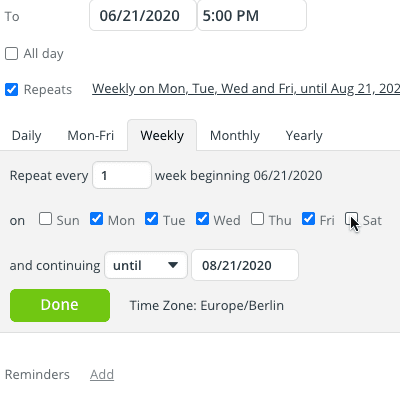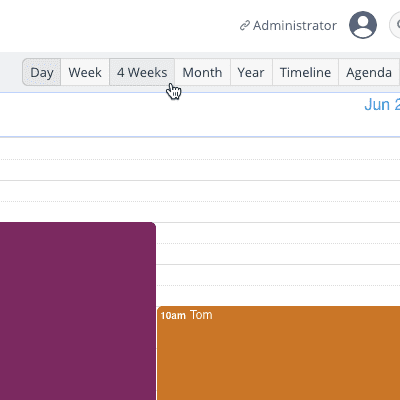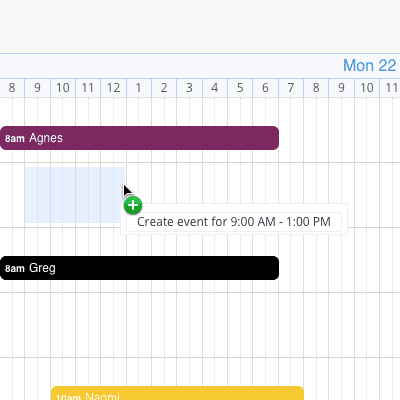The Customer Support Team Calendar
THE NEEDS
A customer support team of over 50 agents across multiple time zones work in shift schedules. The team leaders from each region coordinate when scheduling the shifts to provide optimal agent coverage at all times, and each agent must be able to see their colleagues’ schedules in order to effectively handover cases.
- Each team leader can edit their own team’s schedules, but not the agents from other regions.
- Agents cannot edit their own shifts, and there is a team schedule for the entire team to see everybody’s availabilities.
- The calendar can be organized according to each region, so agents can easily see the shift schedule within one time zone.
The Solution
Teamup Calendar, a centrally-managed shared calendar designed specifically for teams. It’s the simple, secure, and efficient way to share information across groups with functions ranging from custom access settings to flexible display options.
The solution presented here highlights how to set up a big-picture team schedule that visualizes individual availabilities on one page, and how to integrate a leave tracking system within the calendar that streamlines the scheduling process.
Color-coded sub-calendars and folders
The department leader signs up as the calendar Administrator to create the sub-calendar structure: One color-coded sub-calendar for each customer support agent.
Folders are set up for each region or country, and the agent’s sub-calendar is nested within the appropriate region folder. This makes it easier to look for specific details, by being able to collapse and expand the folders.
Learn about setting up sub-calendars →
Access permission levels
The administrator gives regional team leaders modify access to the sub-calendars of their local team in order to schedule the shifts.
Each agent will have modify-from-same-link access to their own calendar. This means they can view but not modify assigned shifts, with the ability to add and manage holiday requests directly via their calendar link.
All agents can see the entire team’s shifts with read-only access to other calendars.
The team calendar
The entire customer support team, including all agents and team leaders, can have an overview of the team’s schedules across all time zones and offices.
Customer support agent Agnes’ calendar
Agnes can view but not modify shifts assigned to her, and is able to add as well as modify her own events within her calendar link. Therefore, she can request holidays by creating an event with the vacation request sub-calendar, which will then be confirmed by the manager and assigned to the vacation confirmed sub-calendar.
She can also see the schedules of her colleagues to check who else is working on those days, across all regions.
Getting Started
Video Tutorials
Feature Tips
What if…
Here are some additional calendar features to explore depending on your unique scenario, and how you can make the most out of your customer support team calendar
📅 … you want to receive daily agendas?
The daily agenda is an optional feature for the paid subscription plan and you can get a summary of all your events scheduled for that day emailed straight to you. It can be customized to be sent out at any time listing events for the upcoming one or up to three days.
🔁 … you want to set up repeating events?
Choose from detailed options for recurring events on your calendar. Choose the repeating option (daily, weekly, and many more) and set the number of recurrences.
🌴 … you want to manage holiday requests?
If you give all agents modify-from-same-link or add-only permission, they can request holidays by creating an event for the days they want to take off. This can then be reviewed and approved or denied by their direct manager.
👋 … you want to find a specific agent’s schedule?
Use the filters to see the shift of a specific customer support agent, using keywords or sub-calendar name to filter for the calendar events you need to view.
🛎️ … you want to subscribe to notifications or reminders?
Teamup email notifications will notify you when changes are made to events on the calendar. Event reminders can be created for a single event or all events on your sub-calendar, and you will receive an email at a specified time before the event starts.
📞 … you want to use Teamup on your phone?
Download the free Teamup mobile app for iOS and Android. Your calendar and all its events will stay synced from mobile to web, and back again. When you need to adjust event details on-the-go, you can do so from the mobile app.
Next Steps
Get started with your own Teamup calendar now.
🎉 What you get for free
Our Basic plan offers a powerful, customizable calendar with up to 8 sub-calendars and 8 account users.
🏆 Subscription Plans
Need more sub-calendars or account users? Upgrade to a subscription plan.
Ready to get started with your Customer Support Team Calendar?
All the features you need. Easy to learn.
get inspired by browsing what others say and our million thanks.
TABLE OF CONTENTS