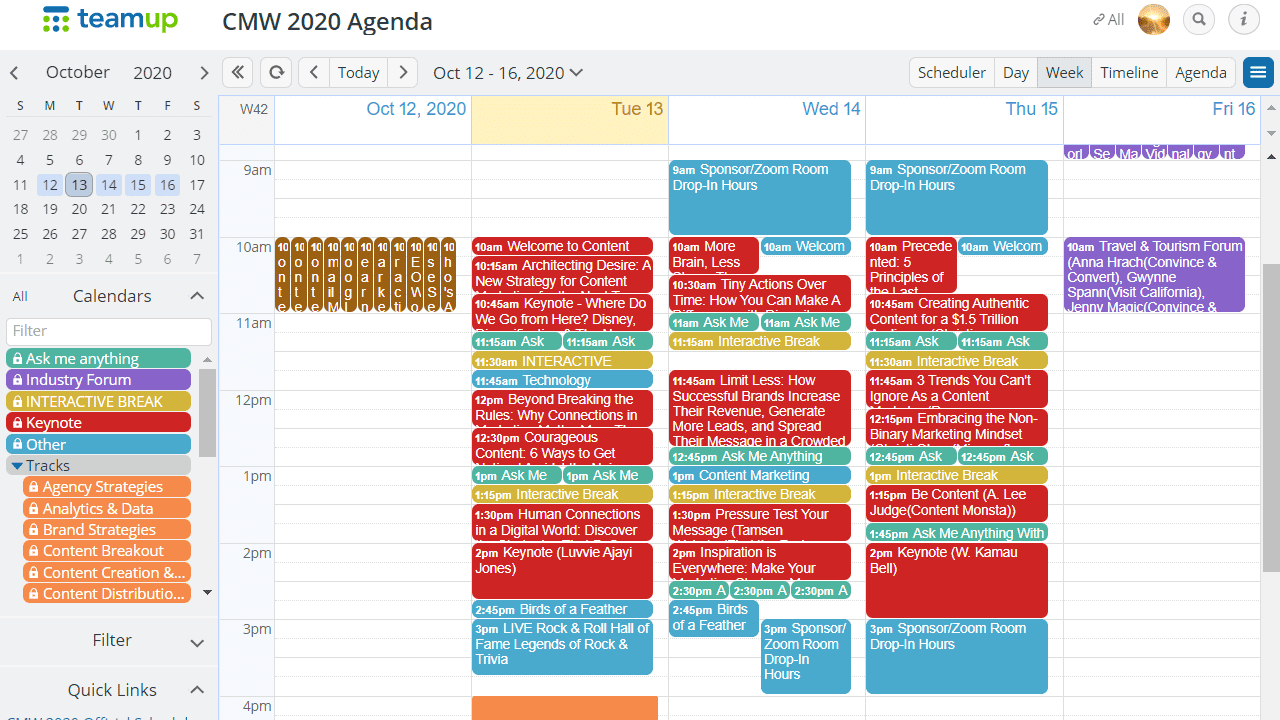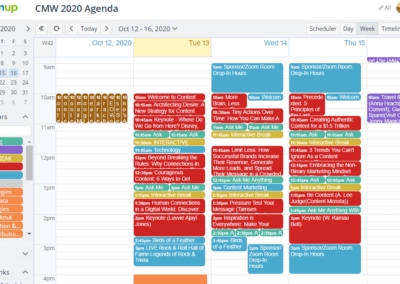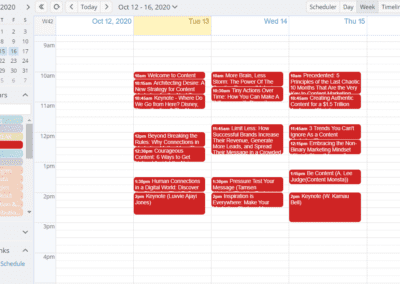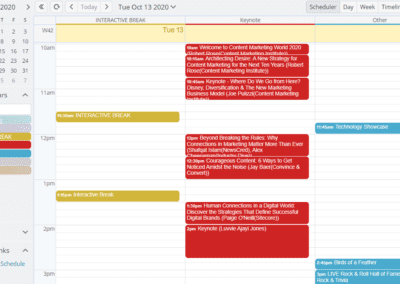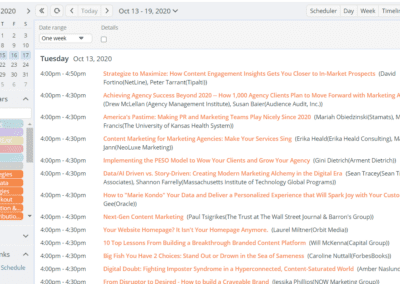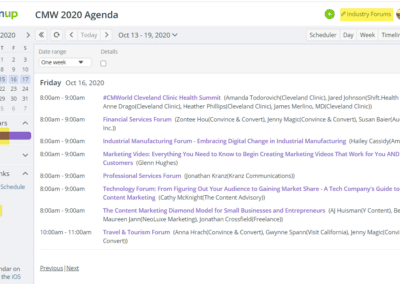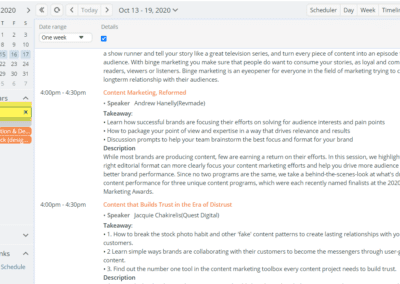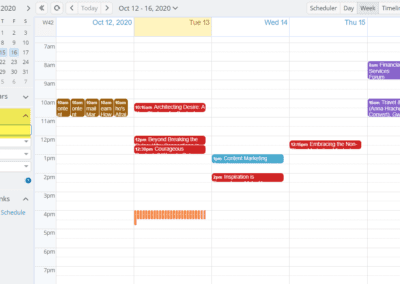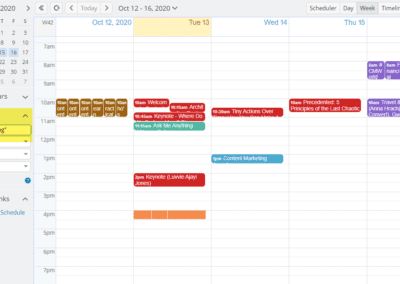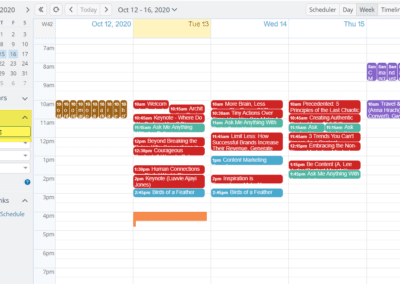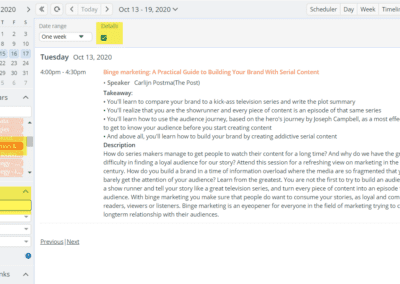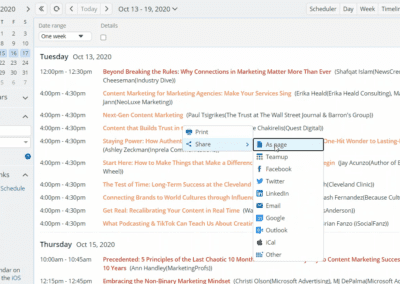Conference Schedule for Attendees
Conferences and trade shows are important for businesses and professionals at all levels. For a large conference with hundreds of speakers and a wide range of topic tracks, planning sessions to attend and making the best use of the time at the conference is a daunting task for most participants. If a participanting organization comes with a team of delegates, coordinating the attendance of team members across all tracks of interest with minimum conflicts and maximum coverage is a challenge for many team leaders and coordinators. Google Calendar and Outlook don’t work because they’d quickly get messy and error-prone, and they are not scalable beyond 2 or 3 people.The classical solution is a spreadsheet and many have done so for years, despite all the issues that make spreadsheets in this context not optimal.
There is another option: Leverage Teamup to plan your people and activities at conferences, and schedule sessions attendance with ease and confidence.
Let’s use the virtual Content Marketing World 2020 as an example to demonstrate the Teamup-powered solution. With a conference schedule in sync with the official agenda published on the conference website, teams can create their own schedules, plan ahead and adjust plans to keep up with changes and learnings throughout the week.
3 Ways to Plan and Update Plans for a Colorful and Inspiring Week
KEEP IT SIMPLE
Import Agenda & Plan Your Own
This is a simple method to create your own agenda and plan your colorful week on a calendar. The videos demonstrate step 2 & 3. This can be done completely free with the basic version of Teamup.
Step 1: Export the agenda file
Go to the conference agenda page. Click Export in the top right. Select iCal File for the export format
Step 2: Import the agenda from the iCal file
1) Create a free Teamup calendar.
2) Import the iCal file saved from step 1.
3) Add a sub-calendar for your own schedule. If you are planning for a team, add one sub-calendar for each team member.
Optionally, configure the Settings to optimize the look, e.g. hide the weekend and some calendar views
Step 3: Plan your own schedule
1) Review the imported official agenda, duplicate the sessions you want to attend to your own calendar. You can do so in any view. The video demonstrates duplicating sessions in the Week, Scheduler and Agenda views.
2) Toggle the calendars to review how your schedule looks like at any time. Optionally use a custom field with emojis to mark priorities as demonstrated on the video.
FOR POWER USERS
Create Your Color-coded Agenda
& Stay in Sync
This method takes iCal feeds from the shared CMW Agenda so that you will stay synchronized when the shared Agenda is updated. For each category or track, there is a feed URL. You can add the feeds and build a similar structure as the shared agenda.
Step 1: Create a new Teamup Calendar
To use more than 8 sub-calendars, choose the Premium free trial template when creating the new calendar. CMW attendees may contact Teamup for a free full upgrade to Premium.
Step 2: Import the agenda to Teamup
Get the iCal feeds for each category or track from the shared CMW Agenda, and add them to your own calendar.
Step 3: Configure calendar settings
1) Optimize sub-calendar structure using folders and sorting orders.
2) Edit calendar colors and adjust the look and feel as you wish.
3) Configure calendar Settings such as start date, hide weekend, disable month or year views, etc.
Step 4: Plan your schedule
1) Review the synced agenda, right-click and select to duplicate the sessions you want to attend to your own calendar (see also this video demo).
2) Toggle the calendars to review how your schedule looks like at any time. Optionally use one or more custom fields with emojis to mark priorities or status, etc.
3) Update your own schedule at any time or enable Comments to take notes or capture anything ah-hoc.
Organize your team better today!
TABLE OF CONTENTS