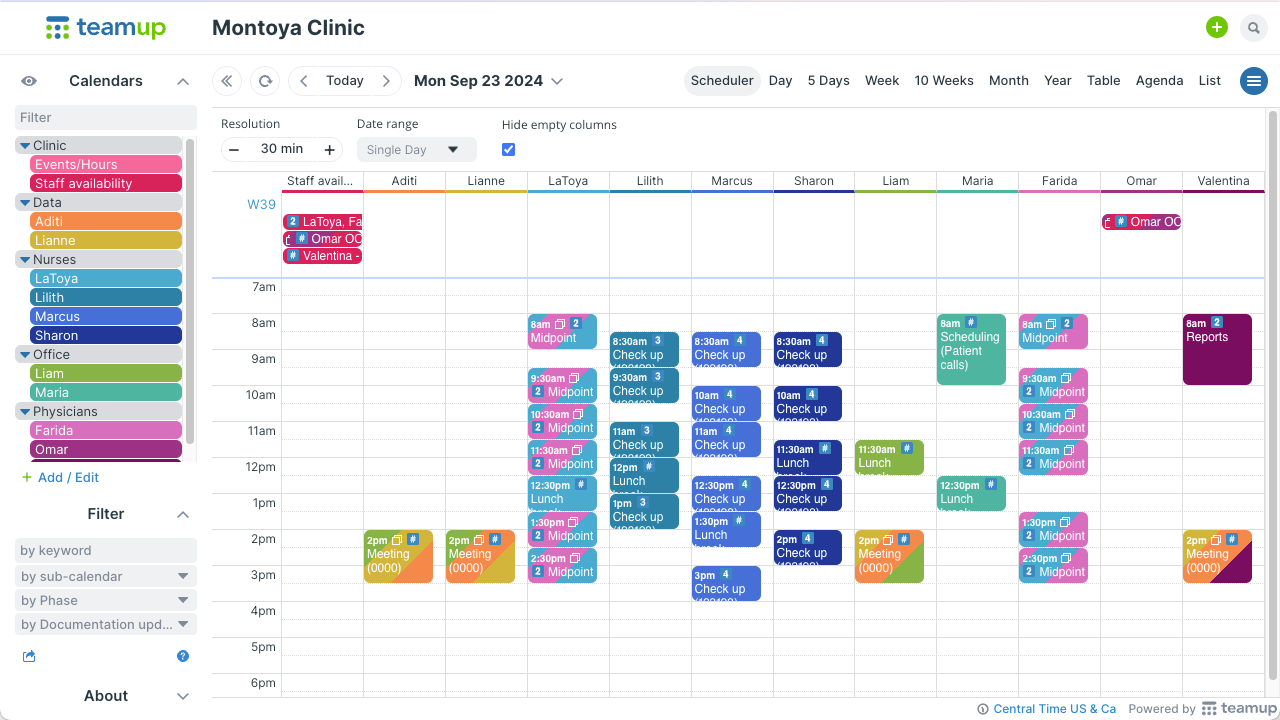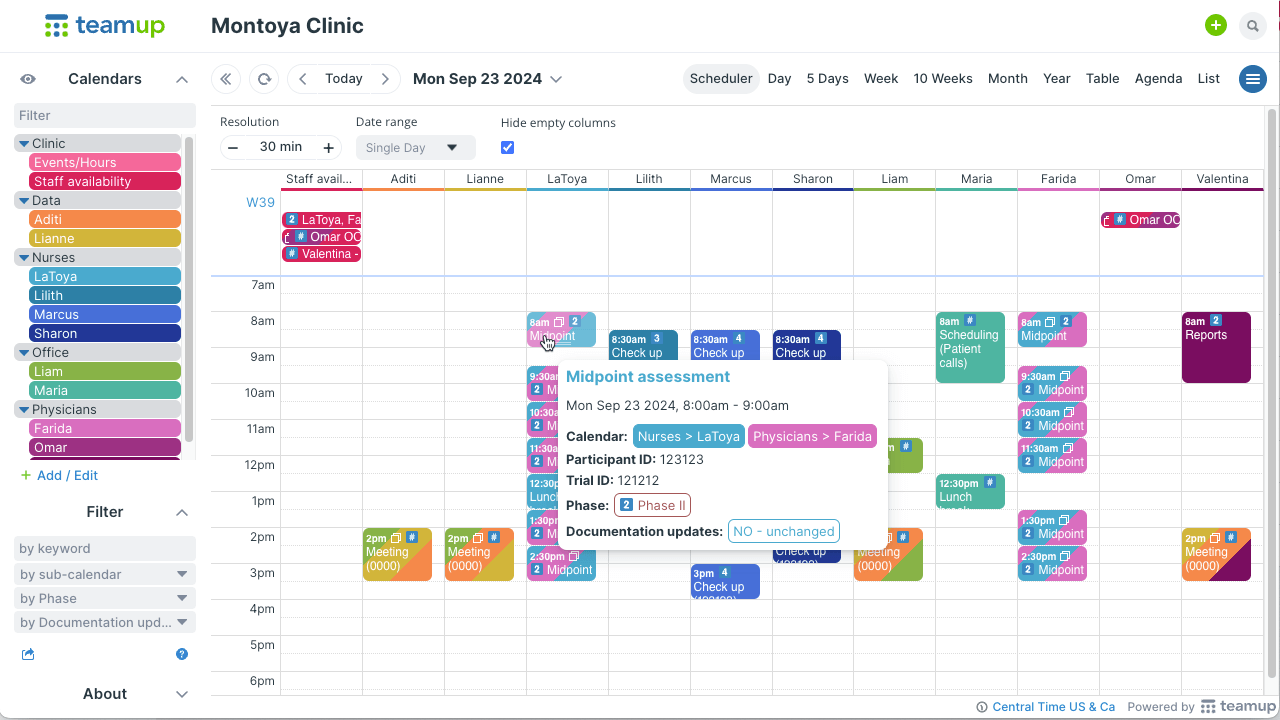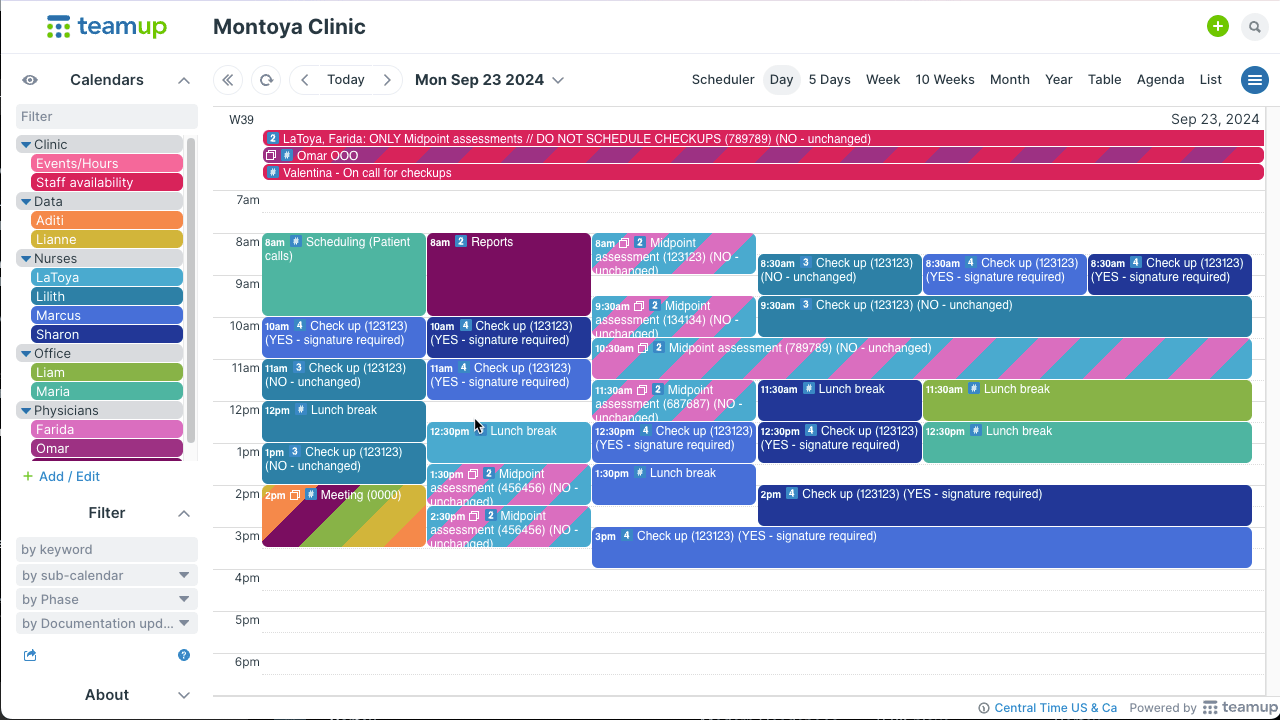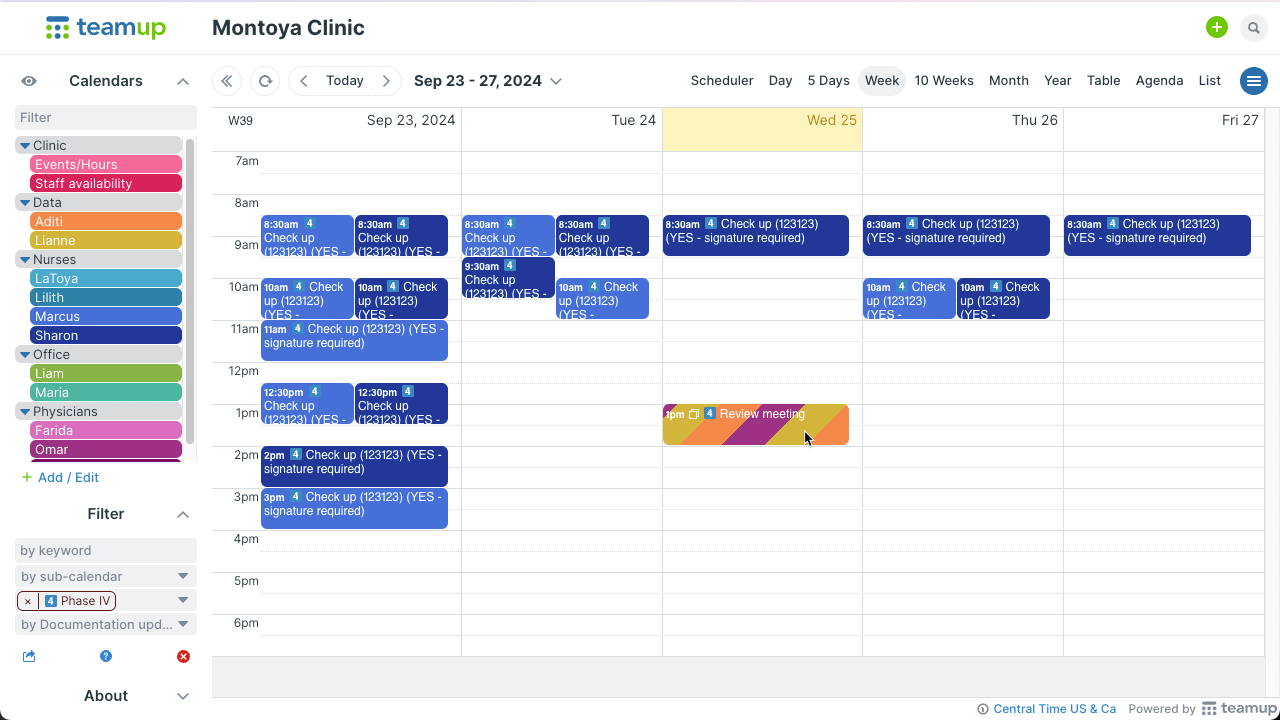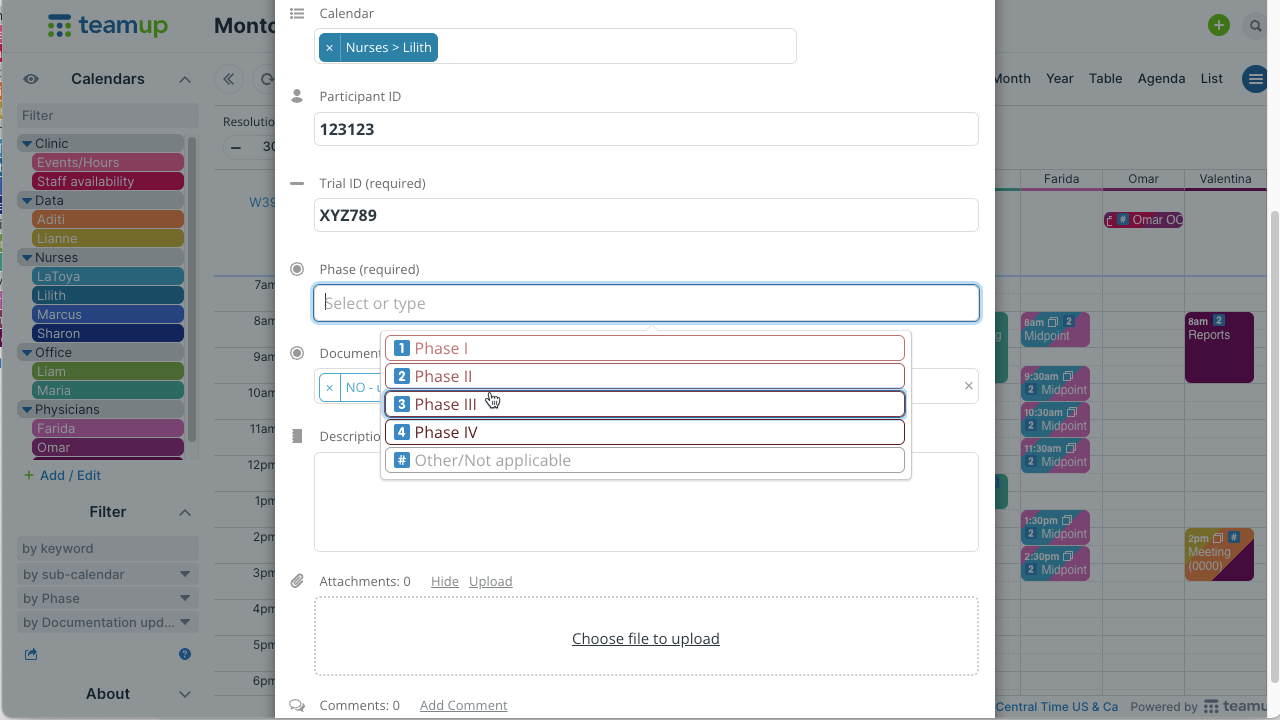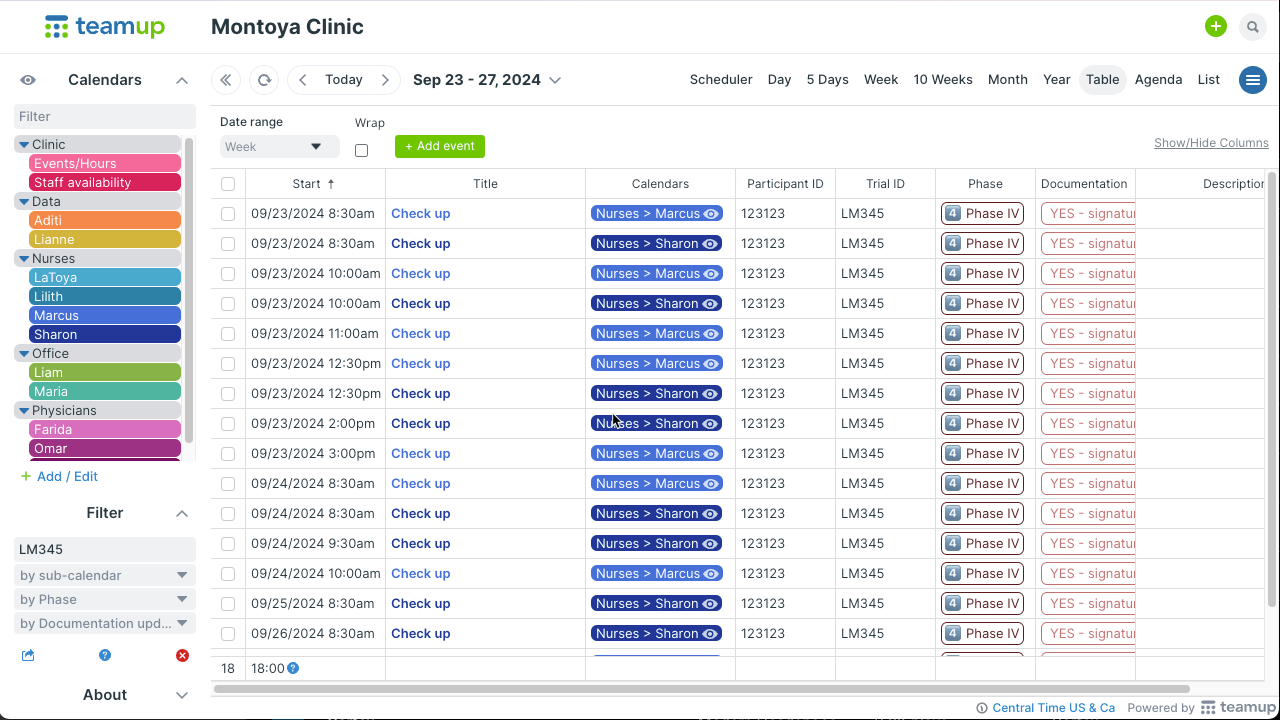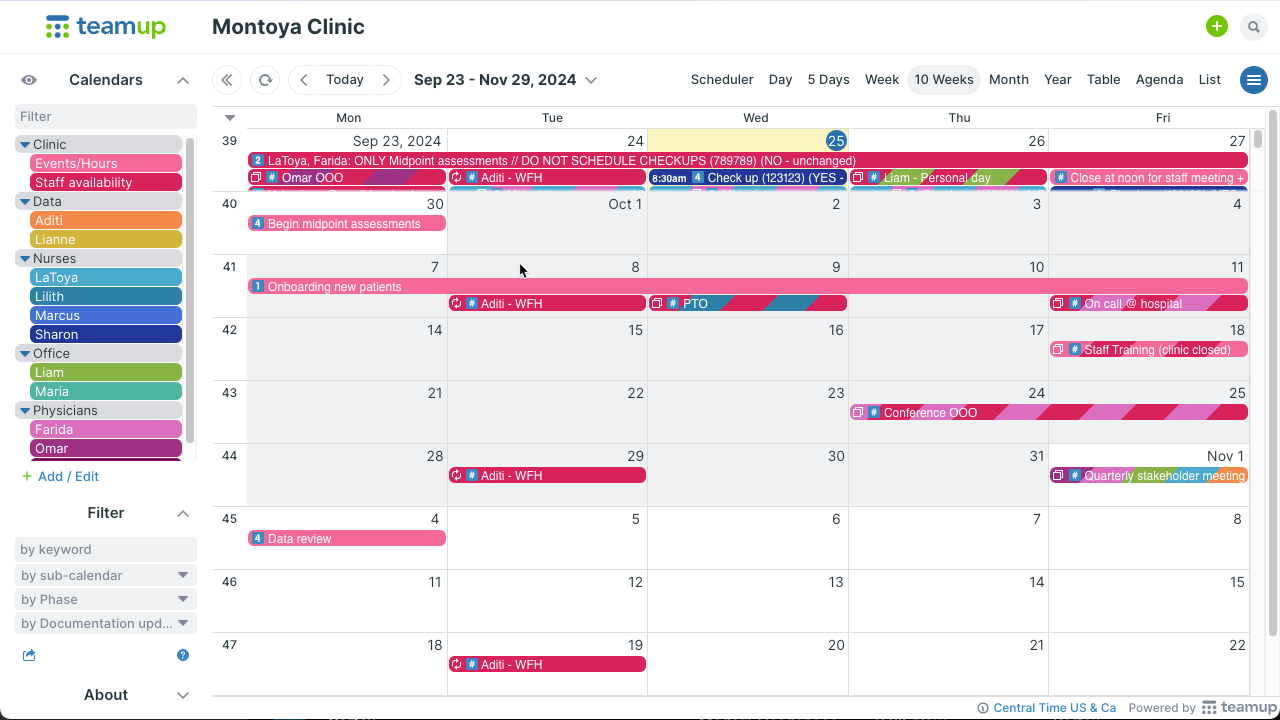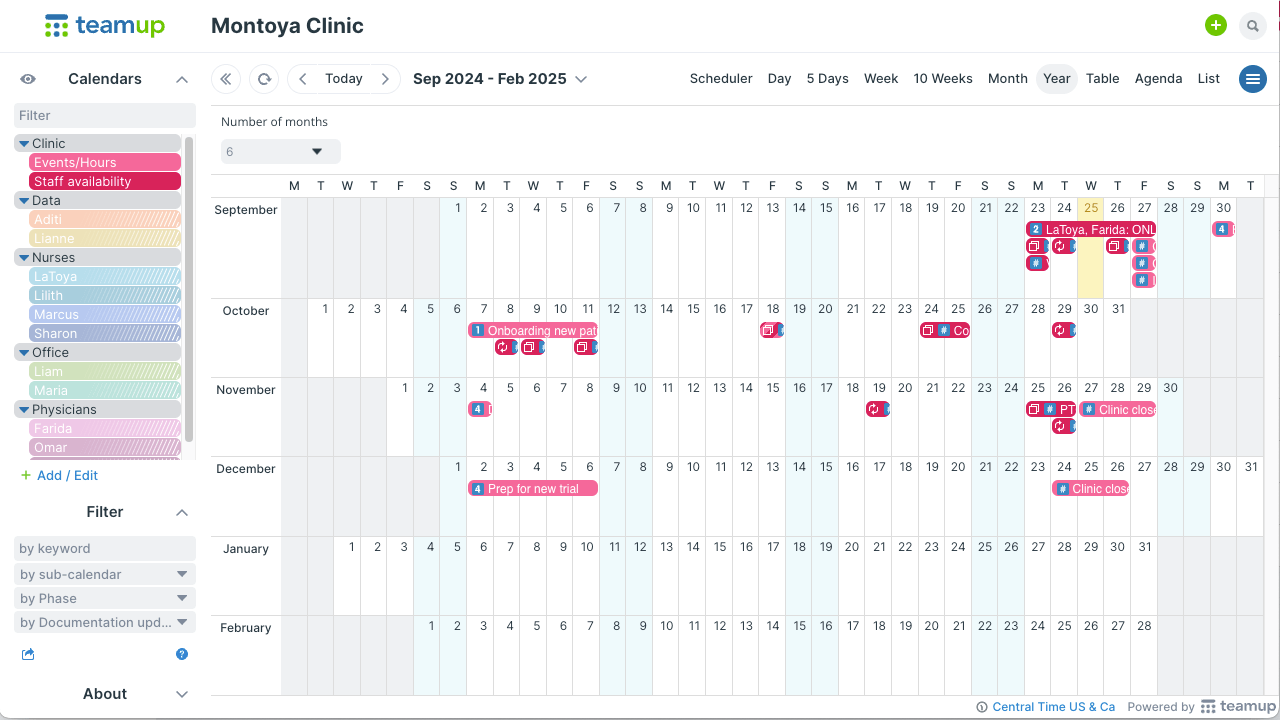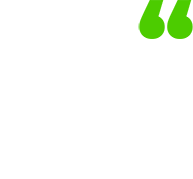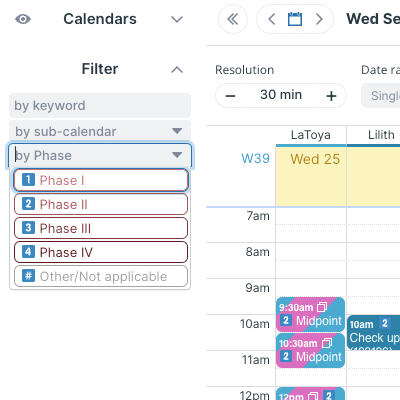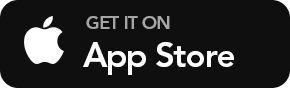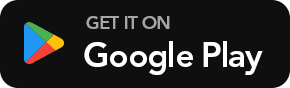Calendar Template for Clinical Research Teams
Research teams who handle clinical trials have a lot of factors to organize, from patient check-ups to the trial timeline. Teamup is a flexible and affordable solution for teams of all sizes. Track team availability, manage project deadlines, handle patient scheduling, and stay organized.
“We are in the calendar all day long! What’s nice is that our sister site, a non-NU facility, can also share this calendar. We have all grown to really appreciate the functionality of Teamup. Its ease of use, having the different colors for each person, the mobile app function, notes field, sharing, etc. has really worked out well for us all these years.”
Nancy Priller | Clinical Team Lead, Feinberg School of Medicine
“Teamup helps our team be more efficient and collaborative. We can easily change days or “trade” patients in real time while letting the rest of the team see changes, too.”
Heather Kleinschmit | Research Team Member
Why use this template
📣Benefits for the organization
- Integrated scheduling system to eliminate schedule silos.
- Visual overview for all in-progress trials and timelines.
- Reduced communication overhead.
🎨Benefits for all users
- Automatically prevent double-booking for staff members.
- Filter to see what matters over any date range.
- Export calendar data for reports and analysis.
- Set up notifications for real-time updates or a daily summary.
- Easily see staff availability for scheduling patient visits and meetings.
Read more:
Notable setup in this template
![]()
Scheduler view is the default, showing side-by-side calendars to easily spot availability.
![]()
Custom fields ensure that the important data is captured and provide convenient filtering options.
How to use this template
📣 Get started easily and adapt for your team
- Sub-calendars: Rename and organize calendars, adjust colors, and add more as needed.
- Data-specific custom fields: Set up custom fields to capture the relevant data. Make them required to ensure the information is always included.
- Calendar views: Try Scheduler view for side-by-side availability, Year view for long-range planning, and Table view for sorting data.
- Share with your users: Configure user access and grant customized permissions.
- More settings: Add your logo, choose date and time options, etc.
TABLE OF CONTENTS