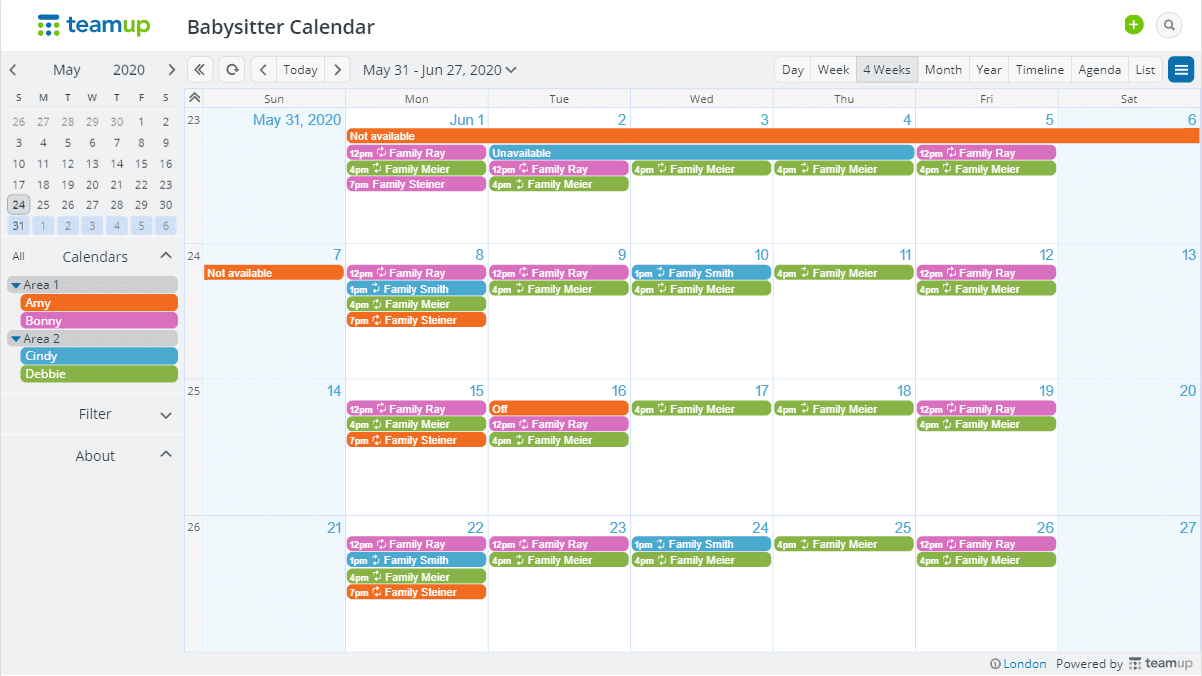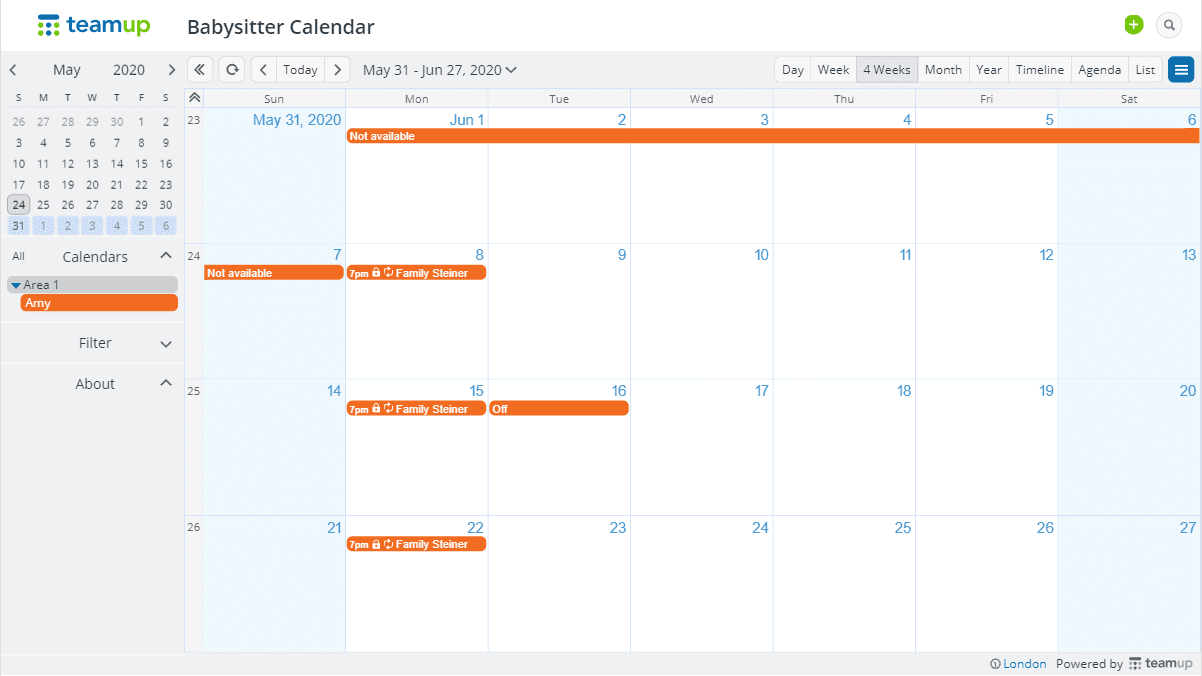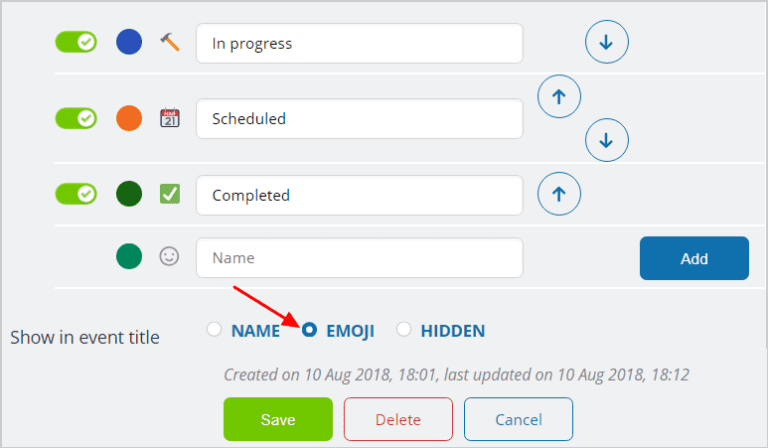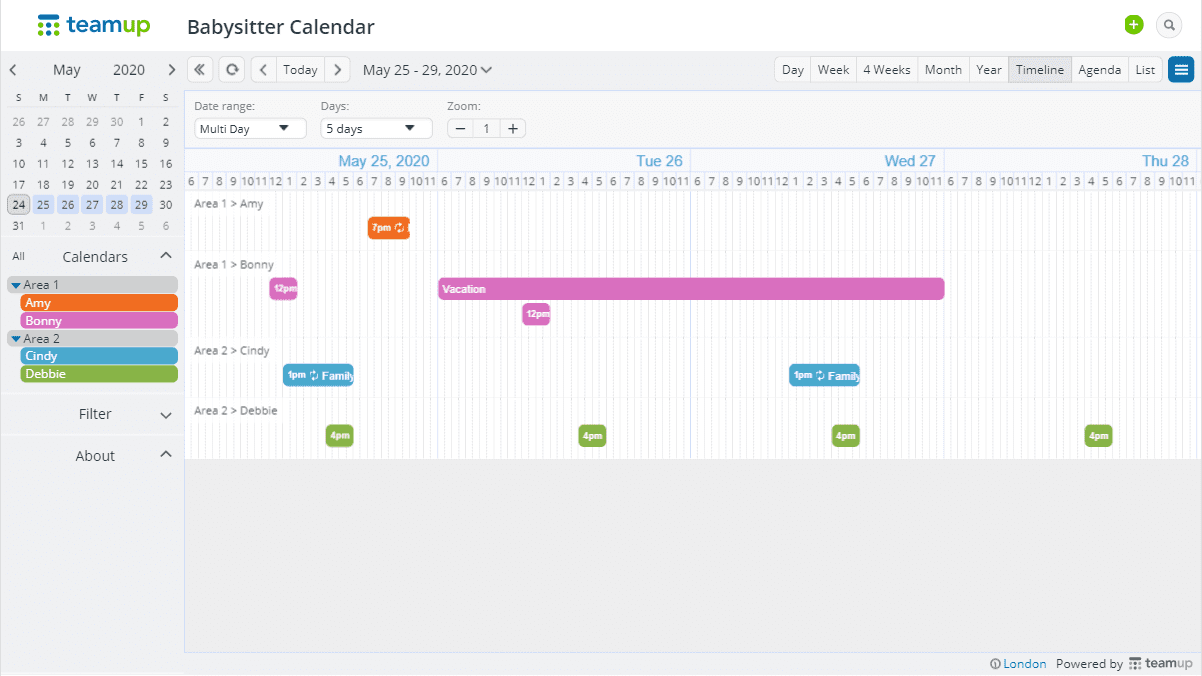The Babysitter Calendar
A babysitter agency has over 30 babysitters and needs to be able to keep track of their schedules each day and update their availability and assign them babysitting sessions.
SPECIFIC NEEDS
It is necessary for each Babysitter to not be able to see the other Babysitter schedule so it’s Personal just to themselves. But there should be a master schedule that the administrator or agency staff can see everybody’s availability.
The Solution
Assign one color-coded sub-calendar for each babysitter.
Provide modify-from-same-link permission for babysitters to see their own calendar only and not share calendars of others.
The master calendar – The agency staff can keep an overview of everyone’s schedule and assign babysitter sessions.
The administrator creates the sub-calendar structure: One sub-calendar for each babysitter. The folders are optional but may be helpful to see availability of babysitters in a particular area.
Babysitter Amy’s calendar – View assigned sessions and update her own availability
She has modify-from-same calendar access to her own calendar, which means she can add and modify her own availability, view but not modify babysitting sessions assigned to her. She does not see calendars of other babysitters.
Getting Started
Set up and color-code one sub-calendar for each babysitter.
Create a unique access link for each babysitter, or add them as account users
Use custom fields for important info and show it in event title.
Admin: Use the timeline view to see availability and schedule sessions easily
Feature Tips
More relevant features to explore
👋 How to filter events?
Use filters to see sessions of a specific babysitter, using keywords or sub-calendars or custom event fields to filter for the events you need to view.
🔑 How do I know who created or updated an event?
If you’ve shared your calendar by adding account users or via customized sharable links, you can see this info in the bottom of any event viewer or editor.
📚 How to event comments?
Enable event comments to allow babysitters to provide feedback or questions or even upload photos to communicate within the context of a specific babysitting session.
📞 How to use Teamup on a mobile app?
Teamup has powerful and convenient mobile apps. Download the free calendar mobile apps for iOS and Android. Log into your Teamup user account to keep your calendar dashboard synced between browser and devices.
🖼️ How to use fewer keystrokes when scheduling sessions?
By choosing the appropriate calendar view before you start the event editor you can simplify and speed up when creating a new event.
🔁 How to set up repeating events?
Choose from detailed options for recurring events on your calendar. Choose the repeating option (daily, weekly, and many more) and set the number of recurrences.
Next Steps
Get started with your own Teamup calendar now.
🎉 What you get for free
Our Basic plan offers a powerful, customizable calendar with up to 8 sub-calendars and 8 account users.
🏆 Subscription Plans
Need more sub-calendars or account users? Upgrade to a subscription plan.
Ready to get started?
All the features you need. Easy to learn.
get inspired by browsing what others say and our million thanks.