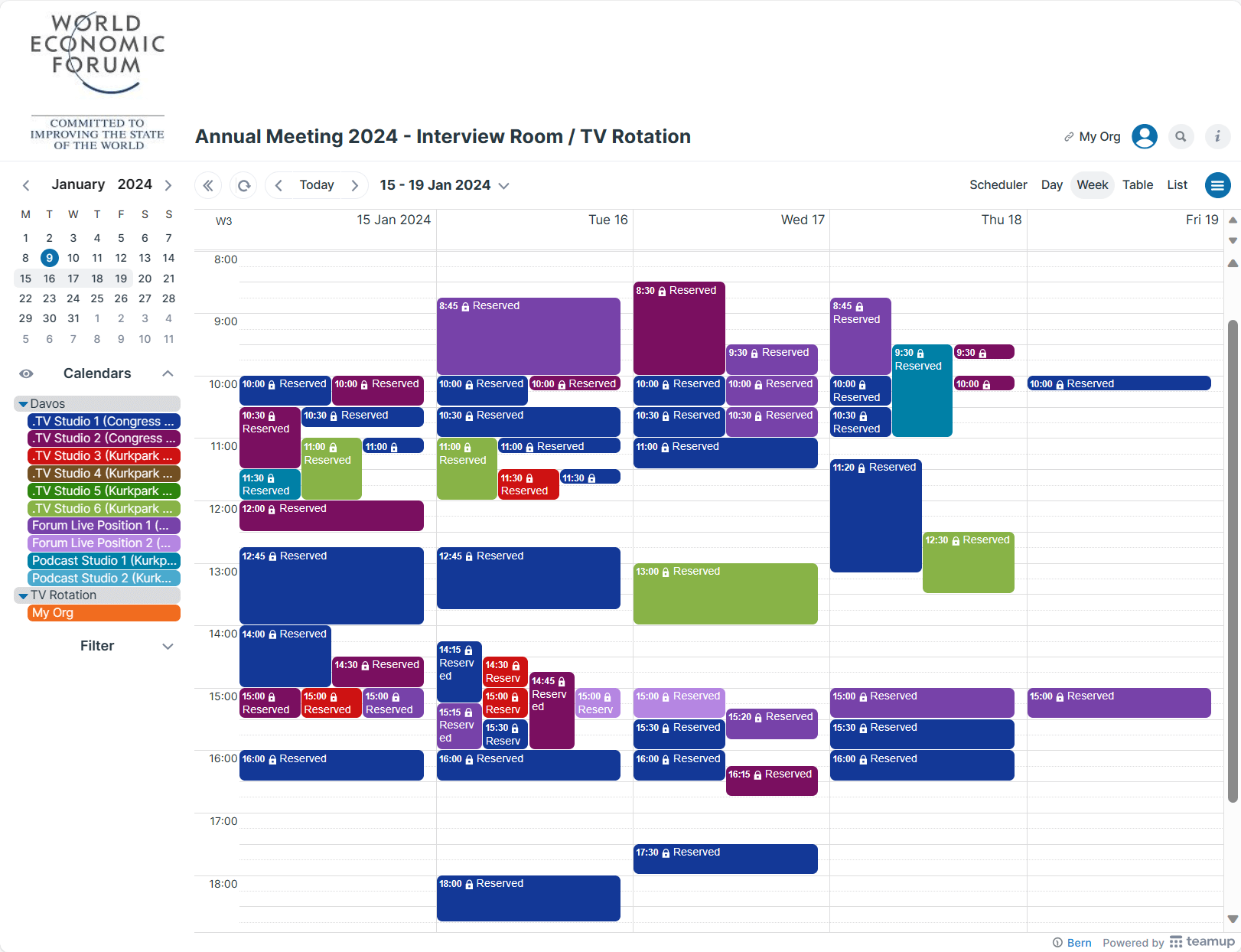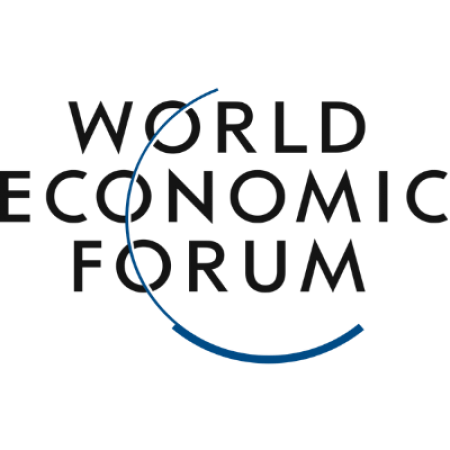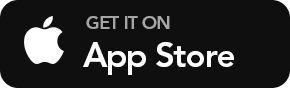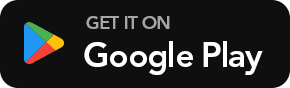WEF24: Media Room Booking
Introduction
The media room booking operation at the World Economic Forum has been powered by Teamup since 2017. For members of the media, here are useful tips for viewing room availability and self-booking to make it easier for those new to Teamup.
As a member of the media registered for WEF Annual Meeting 2024, you may have received access to the booking calendar. Access is customized for exclusive use by the representatives of your organization during #WEF24 in Davos. Do not share your calendar access with anyone who is not authorized to use it.
How to Use the Booking Calendar
- The calendar can be used in any web browser or on the Teamup mobile apps for iOS and Android.
- Interview rooms are color-coded. To view one room at a time: Hover over that room’s title bar and click the eye icon. Click in the middle of the title bar for any other room(s) to add booking status visibility for that room(s) to your view.
- Change calendar views in the upper right corner. The different layouts visualize the room availability in different styles so you can quickly spot available slots. Try them out to find your preferred style.
- Each organization has the permission modify-from-same-link, no details; therefore you will see Reserved without details for bookings by other organizations. Your organization’s bookings will be fully visible to you and can be updated at any time.
- For booking TV Rotation slots, please follow the guidelines provided to you by the WEF Media Team.
Using the Mobile App
- Install the Teamup app for your smartphone: iOS or Android.
- Open your email or text app where you received the access link. Tap it. The Teamup app’s Connect a Calendar screen appears with your access key automatically populated. Tap Continue. Next you will see your calendar on your dashboard.
- Tap the AM2024 calendar and you are ready to use it.
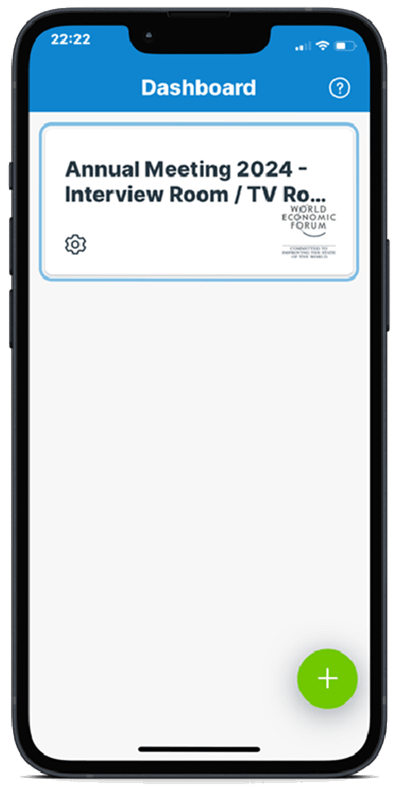
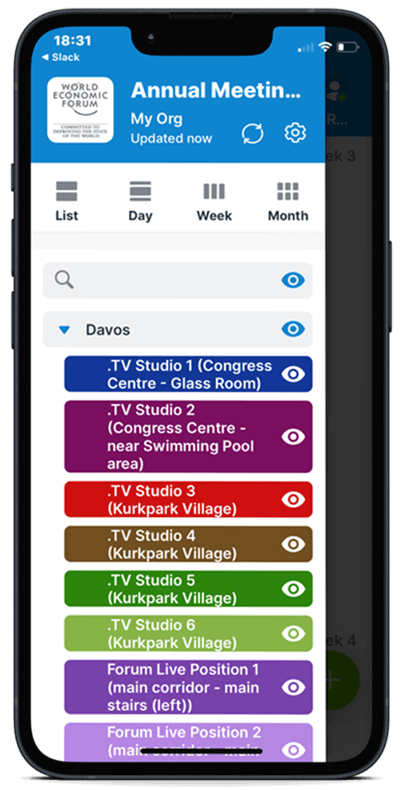
More about Teamup for WEF media booking
For more details about how this solution fulfills the needs for booking media interview rooms and TV rotation slots, see the report of Teamup at the 2022 Annual Meeting.